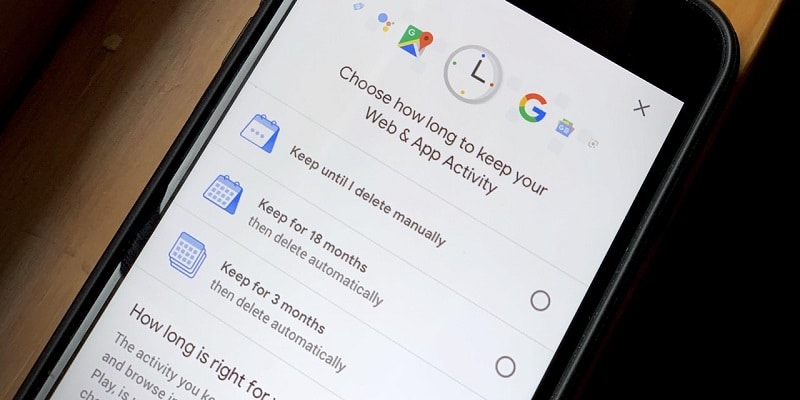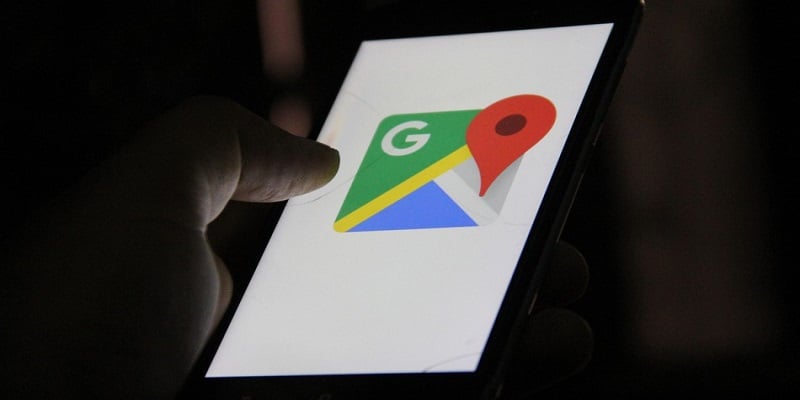You have just two choices when it comes to your Google history. You can either activate if completely, to seize the benefits its features bring and also allow Google record your activity, or you can simply deactivate it, not revealing your true identity but also missing out on some fun experiences. But right now, Google will allow you to auto-delete your history, letting you make use of all the benefits that come with keeping a record of your history, as you still ensure your privacy is maintained to an extent.
Even if this is big for Google users, you will utilize it to the best of its ability as a Google Home and Google Assistant user. These functions will need Web & App Activity to be activated so it can be very useful, meaning, stuffs like browsing, search, and location history will be recorded. If you fancy your privacy, this can be very hard to engage in. Now though, you can be sure of Google wiping your recorded data as regularly as it is set by you.
You Might Also Want To Read- How Do I Screenshot On A PC?
This function is gradually getting released on phones as the weeks go by, Google said so themselves. As soon as the feature pop up is visible on your phone, this is how to make things work. Before anything else, go over to “My Activity” from any phone and get yourself logged in with your Google account. Under “Web & App Activity” (Or, “Location History” if you only want to auto-delete location data.) click “Choose to delete automatically.” After that, choose one of the 3 time intervals- which are “Keep until I delete manually,” “Keep for 18 months,” and “Keep for 3 months.” As soon as you decide, click “Next.”
If your choice is “Keep for 18 months” or “Keep for 3 months,” Google will reveal a preview of the data that will be lost after your selection. If you select “Keep for 18 months,” you will be informed that it will get rid of older than 18 months instantly. If you select “Keep for 3 months,” it will reveal this caveat for data older than 3 months. If you are pleased with your choice, click “Confirm.”
You Might Also Want To Read- How Can I Download Amazon Prime Movies And Series To My Phone And Tablet?
All that is remaining is to click “Got it” on the next page, Google will delete data according to your selection.