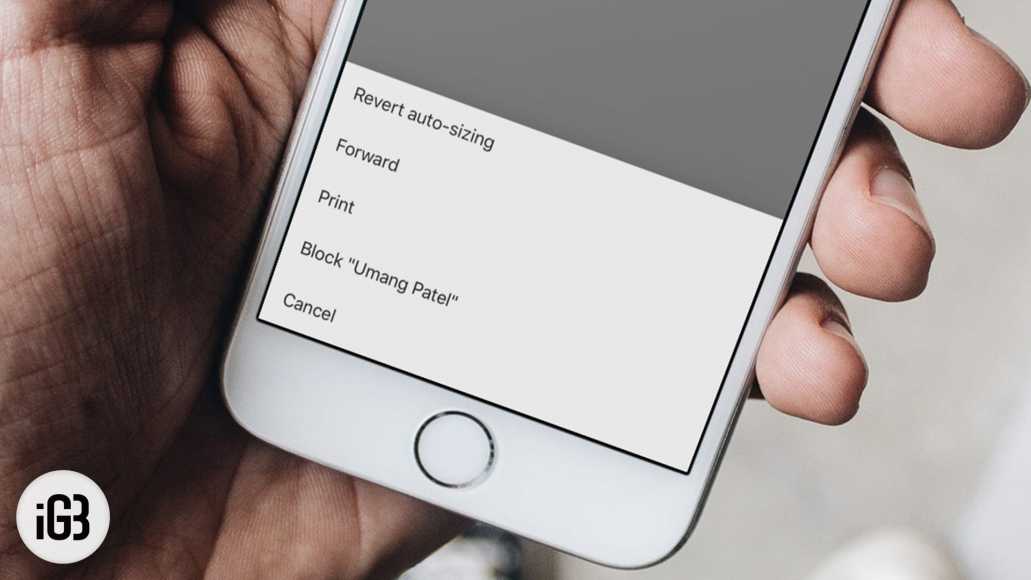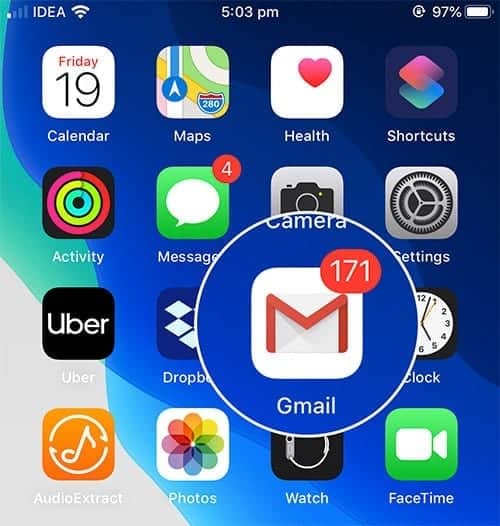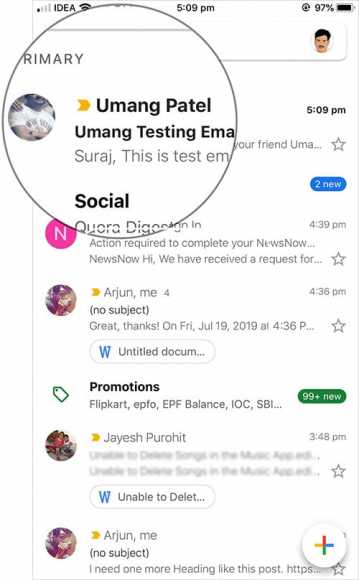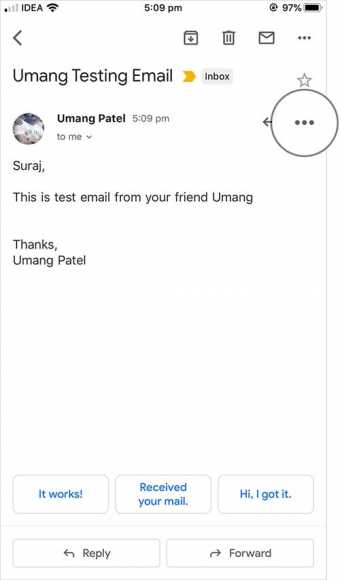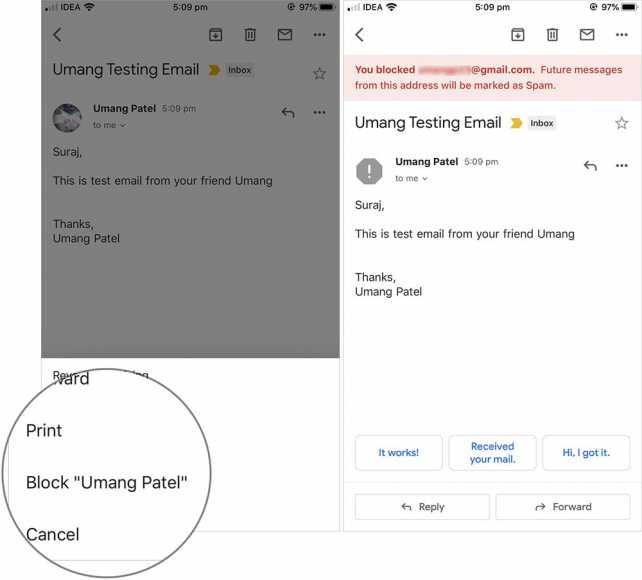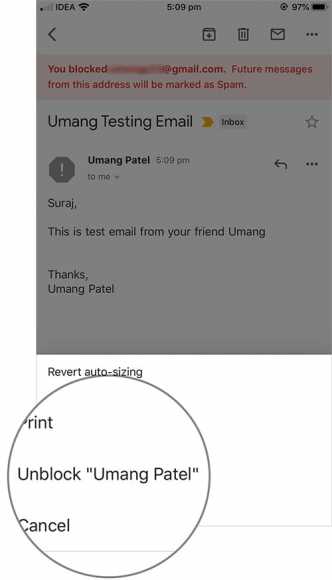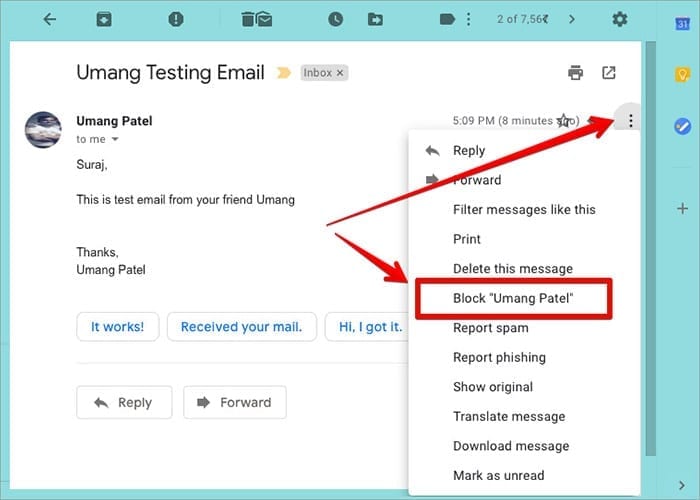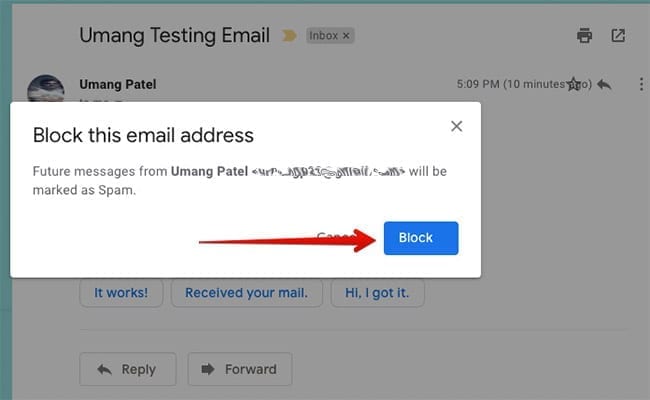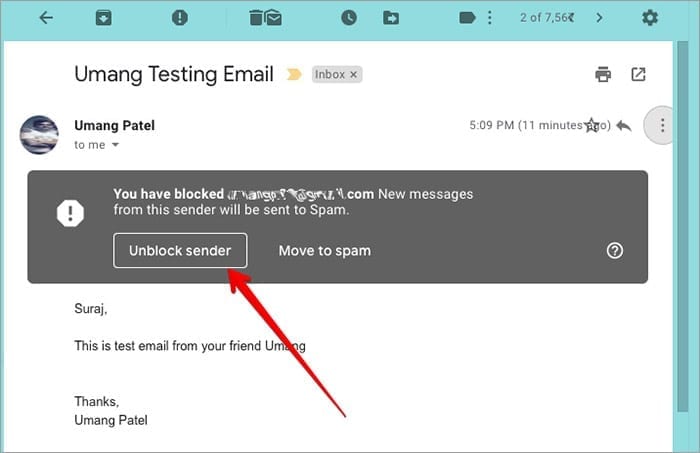Google has tonnes of productivity tools and one very important tool by Google is Gmail. Gmail is used by billions of people from around the world since it was launched back in 2004. Gmail is one of the most used platforms by people worldwide besides Yahoo Mail and Outlook.
Now, when compared to its competitors, I think Google still has some of the best features. However, I still feel some improvement can be made to the spam email feature. Sometimes, even when you label an email as spam, it may still find its way into your Gmail inbox.
If this happens, the next option is to block the sender so you no longer receive emails from that particular sender. In this guide, I will show you how to block a particular sender in Gmail via your iPhone or Android device or even computer.
How to Block or Unblock A Sender in Gmail on iPhone, Android, and Computer
When you are sent a message on your Gmail account, and the sender is blocked from your end, the sent email will automatically be moved to the spam folder. Not to worry; the sender will not be aware of this. Below are three sections based on the devices you would like to use to perform this action.
How to Block A Sender in Gmail on iPhone, iPad, and Android
- First off, go to the Gmail app on your device.
- Next up, tap on the email (message) whose sender you would like to block.
- Now, you need to tap on the More option. This option is displayed as three dots (…) at the top right corner of the screen.
- Next, a drop-down menu will appear. From the menu, tap on the Block “Sender Name” option.
That’s all. The sender of the email is now blocked.
To unblock the sender, simply follow the same steps above and select the Unblock option from the drop-down menu.
How to Block a Sender in Gmail on Computer
- First off, open your Gmail by going to the mail.google.com website on your browser.
- Next up, if you aren’t logged in to your Gmail account on your browser, proceed to log in.
- Now, go to the email of the sender you wish to block.
- Click on the menu icon (three dots) at the top right corner of the window next to the name of the sender.
- Select the Block option.
- Finally, click on Block again to confirm your action.
That’s all! Note that you can also unblock the user by following the steps above. Simply select the unblock option next to the name of the sender.
Hope you had no issues with getting this done? Share your feedback in the comments below.