LinkedIn Premium gives some advantages to users of LinkedIn. Some of them are unrestricted InMail messaging with LinkedIn users who are not part of your personal network, access to online professional development courses, a deeper understanding or knowledge of who is checking your profile e.t.c.
Page Contents:
However, it is not cheap, so it is best to subscribe only when you are desperately searching for a job. If you cancel your Premium subscription, your Premium status will remain through the end of the present billing cycle.
When that is over, you will no longer have access to all premium features such as the insights and InMail benefits, but you still get to keep other aspects of the free LinkedIn service. That is fair if you ask me.
Let’s jump right into it and show you How To Cancel LinkedIn Premium On Your PC Or iPhone?:
How Can I Cancel LinkedIn Premium In A Web Browser?
- Head to Linkedin.com in a web browser.
- Tap “Me” way up on your screen and tap “Access My Premium” in the dropdown menu.
- Under “Manage Premium account,” tap “Cancel subscription.”
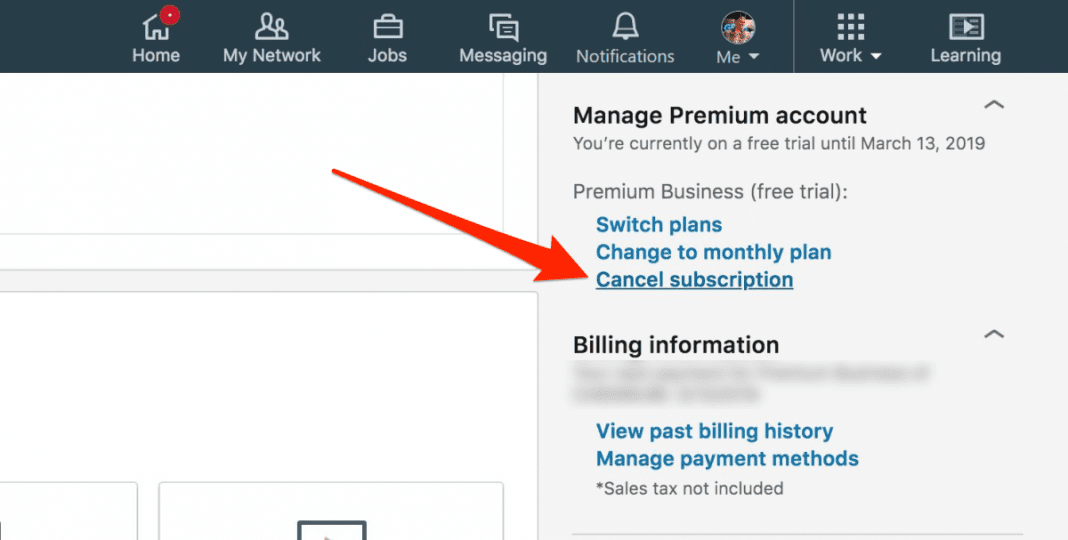
You Might Also Want To Read- How To Post A Job On LinkedIn?
- Tap “Continue to cancel.”
How Can I Cancel LinkedIn Premium On My iPhone?
Sadly, it is impossible to cancel LinkedIn Premium with the mobile application on your Android or iPhone device. You will have to make use of a browser on a desktop or laptop.
There is an exception though if you bought your subscription to LinkedIn Premium via iTunes, it has to be cancelled through iTunes. This is how to get it done:
- Launch “Settings.”
- Click your name at the top of the display.
- Click “iTunes & App Store.”
- Click your Apple ID way up on the screen and then click “View Apple ID” in the pop-up window. You might have to type in a passcode or use Face ID or Touch ID.
- Click “Subscriptions.”
- Click “LinkedIn.”
- Click “Cancel Subscription” and then confirm your choice.
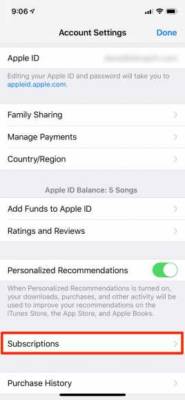
You Might Also Want To Read- How To Hide Your Last Name On LinkedIn

