After creating a Facebook group, or when you are made an admin on one, you are allowed to change that group’s name. Even if Facebook has a few limitations, users are allowed to call the group anything they like, as long as the name does not violate Facebook’s Community Standards.
A Facebook group’s name can be changed using a laptop, desktop computer, or a smartphone. See How To Change Facebook Group’s Name On Your Computer And Smartphone.
How Can I Change A Facebook Group’s Name Using My Computer?
To change the name of a Facebook group, you will have to be a group admin. Meaning, you need to be the creator of the group or be made an admin by its creator. Let’s get to it:
- After logging in to your Facebook account on your personal computer or Mac, tap the name of the group that you wish to change. If you are having issues locating the group, search for it under “Shortcuts” on the left side of your display.
- Beneath the group’s header image, tap “More” and then tap “Edit Group Settings.”
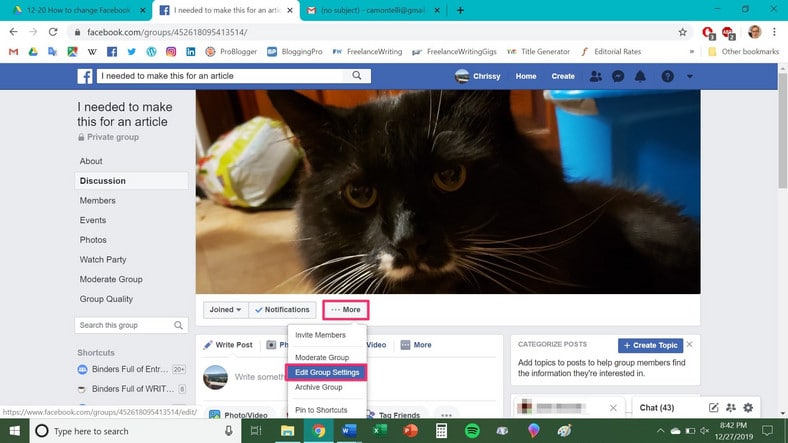
You Might Also Want To Read- How to access Facebook without letting others know
- Close to “Group Name,” tap on the field with the group’s name in it and enter the fresh name you have for the group.
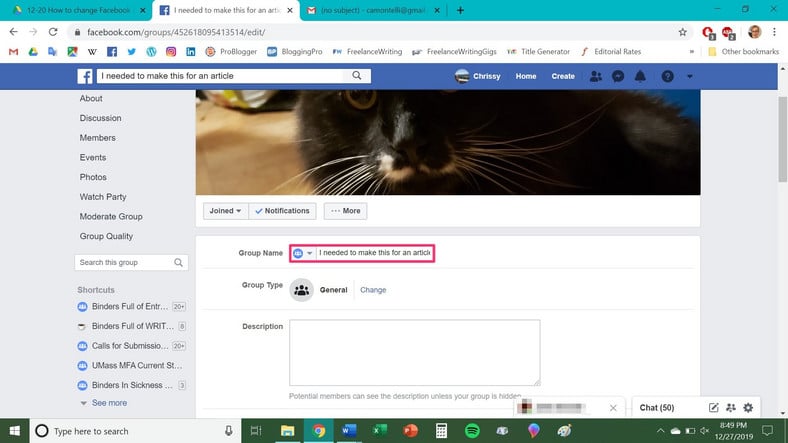
- As soon as you are done entering the new name, swipe to the bottom of the display and tap “Save.”
Your Facebook group’s name would change to the new name you used. Facebook might notify every member of the group too.
How Can I Change A Facebook Group’s Name Using My Mobile Phone?
- Launch the Facebook application on your Android or iOS device and click “Menu”, the 3 horizontal lines.
- Click “Groups” and then click on the name of the group you wish to make changes to. If you cannot find it, click “Your Groups” and then swipe down to “Groups You Manage.”
- In the top-right corner of the display, click the icon that looks like a shield. After that, click on “Group Settings” in the pop-up menu.
- Click on “Name and Description.”
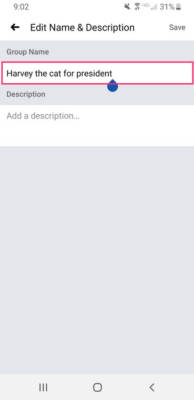
You Might Also Want To Read- How To Trace Someone’s Location On Facebook Easily?
- Click the field beneath “Group Name” and then enter the fresh name for your group. As soon as that is over, click “Save.”
You are done.

