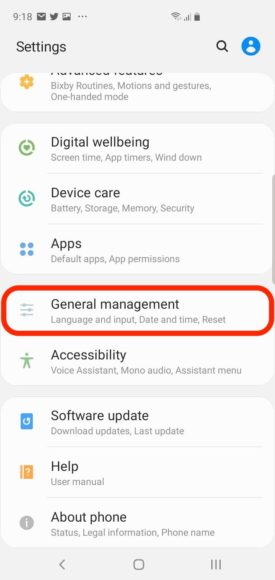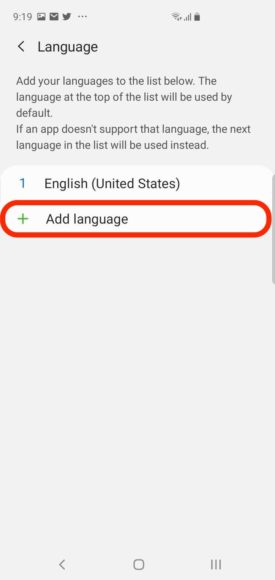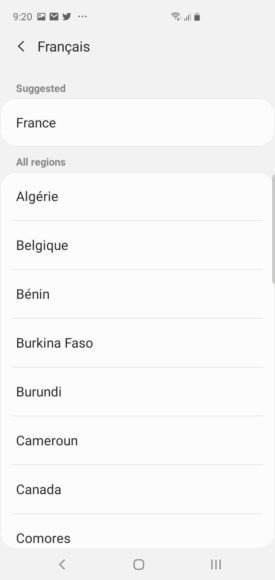Every Samsung Galaxy S10 device supports about 12 languages. Including the English Language, Spanish, French, German, Korean, Chinese are supported as well. Immediately you set a new language, your screens, menus and dialog boxes on your device will display the chosen language. Several third-party applications will reflect this change too.
Samsung Galaxy S10 users can add various languages to their Galaxy S10 and switch among them seamlessly and we are here to show you how:
How Can I Change The Language On My Samsung Galaxy S10 For The First Time?
- Launch the Settings application.
- Click “General Management.”
You Might Also Want To Read: How To Hide Text Messages On A Samsung Galaxy S10?
- Click “Language and input.”
- Click “Language.”
- If you are changing the language for the 1st time on your device, you will see only “English” plus the “Add language.” option. Tap “Add language.”
- Click the language you wish to add to your device. All available languages will be visible. Languages like English (US) and English (UK), Chinese and so on.
- Click your preferred region.
You Might Also Want To Read: How Do I Pair My Samsung Galaxy S10 To A Car With Bluetooth?
- In the pop-up window way down on the screen, click “Set as default.”
The device has now been set to the new language, and all texts will reflect this change.
How Can I Change The Language On My Samsung Galaxy S10 After Adding Languages?
Immediately you add a language to the Galaxy S10, you will not have to tap “add” to include it again. You can just select it from the list of default languages on the Language page.
- Launch the Settings application.
- Click “General Management.”
- Click “Language and input.”
- Click “Language.”
- Locate the language you wish to use and drag it to the top of the list with the arrows on your display.
- Click “Apply.”