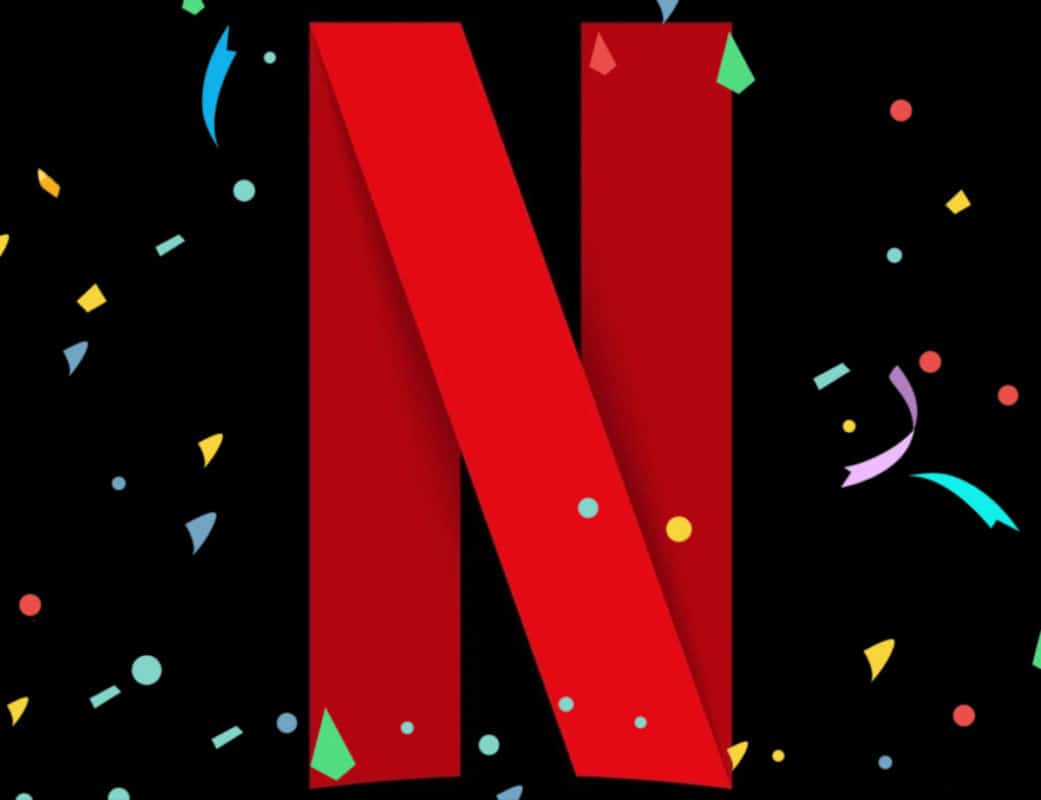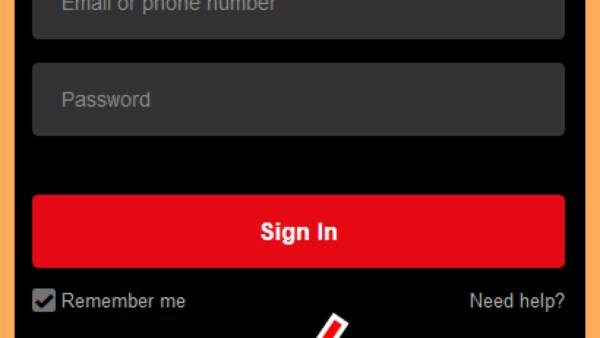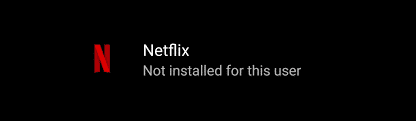With more than 165 million paid subscribers, Netflix is the biggest TV and movie streaming service across the globe. Even with Disney Plus as competition, Netflix has proven that it is not ready to give up its number one position anytime soon.
Having said that, even the world’s largest streaming service can develop its own problems once in a while. From video and language to signing in and connectivity, there are a few problems that can lead to Netflix failing to work. However, the issues can be rectified if you adhere to the right instructions. See How To Fix Netflix Issues On Android:
1. How To Fix Netflix Logging In Issues On Your Android Phone?
Netflix is amazing, but how you enjoy its awesomeness if you cannot even log in? Let’s fix that:
1. Enter the correct credentials:
It could be that you are missing one letter or symbol; therefore, take your time to confirm what you entered to know if it is the right thing.
You Might Also Want To Read: How Do I Set Up Netflix Parental Controls
2. Discuss with other users on the same account:
Maybe someone else modified the password and did not tell anyone else. Confirm with these users before so you can know the next step to take.
3. Check the password:
If you cannot remember your account password, you can simply reset it by email, SMS, voice call, or with your billing information. If you want to use your billing info, ensure you have the first name, surname, and credit/debit card number close to you.
2. How To Fix Netflix Streaming Issues On Your Android Phone?
Logging into your Netflix account only to discover that the video has refused to play is annoying. This could be a streaming issue, but luckily for you, it can be fixed. Just:
1. Restart your device:
Yes, restart your Android device. You can also restart your modem or router.
2. Uninstall and reinstall Netflix:
You will need to log in one more time. However, the Netflix app can be deleted. Users can also force-close the app and launch it.
3. Check your internet connection:
Netflix recommends a minimum download speed of about 0.5Mbps. Ensure this is how effective your internet speed is and reach out to your internet service provider (ISP) if it is not.
4. Update the Netflix application:
For Netflix to communicate with servers, users must ensure they have the most recent version of the app downloaded and installed on their Android devices.
5. Update your phone:
Like the Netflix app, your phone should also have the latest version of any OS it is running.
6. Check who else is using Netflix:
Only the standard and premium plans allow you to stream Netflix across more than one device. As soon as you reach that limit, nobody else can stream Netflix except someone stops using it on their phone.
7. Clear cache and data of the app or browser:
Netflix data could be corrupted, therefore, make sure you clear the cache and data of either the Netflix app or your browser. If you are an app user, get yourself signed out and in again to clear the cache and data.
3. How To Fix Netflix Streaming Issues On Your Android Phone?
1. Confirm if Netflix is down:
Head to a website like DownDetector to confirm if Netflix is down or battling server issues.
You Might Also Want To Read: How To Disable Auto-playing Videos On Netflix
2. Log in again:
At times, Netflix can log you out. If that is the case, just type in your login credentials again on the Netflix site and make sure you are typing the right thing.
3. Clear Netflix cookies:
The more you use Netflix, the more cookies the site creates. Head to your browser’s settings and clear cookies if you are battling any problems.
4. Switch to another connection:
Maybe the Wi-Fi or cellular connection is not working fine at that moment? If it is possible for you, just switch to a different Wi-Fi connection. Or, clear the Netflix app data on your mobile device or tab and then restart your device.
That is that.