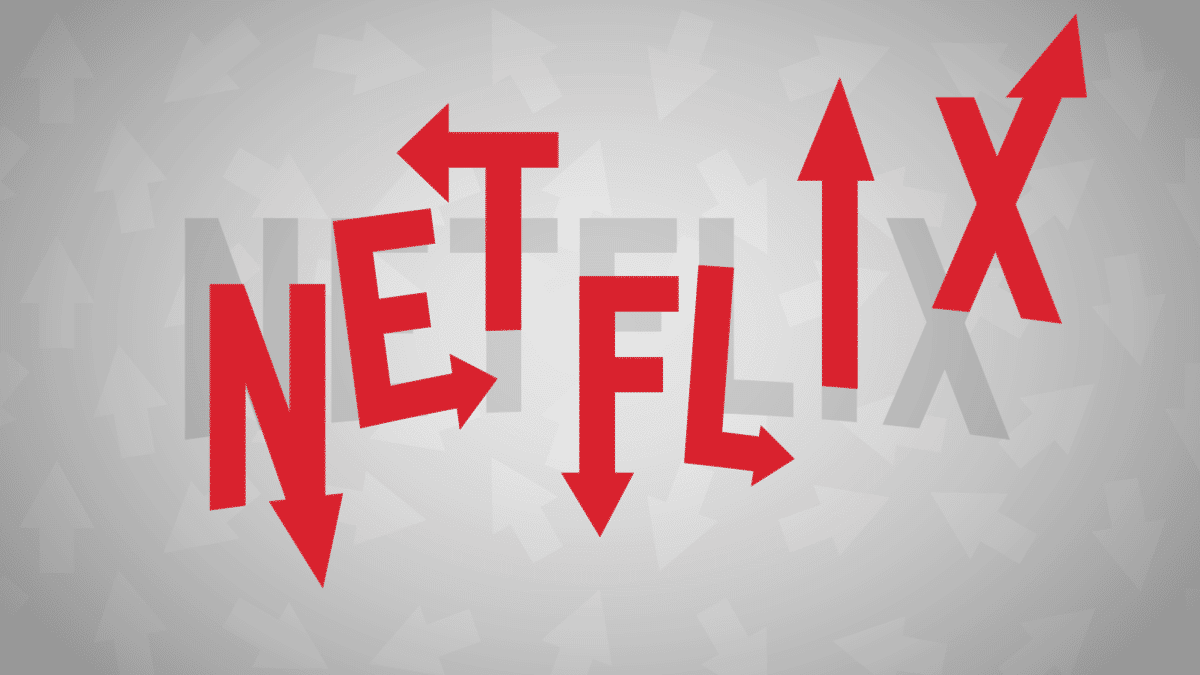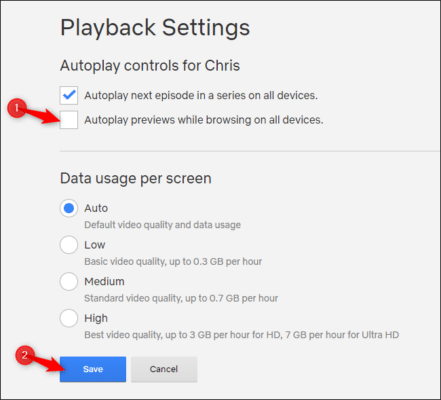Several Netflix subscribers are angry at one thing- the auto-preview feature on the menus of the streaming service. Sometimes, it can provide a useful glimpse into a film or TV series you are set to watch. However, a lot of times, it could be very distracting as you scroll through Netflix’s library while you search for what to watch next.
Not to worry, though, because there is a solution to this problem, and it lets you deactivate it completely. On the 6th of February 2020, Netflix launched the control for this feature, and it is currently available to all subscribers.
Deactivating it is not complicated, but it can only be done via a web browser. Using your mobile device, laptop, desktop, or tablet will still not make this possible via the application. See How To Disable Autoplaying Videos On Netflix:
How Can I Disable Autoplay Previews On Netflix?
- Via a web browser, get yourself signed into Netflix.
- Head to “Manage Profiles.”
- Choose the profile you wish to update.
- Untick “Autoplay previews while browsing on all devices.” and save.
You Might Also Want To Read: How To Fix Netflix’s Download Limit?
Netflix has said there might be a delay before the setting is effective. To fasten the process, you can simply switch to a different profile, then back, which will reload your profile with the updated setting. This could also be done for auto-playing the next episode of a show you are watching on the streaming service.
Choose the profile you wish to update from “Manage Profiles” and untick the “Autoplay next episode in a series on all devices.” box. Once more, there could be a delay, so the switching profiles trick can be used to quicken the process.
You Might Also Want To Read: How To Change The Language On Netflix On The iPhone
Once it is disabled, you no longer have to worry about a video playing and to distract you while you surf through TV shows and movies on Netflix.
You are done.