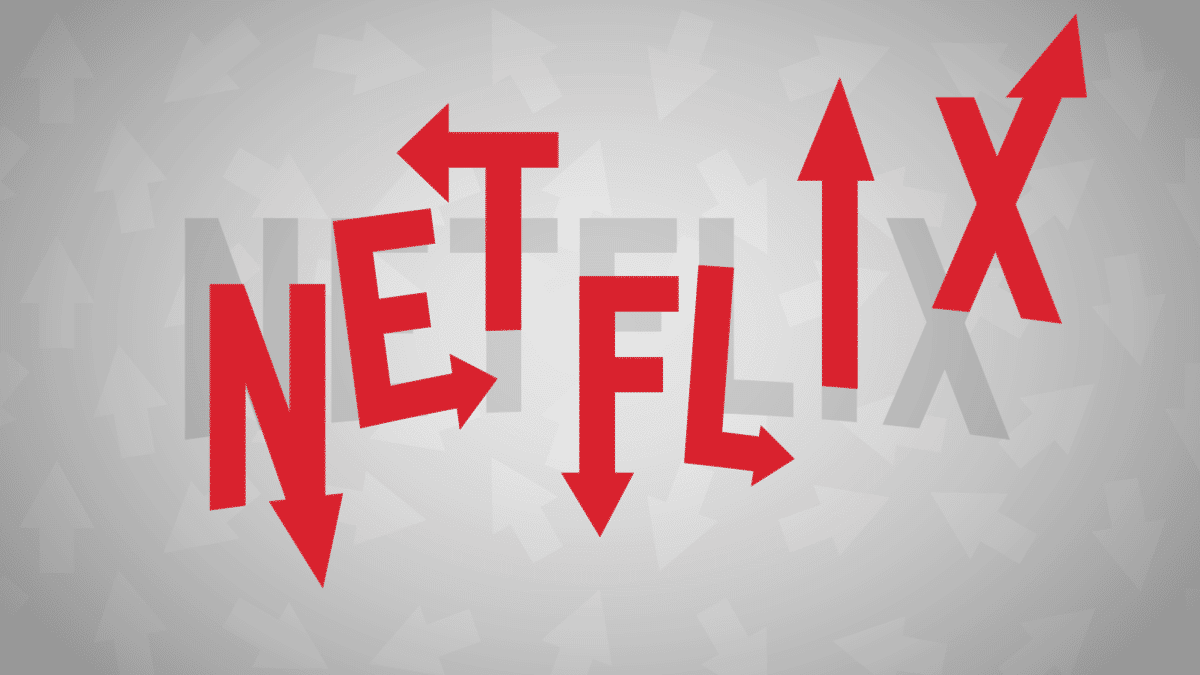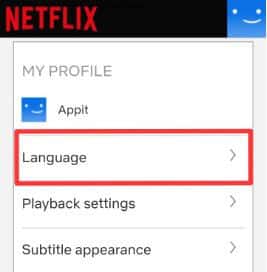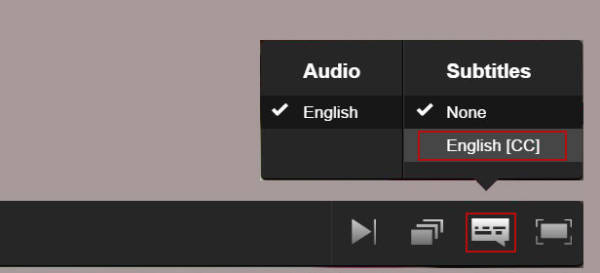With its extensive library of films, TV series, and documentaries, Netflix is presently the leading streaming platform for watching movies today. And as you already know, Netflix is available in several languages apart from English, which is the platform’s default language.
Thanks to this, you can modify the default language used to navigate the application. This also applies to both the audio and subtitle languages while you watch Netflix. Altering any of this is not complicated and we will break it down for you.
Before proceeding, ensure you have created your Netflix account and installed the application on your iOS device. You should also confirm if there is an update for the application on Apple’s App Store. Let’s get into it. See How To Change The Language On Netflix On The iPhone:
How Can I Change The Netflix Default Language On My iPhone?
To modify the primary language on your Netflix application, adhere to these instructions:
- Launch the Netflix application on your iPhone.
- Select the Netflix profile you wish to change the application’s language for.
- Click the menu button close to the bottom right corner of the main screen. The icon resembles 3 horizontal lines.
- Click “Account.”
- The application will now lead you to Netflix’s webpage that will open in your browser.
- Swipe down to “My Profile- section and click “Language.”
You Might Also Want To Read: How To Fix Netflix’s Download Limit?
- Click “Save” to confirm the changes.
- You will see the “Language saved” notification immediately.
After changing the main language for the application, Netflix will also suggest other audio and subtitle languages that will appeal to you.
How Can I Change The Audio Language For Specific Movies On Netflix?
Depending on their availability on Netflix, the audio language can be changed for specific films and TV series you watch. This can be done by adhering to these instructions:
- Launch the Netflix application on your iPhone.
- Play the title you wish to view.
- When the film or TV series starts, click anywhere on the screen.
- After that, click “Dialogue.” It resembles a speech bubble.
- If available, you will see other languages under “Audio.”
You Might Also Want To Read: How To Download Netflix Movies And Series On Your iPad To Watch With No Internet?
- Click the audio language of your choice.
- Click “X” to go back to the clip you are viewing.
You will now be able to listen to the audio in the language you have chosen. If you keep changing the language whenever you play a title, it might be because you are playing the titles rated for kids. To ensure your audio language settings stays intact for any future playback, simply play any title that is rated for teenagers or above and make the changes.
If you do not find the language, you would want to use for audio. It could be because Netflix has no provision for it at this time.
That is that.