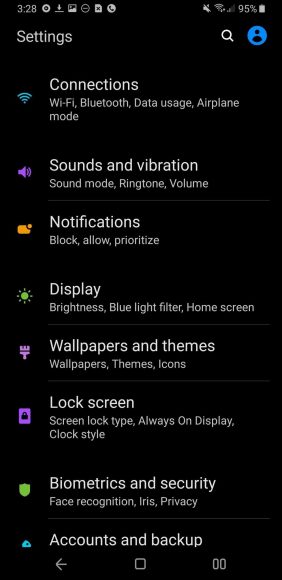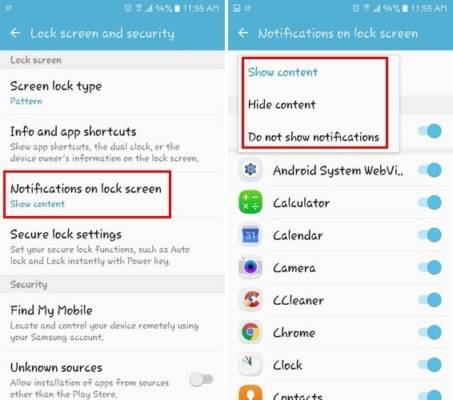Text messages are very private information on your smartphone, therefore you might need to step up your Message app’s privacy. There are 2 ways to keep messages hidden on the Samsung Galaxy S10 though. You can deactivate SMS preview notifications on your lock screen, and you can even hide your Messages app completely. So when anyone takes your Galaxy S10, he or she will not be able to access your messages.
- How Can I Hide Text Messages On My Samsung Galaxy S10?
1. Hide Message Preview Notifications On The Lock Screen
By default, anytime you receive a text, a notification for the message will be visible on your lock screen. Meaning, whoever can view your screen can view your message. Fortunately, you can deactivate these message previews.
- Launch the Settings application.
You Might Also Want To Read- How To Disable Autocorrect On Your Samsung Galaxy S10?
- Click “Lock Screen.”
- Click “Notifications.”
- If you wish to deactivate all notifications, scroll the button at the top of the display to the left to disable the feature.
- If you wish to keep getting notifications, but not show the content of the notification, enable “Hide Content” by scrolling its button to the right. Doing that means you will know when you receive fresh text messages, but the message itself will not be exposed, and you will have to launch the application if you wish to read it.
You Might Also Want To Read- How To Set Up The Game Launcher On Your Samsung Galaxy S10?
2. Hide The Messages App Completely Using A 3rd-Party App?
In the past, you could install a 3rd-party application on Android devices that could keep individual SMSes hidden, but that is no longer the case. Google’s guidelines for app permissions has made it impossible for apps to access contacts or messages.
Your complete Messages application can be hidden, and you can safeguard it with a password. There are a lot of applications in the Play Store which can help to hide apps. An app named AppLock, for instance, can help with the locking of a lot of apps and can stop others from having access to them.
- Get AppLock installed from the Play Store and launch it.
- When prompted, create a pattern lock that the application will use for your authentication when you attempt to launch locked applications.
- Under the General section of the app, click “Messages” to get it locked with a pattern lock.
Now, when you attempt to launch the Messages app you will have to draw the pattern lock, or the app and all of its messages will stay hidden.