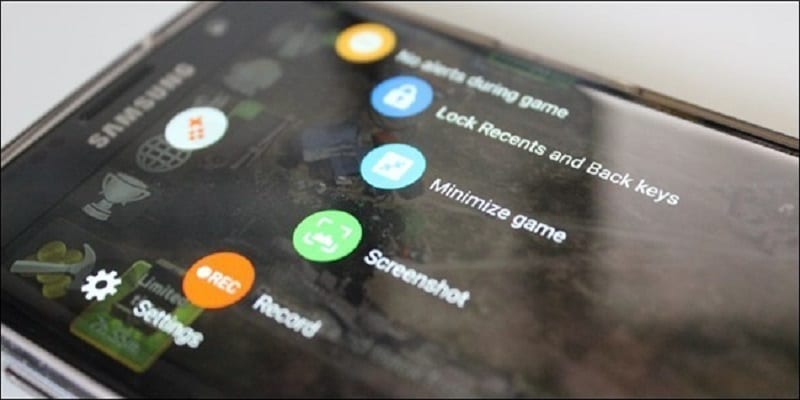If you play games regularly on your Samsung Galaxy 10, you will most likely fancy the Samsung Game Launcher, because it was designed to enhance your mobile gaming experience.
It is not just a central folder that saves all your preferred games, it will also allow you to edit how your smartphone behaves when you play your games. The Samsung Galaxy’s Game Launcher can aid the suppression of notifications, for instance, to stop an incoming SMS from taking up a vital part of the game screen at an important moment.
Luckily for you, your Samsung Galaxy 10 possesses the Game Launcher, even if by default it might not be activated.
You Might Also Want To Read- How to Take a Screenshot on Samsung Galaxy S9
How Can I Set Up Game Launcher On My Samsung Galaxy 10?
- Launch the Settings application.
- Click “Advanced features.”
- Swipe down to Game Launcher and enable it by getting the button slid to the right.
- On the Add to Home screen window, click “Add” to locate the Game Launcher seamlessly.
- Locate the Game Launcher application on your home screen and get it started.
- When the “Hide games on Home and App screen” is visible, it is wise to click “Hide games.” By so doing, game applications will just be visible on your device once – in the Game Launcher. If not, 2 copies of your game applications will be seen.
How Can I Add Games To The Game Launcher?
Normally, after installing a fresh game, it will instantly be added to Game Launcher. But at times, Game Launcher might not detect a game as a game, and will not include it. If that is the case, adding games manually is not complicated. Just:
- Launch the Game Launcher application.
- Click the 3 dots at the top right of the display.
- Click “Add apps.”
- When the list of installed applications are visible, click a game and then click “Add.”
You Might Also Want To Read- How To Factory Reset Your Samsung Galaxy S6/S6 Edge?
How Can I Use Game Tools To Customize My Game?
Game tools can be used with several games in the Game Launcher to personalize your gaming experience. Sadly though, it will not function on a game-by-game basis. This is how to go about it:
- Within the Game Launcher, start a game.
- Click “Game Tools.” which will be seen in the bottom left corner of the display.
- Here, a few settings can be changed. Click “Calls and notifications” to prevent most notifications. You cannot totally block incoming phone calls, but they can be reduced to ensure they do not occupy half of your display. Also, “Block during call” allows you to suppress some other Galaxy S10 features such as Bixby and edge panels.