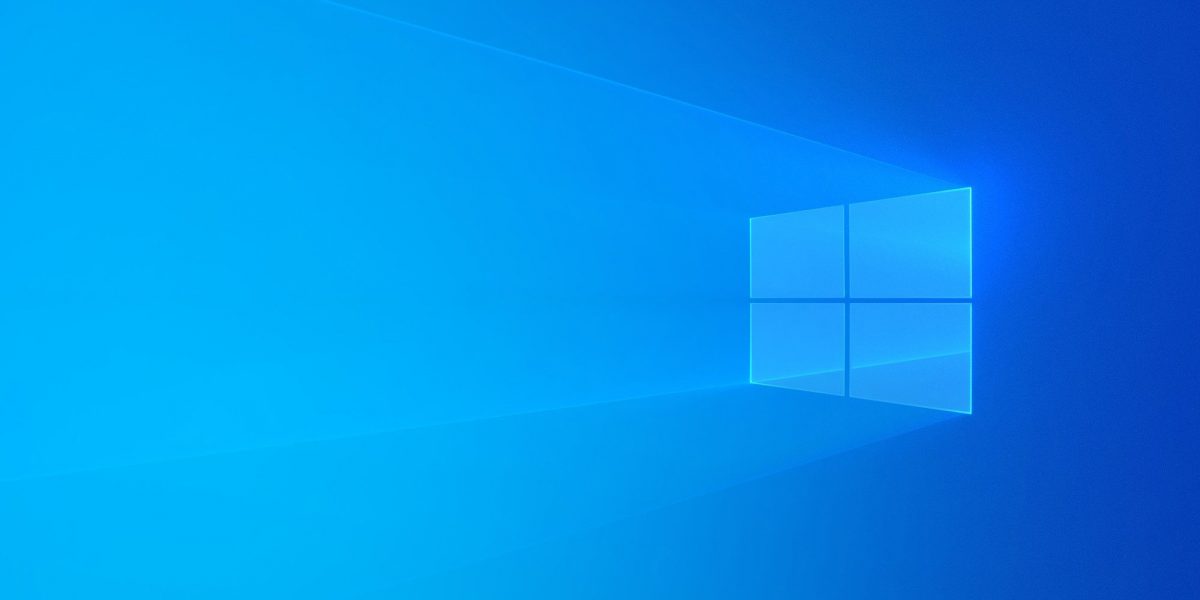Windows Explorer is a file manager app that is added with releases of the Microsoft Windows operating system from Windows 95 onwards. It offers a graphical user interface for accessing the file systems and it is the component of the OS that presents several UI items on the screen.
If you are the type that pays attention, you will know that while typing into the Search box in Windows’ File Explorer, a list of suggestions usually appear below the box. These suggestions are gotten from your previous searches in the past. They are super useful when it comes to your searching experience, however, the time might come to get rid of this important history.
It could be that a family member also wants to use the same PC and you don’t want him or her to see what you have been searching for, or you just want to start afresh, clearing your search history is very straightforward. Be aware that throughout this tutorial, we will refer to the program as “File Explorer,” even if it was called “Windows Explorer” in Windows 7. See How To Clear The Search History In Windows File Explorer:
How To Clear The Search History In Windows File Explorer
This can be done in 2 ways:
How Can I Delete Specific File Explorer Search Terms In File Explorer?
To get rid of a certain search term from the search history in Windows 7, 8, or 10, begin to type that search term in the Search box. After that, use the down arrow key to start swiping through the terms that match what you have typed. When you choose the term you wish to remove from the search history, tap “Delete.”

You Might Also Want To Read: How to clear the cache on a Windows 10 computer
The search term will be cleared with no confirmation and the next time you begin to type that term, it will never be suggested.
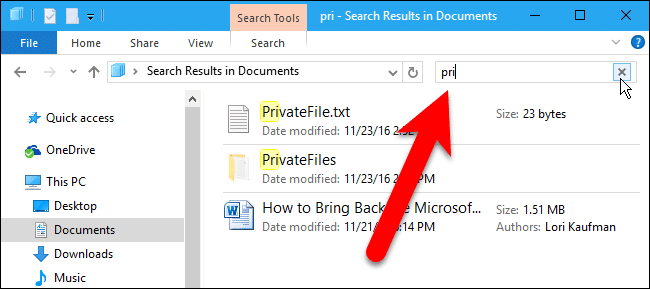
How Can I Delete The Entire File Explorer Search History In Windows 8 and 10?
To easily delete your entire search history in File Explorer in Windows 8 and 10, tap on the Search box and then tap the Search tab that will be seen.
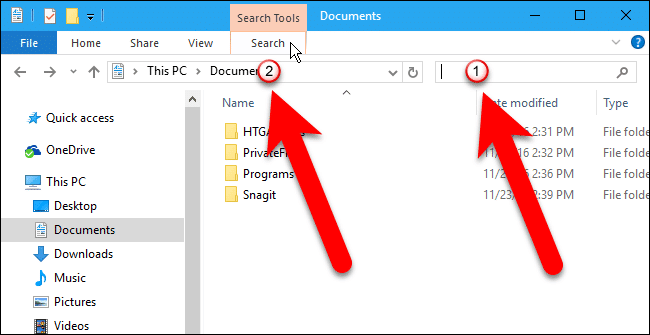
Under “Options,” on the Search tab, tap “Recent searches” and then choose “Clear search history.”
Your entire File Explorer search history will be deleted and the Recent searches button will be grayed out, showing that you have no search history.
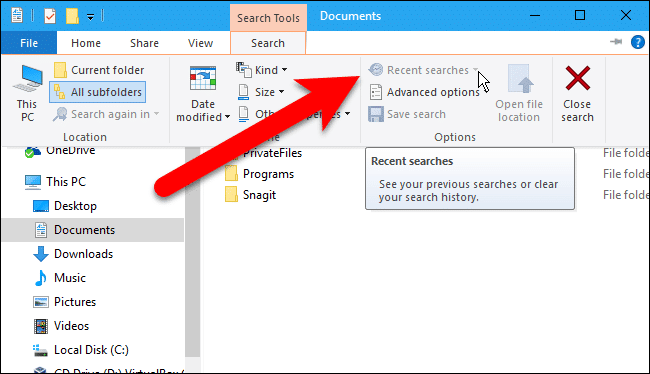
You Might Also Want To Read: How Do I Transfer Files From Android To Mac?
File Explorer will also keep a list of recently seen files “Quick access,” which can be cleared as well if you do not want someone else to see what you have been working on.
That is that.