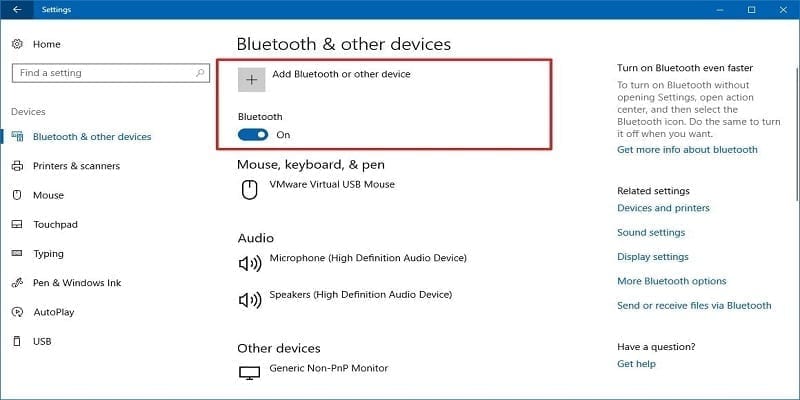Apple’s AirPods are wireless Bluetooth earbuds, launched mainly for iOS devices like the iPhone and iPad. But AirPods function with all kinds of other devices too, including Android phones and computers.
Surely, if you use AirPods with a computer, their connectivity to Siri will not happen – that will only work when the buds are connected to an iPhone or iPad. However, if you wish to use your AirPods with your PC when they are not paired with your iOS device, this is how to make it happen:
You Might Also Want To Read: How You Can Hard Reset The Apple AirPods
How Can I Connect Airpods To A PC?
- Be sure that your AirPods are in the case and are charged.
- Launch Settings from the Start menu. It’s the gear-shaped icon above the power button. You can even enter “Settings” in the Start menu search box.
- Tap “Devices.”
- In “Bluetooth & other devices,” at the top, make sure Bluetooth is activated. (The switch has to be slid to the right and colored blue).
- Tap “Add Bluetooth or other device.”
- In the Add a device window, tap “Bluetooth.”
- Open the lid of your AirPods case.
- Press and hold the little button on the back of the case for various seconds, until the status light on the front of the case begins to blink white.
- The AirPods will be visible in the list of devices available for pairing. (They can be seen as “Headphones,” at first and then change to “AirPods” after some time.) Tap “AirPods.”
You Might Also Want To Read: How to check the battery percentage of AirPods on Android
Windows will link to the AirPods and reveal a success message. You will now be able to listen to your PC audio via the AirPods.