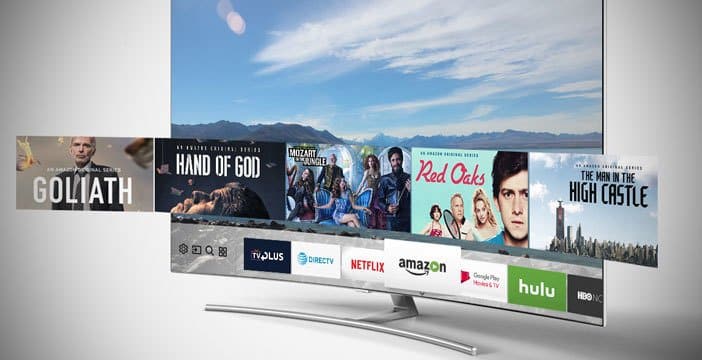By connecting your PC to the TV, you can play our favorite video games on a larger screen, play videos and media files on your computer, watch YouTube videos on TV and countless other benefits.
Page Contents:
It is much more convenient to watch them on TV than in front of the monitor in a small room, especially if there are a lot of people. So, below I will explain how to connect the PC to the TV with the internet or without the internet.
How to connect your PC to a Samsung, Sony, LG and other TV
Let’s start by seeing how to connect the PC to the TV without the Internet, via a cable connection. A priori, it is very simple to connect your PC to the TV with a cable, especially if you are using a laptop. Look first at the TV input ports and the computer input ports.
Once done, just purchase a cable to connect your computer to the TV. A cable long enough to connect the PC to the TV is required.
One of the most common connections is HDMI.
Most new televisions and computers have this connection by default which allows us to connect video and audio over a single high definition cable.
If you don’t hear or sound is playing on your computer, you need to enable the HDMI audio output on your PC.
Connect the PC to the TV via an S-Video cable:
Let’s start with the S-Video cable since it is the most common port and is available on almost all TVs, old or new. You have to check, if your laptop or desktop PC has the S-Video port, this port will allow us to establish a connection.
However, this cable does not offer the best picture quality and is generally used on older televisions.
There are 2 types of S-Video cables – 4 pin and 7 pin. Generally, the PC has a 7-pin port. If your computer has a 4-pin S-video port, this method does not work.
However, some S-video cables have composite connectors at one end, so you can connect the S-Video end to your PC, and composite connectors (which look similar to the audio jacks) in the composite input ports on the TV.
Connect the PC to the TV via a VGA cable:
If you have a Hi-Def system. on your TV, it makes more sense to connect the computer to the TV via a VGA cable. Compared to the S-Video type, a connection with VGA cable gives better image quality and is easier to connect.
HDTVs come with a VGA port, and most computers have a VGA port on the motherboard or graphics card.
This is an easy way to connect your computer to the TV. The cable is the one that comes out when you buy a PC.
Connect the PC to the TV with a DVI cable:
Just like the VGA cable above, HDTV has an option to connect a DVI via cable (Digital Visual Interface), since HDTV has a digital signal.
The older CRT / TV monitors are analog and therefore cannot work with this type of input.
The image quality of a DVI cable is superior to both the S-Video cable and the VGA cable. If you have a DVI port on your computer and TV, connecting with a DVI cable is the way to go.
Connect the PC to the TV with an HDMI cable:
HDMI cables are now a standard part of HDTVs and offer the best picture quality. However, not many computers have an HDMI port.
To connect the PC to the TV via the HDMI port, you need to use a DVI (PC) to HDMI (TV) adapter cable. DVI and HDMI are compatible technologies, both work quite well, and it’s definitely the best way to connect your computer to a TV.
This cable is not very expensive, it should be available on eBay for around € 5 – € 10.
Now that we have seen the various cables that connect our PC to the TV, let’s look for a moment at the ports to which these cables are connected.
Connect a PC to a TV via WiFi
To connect our computer to the TV without using cables, the solution is to purchase an Android box. It is a small box that transforms our television into a Smart TV.
We will be able to connect the computer screen or that of the smartphone to see any program that needs to use the Net also on the TV.
Among the most famous smart boxes, we find Apple TV 4K. It allows us to stream the PC screen to the TV and play any multimedia content. On other televisions and on computers with Windows or Linux operating systems, the most convenient solution is Google’s Chromecast.
Have you figured out how to connect your PC to a Samsung, Sony, LG and other TV? If you have problems, let’s talk in the comments.