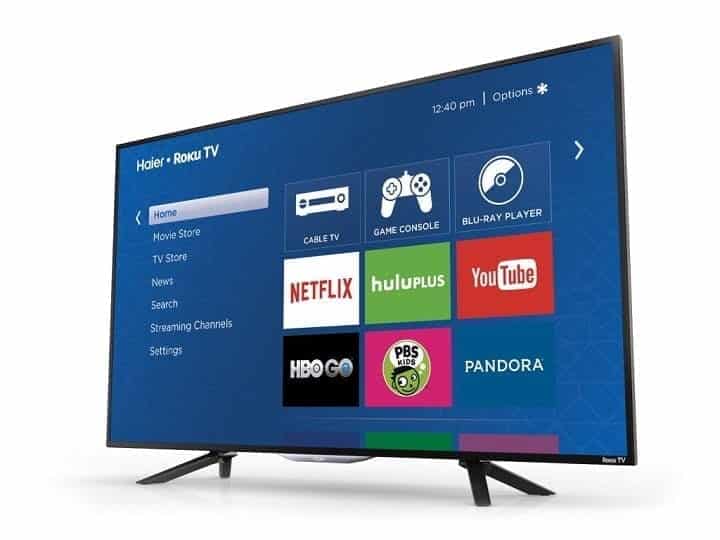We explain step by step how to connect a Smart TV to the Internet, with WiFi or cable. The indications found in this tutorial are for Samsung, Sony, LG, and Panasonic TVs, although the procedure is similar for other brands as well.
Connect a Smart TV to the Internet via WiFi or cable?
In general, to connect any Smart TV to the Internet, you must first decide how to do it. There are two options- wirelessly via WiFi or by connecting the TV to the router directly with a cable.
If the TV is very close to the router, it is better to connect it with a cable. Because in this way the Internet connection is more stable and easier to configure. However, sometimes the TV is far from the router and having a cable that runs around the house can be a hassle. So, in this case, it is possible to connect it via WiFi.
If you decide to connect the Smart TV with a cable, it’s the first thing you need to have at hand. It is an Ethernet or LAN network cable. For less than 10 euros (depending on its length) you should find it in a computer store or in a department store. Once done, you must proceed to connect one end of the cable to the appropriate connector on the TV (sometimes referred to as LAN) and the other end directly to the modem.
If you decide to connect your Smart TV via WiFi, you should make sure that the TV has this functionality. Check the technical features (in the instruction manual, for example) to see if your TV has an integrated WiFi adapter. If it does not have it, it can sometimes be purchased separately and connected via a USB input on the TV.
In case you have to buy one, it can’t be a WiFi adapter, but it must be compatible with your Smart TV model. Read the article above.
If you don’t know the data to access your WiFi network, you will probably find the name and password on a sticker under the router (the name is usually referred to as WiFi SSID).
It is recommended that the connection speed be greater than 6 Mb. You can always run a speed test on your computer.
Connect a Samsung Smart TV to the Internet
Once the connection is ready, it will need to be configured on the television. On the Samsung Smart TV, you need to press the Home (or Menu) button on the remote control. Using the arrows on it, select the Network option on the screen and then Network configuration.
In this menu, you will have to choose whether the connection is via LAN cable or wireless via WiFi. Choose the appropriate one as explained above. There is also the possibility of connecting via WiFi with WPS (now we tell you what it is).
If you select the connection via LAN cable, you should be automatically informed that you are connected correctly.
In the case of WiFi or Wireless, you must select your network and enter the password. If you want to avoid entering passwords, you can alternatively use the following method.
The third option is for WPS. If you select this method, you do not need to enter the WiFi password, but – when indicated on the TV – you need to log in to the router and press a button called WPS. If your router does not have a WPS button, you will need to connect using the previous WiFi method.
Finally, once connected to the Internet, simply create a Samsung account to use all services. To do this, press the Home button on the remote control, enter the Smart Features option and then Samsung Account. Fill in the fields with e-mail and password. Your connected TV is ready, you can watch the programs on demand and everything you want!
Connect an LG Smart TV to the Internet
To configure the connection on an LG TV, you need to press the Settings button on the remote control. If you do not have this button, press Home, then use the arrows to select the Configuration option.
A side menu will appear on the left of the screen. Scroll down until you see an icon with a world ball. Inside it, select Network connections and then Start the connection.
If the TV has been connected via a network cable, select the first option. Otherwise, you will see a list of WiFi networks from which you will have to choose yours and enter your password.
If you want to download applications, you will also need to create an account with LG services.
- DONT MISS- How to install an application on a Smart TV
Panasonic Smart Viera
To connect a Panasonic smart TV to the Internet, you need to press the MENU button on the remote control. Then, on the screen, scroll to the Network option. Go to Network Connection and choose the type of connection (via cable or wireless / WiFi).
If your TV is connected with a network cable and you have selected this option in the menu, you should already be connected.
If instead, you need to connect via WiFi, you will need to have selected Wireless Network and then access the wireless network configuration. The available WiFi connections will appear- select yours and enter the password. If you did it correctly, a message will appear informing you that the TV is successfully connected to the Internet.
We hope you managed to connect your Smart TV to the Internet.