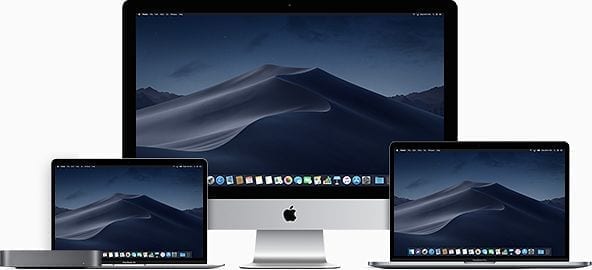When you have contact groups, you won’t have to manually add the same people to an email over and over. You can group regularly used contacts to help save tonnes of time in the future. Read on to learn how to do it on a Mac.
How to Create a New Contact Group
- Go to the Contacts app on your Mac either by opening it via your Applications folder or using Spotlight to search for it.
- Next, you need to make sure that you have selected the account where you want to create the group. you can do this via the left sidebar.
- Next, click the “+” icon and then click the “New Group” button.
- Enter a name which you like for the group and then press the Return key.
- Now, you can proceed to add contacts to the group.
How to Add Contacts to a Group
- Go to any contact you wish to add to a group.
- Drag the contact to the group you wish to add it.
Go to all other contacts you wish to add and repeat the process.
How to Remove Contacts from a Group
- To remove a contact from a group, first, go to the group.
- Next, select the contact and then press the backspace key.
- Click “Remove from Group” to confirm the action.
How to Rename an Existing Group
You can easily rename a group after you have created it.
- First, select the group and then click the Edit menu in the taskbar.
- Next, click “Rename Group”.
- Enter a new name for the group.
- When you’re done, press the Return key to save your changes.
How to Delete a Group
- To delete a contact group, select it.
- Next, press the backspace key and then click Delete to confirm.
All of the changes you make on your Mac will also sync to your other devices if you have them configured to do so. Also, note that deleting a group will not result in the contacts being deleted.
How to Email Members of a Contact Group
You can send an email to all the members of a contact group directly via the Contacts app.
- Go to the group you want to email and right-click on it.
- Next, click the “Send Email to” option.
This will create a new email with the group as a recipient.
Compose the message you want to Send and hit send when you’re done.