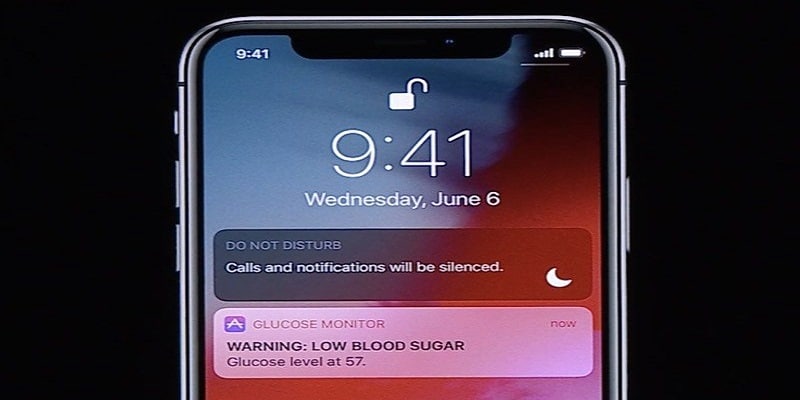You wish to not be disturbed during a vital meeting or a date? Simply activate the Do Not Disturb mode and you will be temporarily blocked out from phone calls, SMSes, emails, and notifications.
Page Contents:
However, you should always remember to deactivate the mode after the vital event is over. Luckily, you can set the iPhone to automatically deactivate/activate Do Not Disturb on your behalf.
In this article, i will be highlighting how you can deactivate this feature.
How Can I Disable The Do Not Disturb Mode On My iPhone?
There are 3 ways you can use to alter the Do Not Disturb settings. Below is an easy tutorial for the methods:

You Might Also Want To Read- How To Deactivate Your Twitter Account On An IPhone And Delete The App?
Controls Center
This is the simplest way to achieve your aim. Simply unlock your iPhone and scroll down to access Control Center. For more ancient iOS devices, you need to scroll up. Then click on the crescent moon icon to deactivate the Do Not Disturb mode and you are done.
With the mode activated, the crescent moon changes to purple and the icon turns grey. Immediately you deactivate it, the moon changes to white and the icon turns dark.
Settings
To deactivate Do Not Disturb from Settings, this is what you need to do. Click “Settings,” tap Do Not Disturb and ensure the option is toggled off.
You can do much more to automate and make changes till Do Not Disturb does what you want.

You Might Also Want To Read- How To Clean Your IPhone’s Speakers Without Spoiling Them?
Scheduling And Other Options
Tap the button close to Scheduled to enable it, and click “From and To” to choose the preferred timeframe. The timeframe is automatically set between 10:00 PM and 7:00 AM. The Bedtime option can also automatically activate and deactivate Do Not Disturb.
With the Bedtime option activated, your Lock screen will appear dimmed, phonecalls will be silenced, and notifications will be revealed in just the “Notification Center.” When the scheduled time elapses, every setting will return to how it was.
Apart from scheduling, you will also be able to select different Silence and Driving mode settings. For instance, if Silence mode is set to Always, the calls you receive will be silenced when the device is locked and unlocked. You can allow calls from your list of Favorites of if anyone keeps coming in the space of three minutes.
Do Not Disturb can automatically swing into action immediately you connect to a car Bluetooth, and a manual option is present too. You will also be able to set up a custom automatic SMS to respond to your contacts as the mode is enabled.
Note- Do Not Disturb can be activated from the Clock application. Open the application, choose Bedtime and adhere to the instructions of the set-up wizard. This will activate and deactivate Do Not Disturb according to what is set in your alarm/sleep.