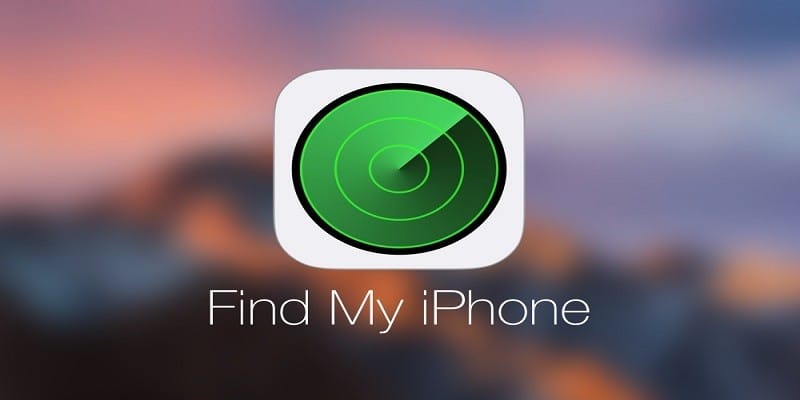The Find My iPhone feature is available to assist you to find the device if it gets misplaced or stolen. When its an emergency, it can be very useful.
Page Contents:
It also allows you to get rid of your data if your mobile device end up in the wrong hands.
But, at times, some phone owners believe this feature is not needed. If you believe that too, it is very easy simple to deactivate it, and listed below are the ways to go about it:
How Can I Disable Find My iPhone?
Deactivating the feature simply translates to getting the phone out of your iCloud account. This exact method works for iPads as well, and it requires just a few steps.
Be aware that getting your phone signed out from the Find My iPhone application is not the end. Your phone can still get monitored until the option is removed from your Settings.

You Might Also Want To Read- How To Change Your Apple ID And Phone Passwords On An IPhone?
iPhone/iPad Method
- Open Settings and choose the menu below your name to check out more options. Scroll down and click on your device’s name to access the Find My iPhone settings.
- Choose the Find My iPhone menu at the top of the display and ensure the button in the window that pops up is toggled off. Immediately you click on the toggle, a fresh pop up will be revealed on your screen, telling you to type in your Apple ID Password. Enter the password and choose “Turn Off.” for confirmation. You will get an email that Find My iPhone has been deactivated on your smartphone. You are allowed to confirm by opening the Find My iPhone application.
An Option To Look At
You will find “Send Last Location” below Find My iPhone (in the Phone Info menu). It is deactivated by default. But you may have to enable it since it sends location details to Apple when your battery is very low. Some phone owners believe this is a privacy invasion. But the info can be highly useful when you find out that your phone is missing.
An Alternative Path
To deactivate Find My Phone, you can also click “iCloud” (in the Apple ID window), scroll down, and choose Find My iPhone. After that, the instructions are like i broke down above. Click on the button to ensure it is toggled off, type in your Apple ID password, and tap “Turn Off.”

You Might Also Want To Read- How To Find Google Logs Locations On Your IPhone?
Can I Deactivate Find My iPhone From A Browser?
On your PC, you can rapidly log into iCloud, find your device, or alter some simple settings. But, Find My iPhone cannot be deactivated permanently. As soon as you are within iCloud, click “Settings.” and choose your iPhone below “My Devices.” The pop-up window will get all the connected phones listed and there is a little “x” when you tap on your device. You can get your device removed for now by tapping on the icon, but it will appear again immediately it connects to the internet.
How Can I Disable Find My Mac?
Apart form your iOS device, you can also deactivate/activate location services for other Apple phones, which includes iMacs and MacBooks. The whole process is easy and you do not have to be a tech head to know how to get it done. Open “System Preferences” on your Mac and choose iCloud. Swipe down the iCloud menu and make sure the box in front of Find My Mac is not ticked. You will be asked to type in your Apple ID password. After typing in your password and confirming, the Mac will be gone from the grid.