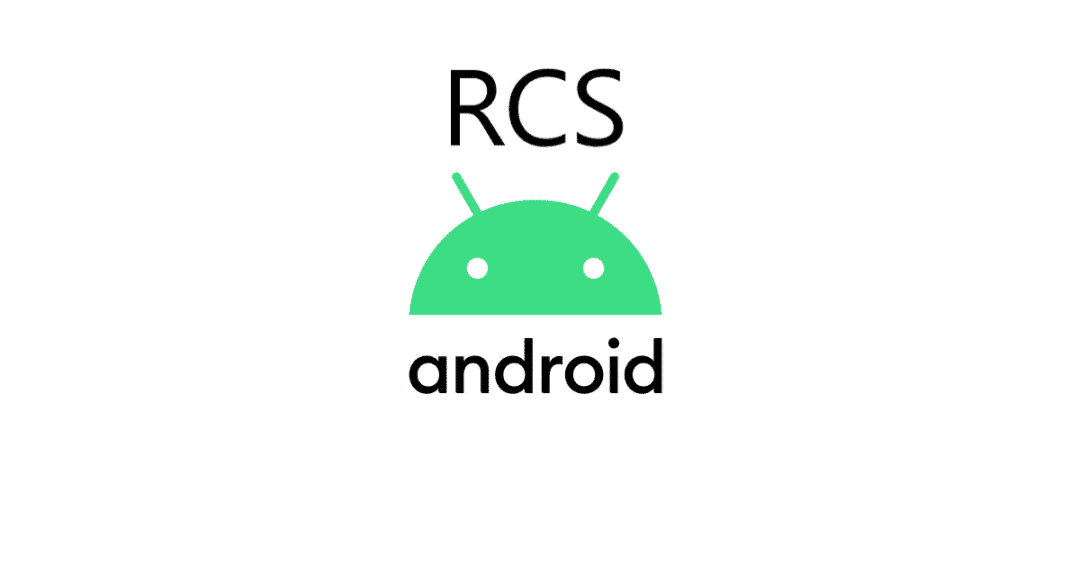If you own an Android device, you should know about the upgraded version of text messaging named “RCS.” This is a huge upgrade over regular SMS, however, it comes with its own disadvantages that are super unbearable for Android users.
The truth is that, while switching from a device or messaging application that supports RCS to one that doesn’t, you might encounter problems with messages not being sent to the new phone or app. In fact, this issue can last for more than a week after switching and most users don’t have the patience for such.
To avoid this problem, Google recommends that users disable RCS before switching. But if you did not do that, and you are battling these issues, you can easily deregister your phone number from RCS and be on the safe side. See How To Disconnect Your Phone Number From RCS On Android:
How To Turn Off RCS On Your Android Phone?
Before anything else, we’ll break down how to disable RCS while you still have the original device. Because RCS works via Google’s Messages application, we will be using that. Just:
- Launch the Messages application on your Android device and click the 3-dot menu icon in the top-right corner.
- After that, tap “Settings” from the menu.

You Might Also Want To Read: How To Play SNES Games On Android Device
- Click “Chat Features” at the top of the Settings. Be aware that if you do not have RCS support, Chat Features will not be listed in the Settings.

- Now you can just toggle off “Enable Chat Features.”
You are done. You can now switch to the new device without needing to worry about any more lost messages.
How To Disconnect Your Phone Number From RCS On Your Android Phone?
If you cannot access the original device anymore, it is still possible to deregister your phone number from RCS. Just:
- Head to Google’s deactivation web portal in a browser like Chrome.
- Swipe to the bottom of the page to access “Without Your Previous Device.” Type in your phone number in the top text box and tap “Send Code.”
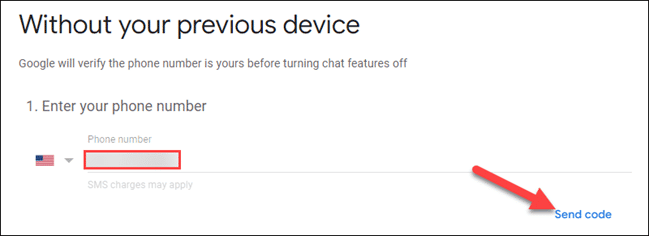
- An SMS with a six-digit code will be sent to your phone number. Type in that code into the 2nd text box and tap “Verify.”

You Might Also Want To Read: The best android apps to learn how to drive a car
- A message that says “Chat Features Have Been Turned Off.” will then be visible. It might take some time for the change to be effected, but that is that.
You are done.