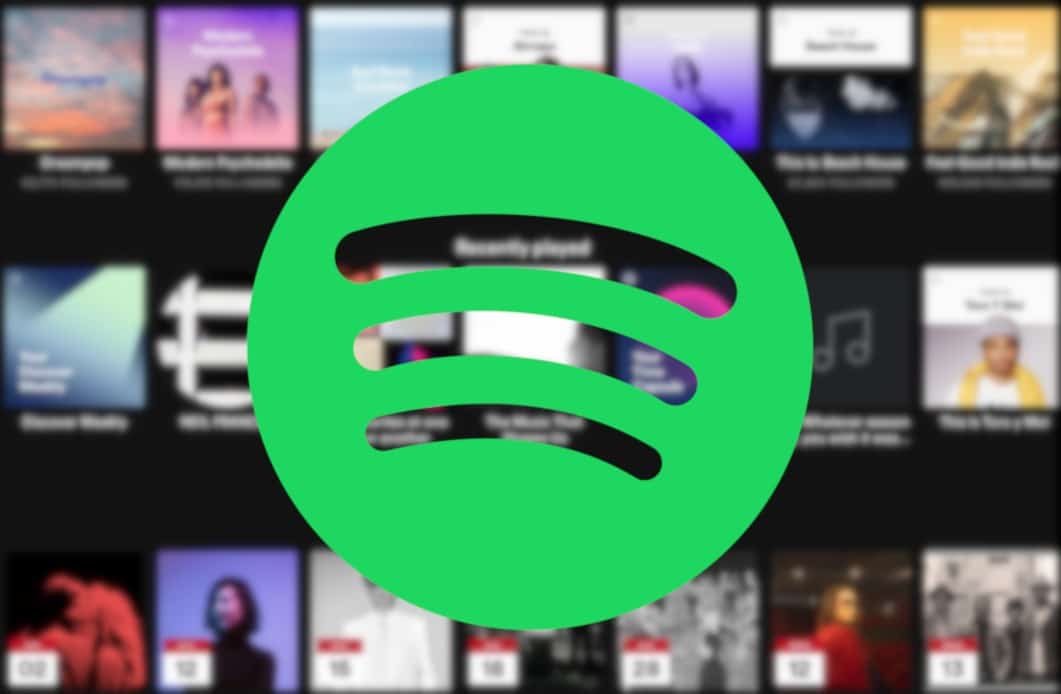How to download albums on Spotify to listen to them offline, using the desktop or mobile app. You can download Spotify albums for offline listening with just a few clicks or taps. You must be a Spotify Premium subscriber, however, before you can download any albums or playlists. When you download a song, album or playlist, it will only be available for offline listening on the specific device you downloaded it to.
If you own Spotify Premium, avoiding ads isn’t the only benefit you get in exchange for a monthly subscription. Spotify Premium also allows you to download full songs, playlists, and albums to your computer or mobile device. This means that even if you are not connected to the internet, you can still listen to what you have downloaded.
However, there are some restrictions. It is not possible to download albums using the desktop version of the Spotify app unless you use a workaround. And downloading music takes up space on your device, so you’ll need to make sure you have enough space.
You should also remember that downloading music on one device will not download it on any other. You will need to download your music to each device separately if you want it to be available everywhere. Here’s how to download albums and playlists from Spotify, using both the desktop app for Mac and PC and the mobile app for iPhone and Android devices.
How to download albums on Spotify using the desktop app
You can download Spotify playlists in the desktop app with just a few clicks, but you can’t download albums directly without putting an album in a playlist.
- Open Spotify on your Mac or PC and find the playlist you want to download by searching for it or clicking on it in the left sidebar.
- At the top of the playlist page, under the name, click the “Download” switch so it turns right and turns green. Downloading the songs will take a few moments.
Normally you can’t download albums like this. However, there is a workaround- simply add as many album songs as you want to a playlist, then download the playlist.
How to download on Spotify using the mobile app
You can download playlists and albums natively in the mobile app, in a process similar to the desktop app.
- Open the Spotify app on your iPhone or Android device and find the playlist or album you want to download. You can search for them or open them from the “Your Library” tab.
- Tap the “Download” switch, located below the green “Play” button, to move right and turn green.
How to Download Music from Spotify without Premium
- Download, install and run Ondesoft Spotify Converter on your Mac or Windows. Make sure you have installed the Spotify app on your computer.
- Drag and drop songs, playlists, or albums you want to download from Spotify app directly to the interface. Or click Add File, copy and paste the song, album or playlist link in the lower area. And then click Add.
- To copy Spotify music URL, right-click the song/album/playlist name or cover art and choose Share – Copy song/album/playlist link.
- Ondesoft Spotify Converter will show the song graphics, title, artist, duration, and output format on the interface. The default output format is MP3. It also supports M4A, WAV, FLAC. Click the Option button to change the output format or output folder if needed. You can also change bitrate, sample according to your needs.
- Click the Convert button to start converting Spotify music to the format of your choice.
- After conversion, click the folder icon below to quickly locate the DRM-free Spotify song. You can then transfer and play it anywhere.