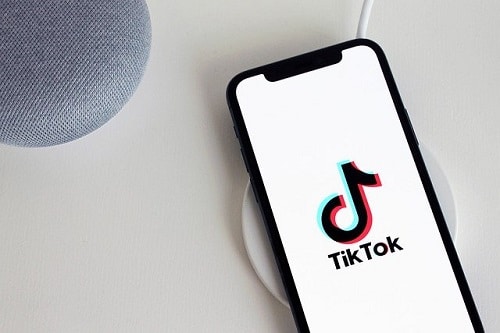TikTok is both simple and complicated at the same time. Its design and usability are simple and the application makes video creation and interaction as easy as it should be. However, the high level of features and options on the application can make things quite complicated.
Page Contents:
Are you thinking about the possibility of editing a TikTok caption after posting? Or do you want to know if you can actually edit a clip after uploading it? Well, I bring you good news, it is very possible, and we will break it down below. See How To Edit A Tik Tok Caption After Posting:
How Can I Upload TikTok Videos?
Before anything else, it is key to know all you should about the upload process. Way down on the TikTok home screen, a “+” sign would be visible. This is how to add new clips. After tapping “+,” you will be led to the recording screen. Right there, you can choose the length of your clip and tap the red button to start recording. As soon as that is done, tap the red button once more to stop the recording and tap the red checkmark to move on.
How Can I Edit A Tik Tok Caption After Posting?
The truth is that TikTok does not permit users to edit the caption of a clip after posting, however, you can still find your way around it for you to avoid recording and reposting the same content again. If you see the problem with the caption immediately after posting it, you can easily fix it by re-uploading the same video on your profile. Do this to update the caption:
- Click “Me” on the lower left-hand side of your display.
- Here, all the clips you have posted will be visible. Click on the clip with the caption you wish to correct.
- Click the 3 vertical dots on the right.
- Choose “Save Video.”

You Might Also Want To Read: How To Embed TikTok Videos In WordPress
- Hold on for it to be saved on your phone.
Now, you will re-post the exact same clip with the new caption:
- Tap on the + symbol located way down on the screen.
- Click “Upload” on the right-hand side.

You Might Also Want To Read: How To Change Your TikTok App’s Region
- It will lead you to a list of your photos and clips. Click on the one you have already saved from TikTok.
- Click “Next” in the upper right-hand corner now. On this page, you can include text, stickers, and change effects.
- Click “Next.” once more way down on the bottom right-hand of the screen.
- Update the caption and change your audience preferences.
- Click “Post.”
Your freshly updated content would then be visible on your timeline.
The last steps to this process will require deleting the original video. Adhere to these instructions:
- From the home page of the application, click the “Me.” icon located at the bottom right.
- Click on the video you would want to remove.
- Select the 3 vertical line option on the right of your clip.
- Swipe to the right and click “Delete.”
- Confirm.
That is that.