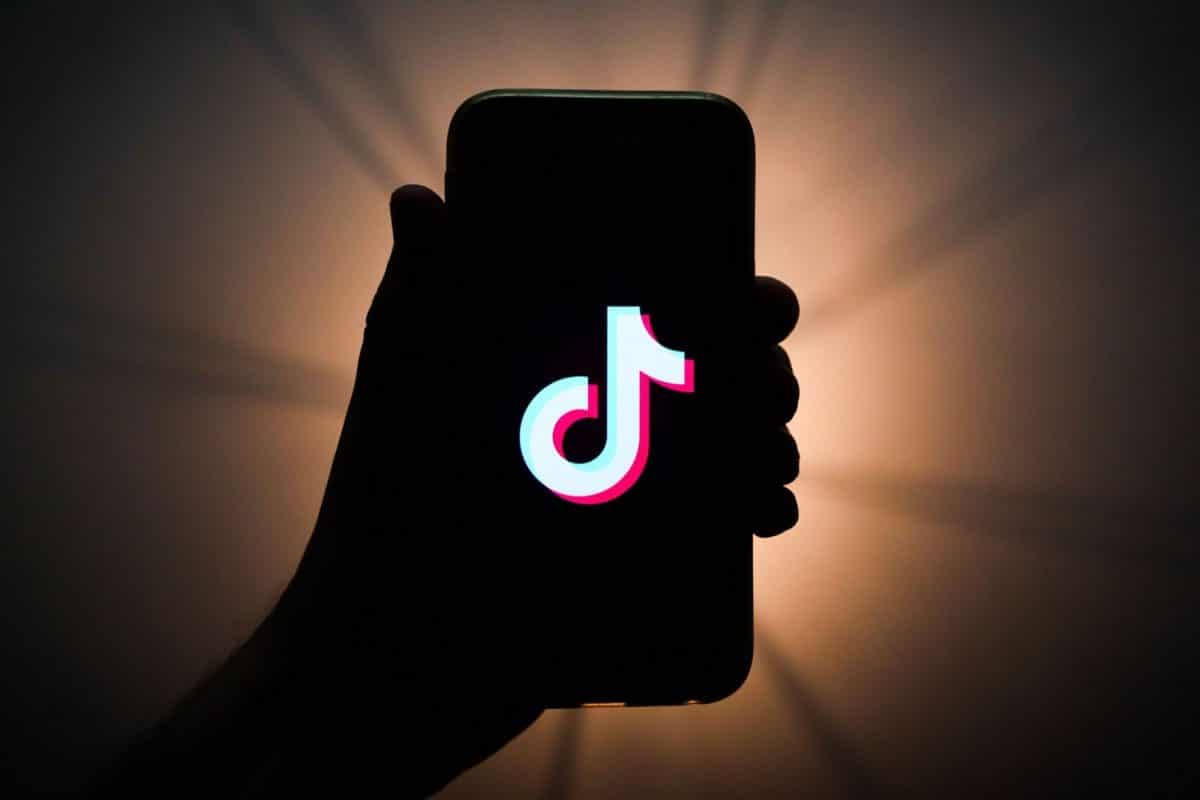If you are not familiar with TikTok, it is simply a social media platform that is home to short-form videos (from a few seconds to 6s seconds). It is entertainment-based and you will find lots of comedy and dancing clips created by either persons or brands.
When it comes to content to create, it is best to go for something you love, the same way you do it on other platforms. If you also know you have access to something that others do not, this might be the platform you have been waiting for to excel in.
TikTok is simply a brilliant application that allows you to create and upload brief clips on almost any topic. As you create a clip, you can add songs, sound effects, graphics, and so on. Do not forget that it is possible to include tags and a caption as well.
Sadly, though, as soon as you upload a clip on TikTok, you will need to let go of the editing tools immediately and be contented with the final result, because TikTok does not allow you to edit any part of the clip as soon as it is uploaded, including the caption used. Therefore, before posting any clip, be certain that you are pleased with what you created.
However, if you are not happy with what you worked on, or you see a mistake in the caption, there is a way to fix it if you do not care about forgoing any immediate likes or comments your clip might’ve attracted. See How To Edit The Caption On A TikTok Video You’ve Posted:
How Can I Edit The Caption On My TikTok By Quickly Downloading And Reposting It?
Like I wrote earlier, a clip’s caption cannot be edited as soon as it is posted on TikTok. The way to fix this is by downloading the clip to your smartphone, deleting the clip from TikTok, and then re-uploading with a different caption. See how to make it happen:
- Head to your profile tab on TikTok by clicking “Me” in the bottom-right corner of the display, and choose the clip that you wish to edit.
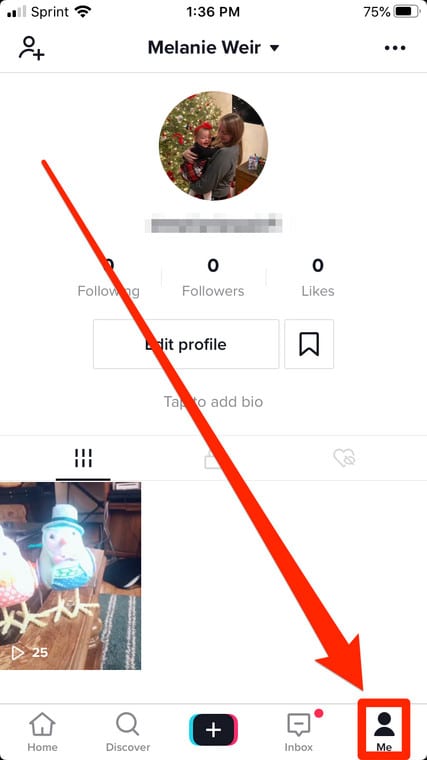
You Might Also Want To Read: How to make your TikTok account private in 5 steps
- Towards the bottom right of the clip, click the 3 dots to open an options menu.
- At the bottom-left of the pop-up menu, click the download button named “Save video.” The clip will be downloaded onto your mobile device.
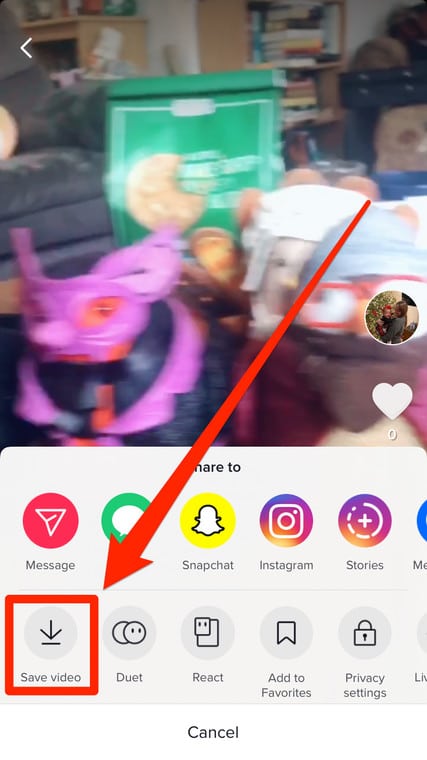
- As soon as you are certain that the clip is saved, click the 3 dots one more time. This time around, swipe all the way to the right on the lower list of options and click “Delete.”
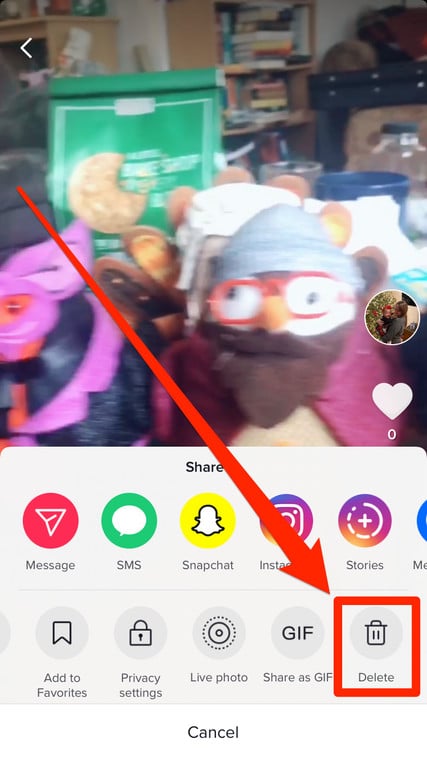
- As soon as it is deleted, click the “+” button you tap to add a clip, but rather than recording, click “Upload,” close to the record button.
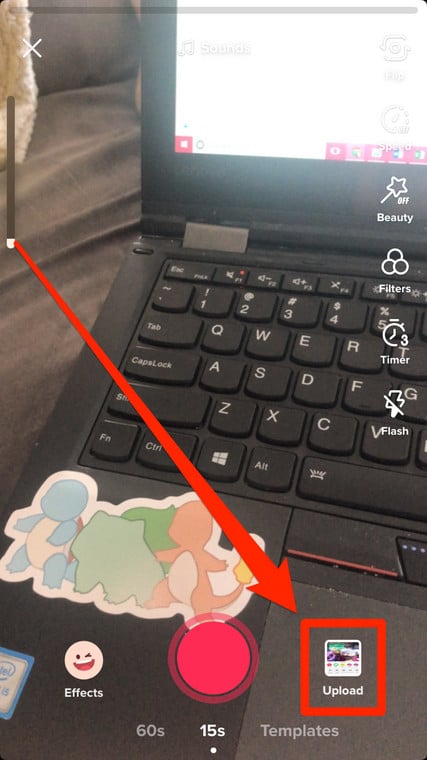
You Might Also Want To Read: How To Delete Your TikTok Account Permanently Using The App?
- Choose the clip you just saved, then click “Next” way down on the display.
- Continue with the normal posting routine and then add a new caption.
That is that.