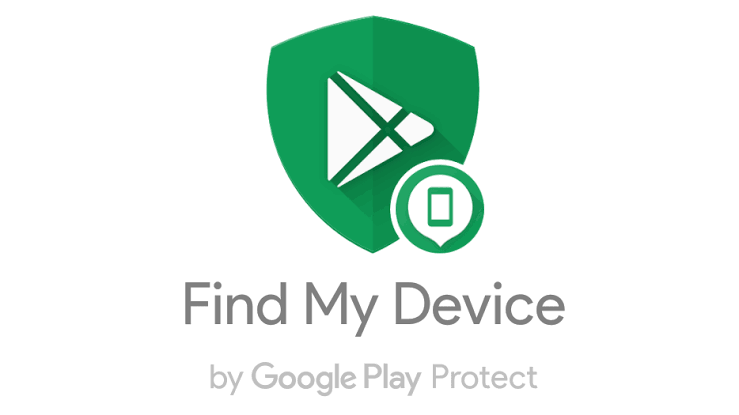Have you misplaced your phone? Do you think your phone has been stolen? Well, if it is either of the two then do not worry as we will be laying out the steps to follow in order to Find Lost/Stolen Google Pixel Phones.
We do a whole lot on our smartphone. Thanks to the numerous social networking and messaging apps on the Google Play Store we can use to connect with friends and family. We also use out smartphones transact on the go via mobile banking apps, Online banking or even buying and selling of Cryptocurrencies. The list of what we use our smartphones for are endless.
So the thought of losing your smartphone or knowing that someone else might have their hands on the wealth of information on your Smartphone might be enough to give someone a mini heartache. Especially if you have no password, pattern, fingerprint or Face Lock activated on your device.
Don’t even get me started on the cost of replacing the device itself which may or may cost a fortune. Depending on the device you are using and how financial buoyant you might be. So trying to locate your lost or misplaced phone should your first course of action before thinking of how much you will have to cough up to get a new one.
The methods you can use to find Lost/Stolen Google Pixel Phones hinges on some factors. First, your Google pixel phone has to be Turned On, Connected to the internet(Data Connection turned on or connected to a Wi-Fi) and Location turned on.
You will have to download Find My Device App From The Google Play Store on another device. The Find My Device has the following features:
⚫ Ring – You can make your lost or misplaced phone ring out so as to find out if is within your vicinity. Note that this will work regardless of your phone being on silent or not.
⚫ Locate – You can see the exact location of your lost or misplaced device through the find my device app or website as long as your phone is connected to the internet and Locations is turned on.
⚫ Lock – You can also choose to lock the device and display a message at the front of the screen. Maybe a Facebook name, Phone number or any other contact information you might want the person with the phone to contact you with.
⚫ Erase – This should be your last resort. If you are quite sure you would never get your phone back then you might want to erase the device. This will wipe out all of the contents on your device make it look like a brand new phone. After this, you won’t be able to use the Find My Device app to do anything else on the device.
How To Find Lost/Stolen Google Pixel Phones
⚫ Download The Find My Device App From the Google Play Store. If you can not find a phone to download the app, then visit the Find My Device Website.
⚫ Open the App/Site and Log In with the Gmail Account you were using on that phone. (if you had more than one Gmail logged in on the lost/misplaced phone, then use the one active for the google play store)
⚫ After Logging In, You should see your phone. Be it Google Pixel or Google Pixel XL or any other Pixel Phone. Click on It.
⚫ You should see the Location Of The Device (That is if the Location is turned on and it is connected to the internet) alongside Ring, Lock and Erase.
⚫ Choose the one you would like and wait for Google to carry out the instruction.
That’s it. You can now Locate, Ring, Lock or Erase your lost/misplaced Google pixel phone.
Conclusion
With these process above You should be able to find Lost/Stolen Google Pixel Phones. Just In case you were wondering, this process also works with other Androids devices – you can follow the same process to find any other device running the Android operating system.