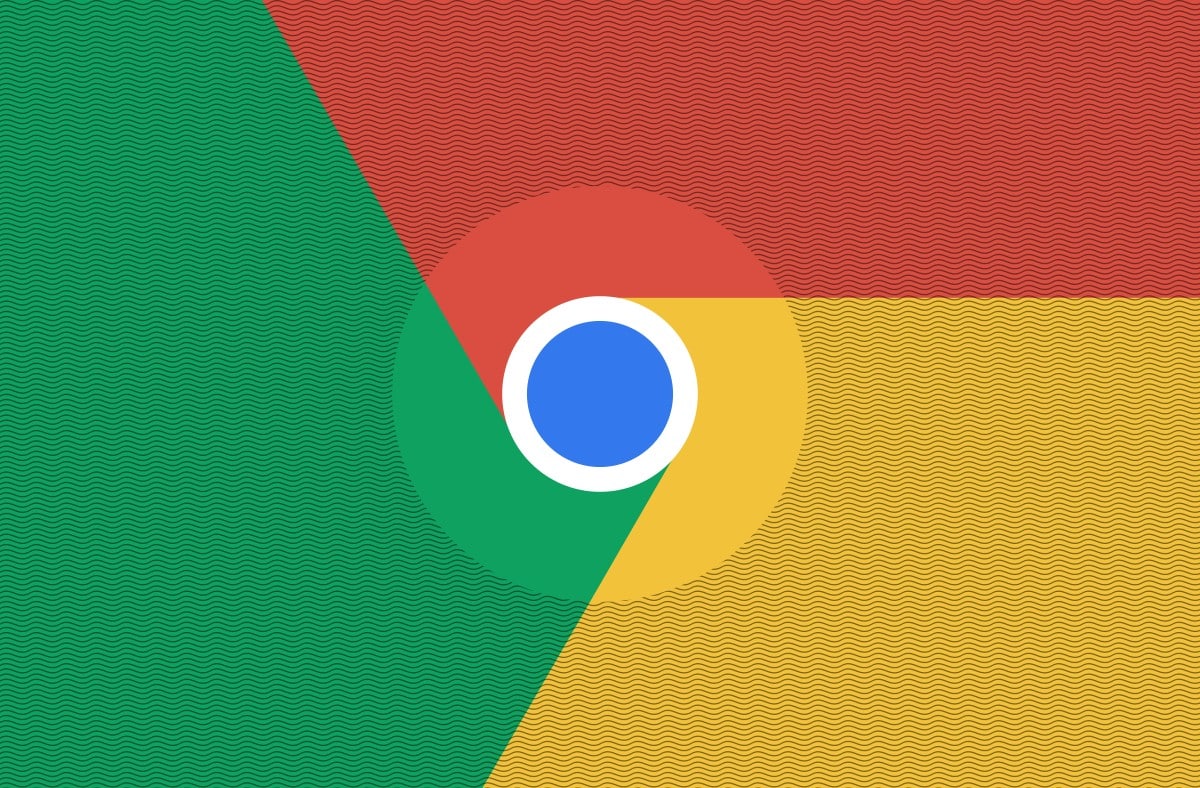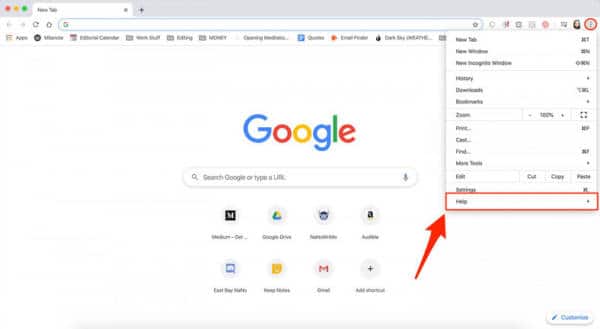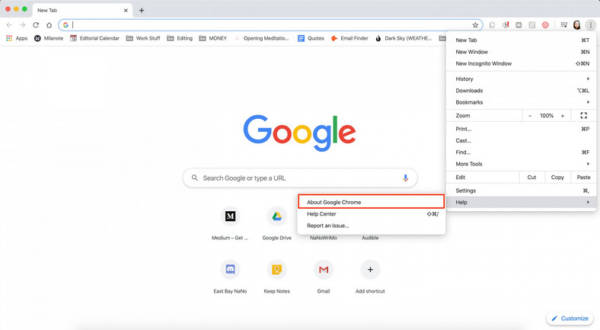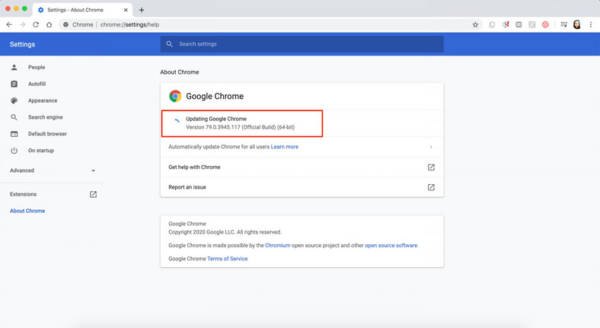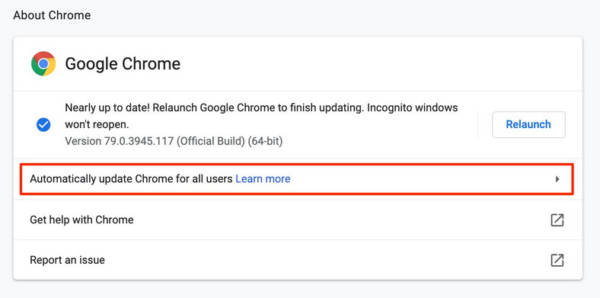For you to be properly protected by the most recent security updates, internet browsers allow you to update to a fresh version once it is available on your device. When these updates are complete, sometimes, your browser might appear different.
Naturally, updates should happen in the background as soon as you close and reopen your computer’s browser. However, if you don’t close your browser for some time, a pending update will be visible, which you will need to act on.
These browsers might be popular and accepted, but that does not stop them from being vulnerable to attacks that can tamper with your vital data. Hackers exploit these loopholes on a daily basis, so it is up to you to make sure you are well-protected at all times.
Making sure your internet browser is up-to-date is key if you need it to keep your web browsing as safe as you want. Are you a Google Chrome user? You can easily check for the version you are using and if or not it is duly updated. See How To Find The Version Of Google Chrome You’re Currently Using:
How Can I Find Which Version Of Google Chrome I Have And Update It?
- Launch Google Chrome on your Mac or Personal Computer.
- Tap the 3 dots in the upper-right corner of the window.
- Hover your cursor over “Help.”
You Might Also Want To Read: How To Send DMs On Instagram From A Computer With Safari Or Google Chrome?
- Tap “About Google Chrome.”
The version of your Google Chrome browser will be seen on the next window, way up on the display.
Doing this will also aid the browser to confirm if there are any updates available. If there is an update, you will be allowed to relaunch the browser to install it. Users can also decide to automatically keep the browser up to date by choosing “Automatically update Chrome for all users,” which will need you to type in your PC’s password to set up.
You Might Also Want To Read: How To Activate Dark Mode For Google Chrome?
You are done.