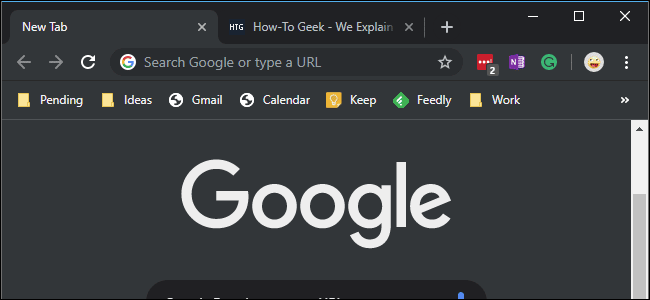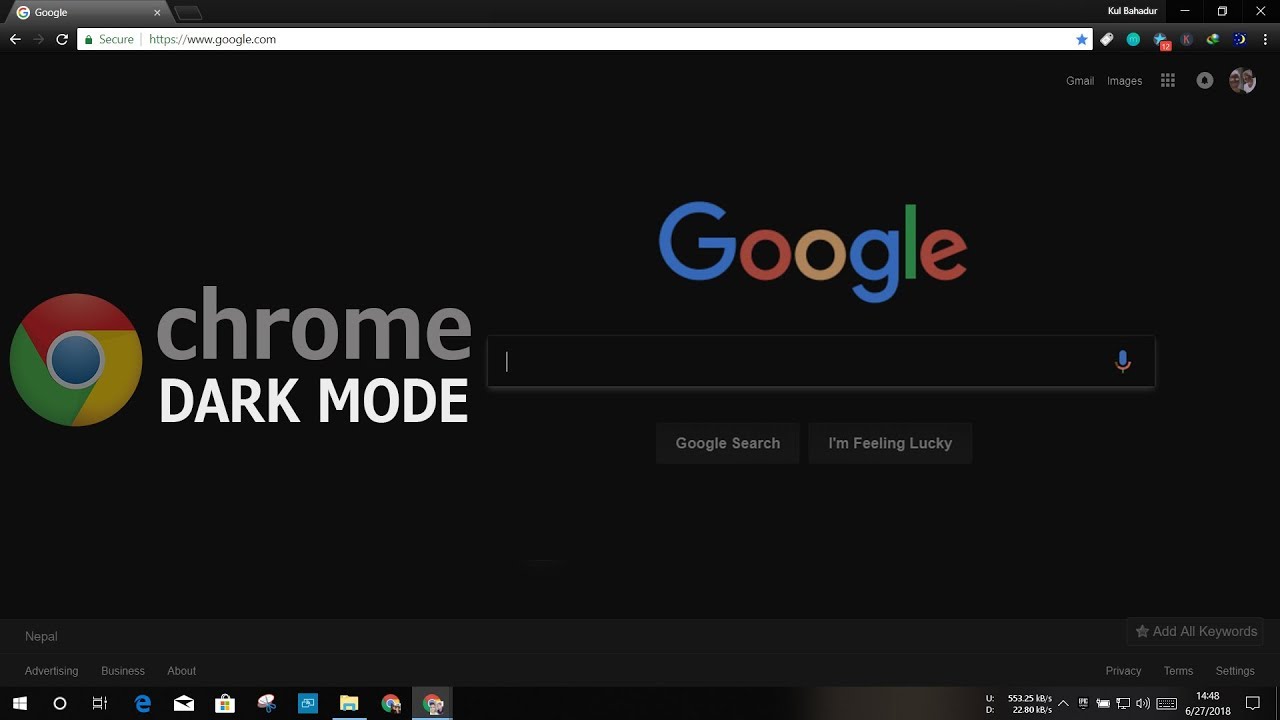Dark mode is now one of the most anticipated features, and we can see why. It not only decreases exposure to blue light that tampers with your sleep, but it also reduces battery consumption in mobile devices.
Since Android and iOS now come with system-wide dark mode, a lot of apps have launched dark mode as well. Google Chrome also provides a dark mode for its apps, but activating it is not so simple. However, not to worry, because we are here to help. See How To Activate Dark Mode For Google Chrome?:
How Can I Enable Dark Mode For Google Chrome On My Android Phone?
To activate dark mode for Google Chrome on your Android device, adhere to these instructions:
- Since dark mode is an experimental feature on Google Chrome, it has to be activated from Chrome Flags.
- Before anything else, head to chrome://flag in Google Chrome.
- Now, tap “Search Flag” and search for “Dark.” 2 options will be visible. They are “Force dark mode for web contents” and “Android Chrome UI dark mode.”
- If you activate dark mode for web content, Chrome will activate dark mode for the website that has a dark mode version. If no dark version exists, Google Chrome inverts the website’s colors.
- If you activate the Chrome UI dark mode, the browser’s UI will be available in dark mode.
You Might Also Want To Read- Chrome takes up a lot of iPhone space – How to fix
How Can I Enable Dark Mode For Google Chrome On iOS?
Even if Google is yet to launch a dark mode for iOS devices, the invert colors feature can be activated for an identical effect.
- To start, access “Settings” and choose “General.”
- After that, head to “Accessibility” and access “Display accommodations.”
- Then, activate “Classic invert” to invert the colors.
How Can I Enable Dark Mode For Google Chrome On Windows 10?
Even if Google Chrome keeps providing themes for its browser, dark mode can also be activated via the system settings. Just:
- Tap “Windows” way down on the screen.
- Tap “Settings.”
- Now, tap “Personalization” and choose “Colors.”
- Then tap “Choose your color” and choose “Dark.”
- All the applications that come with a native dark mode will change to dark mode, and Google Chrome is not excluded.