Amazon’s line of Fire TV Sticks are one of the well-known ways to view Netflix and Hulu, jam some songs via Spotify at home, and even stream specific games on the internet. It is brilliant, easy to set up, and very seamless to navigate, which makes it an amazing gadget for streaming top-quality clips right to your TV.
Costing just $29 for the Fire Stick Lite, and ranging up to $49 for a 4K-equipped model, viewing those series, movies, and Amazon originals you love is not complicated with a Fire Stick. However, it does not matter how great Amazon’s gadgets can be, we can have internet connectivity problems once in a while.
Not to worry though because even if it can be a very annoying experience, network connection problems can be rectified via small troubleshooting. Want us to break down how to make this happen? See How To Fix Amazon Fire Stick That Won’t Connect To WiFi:
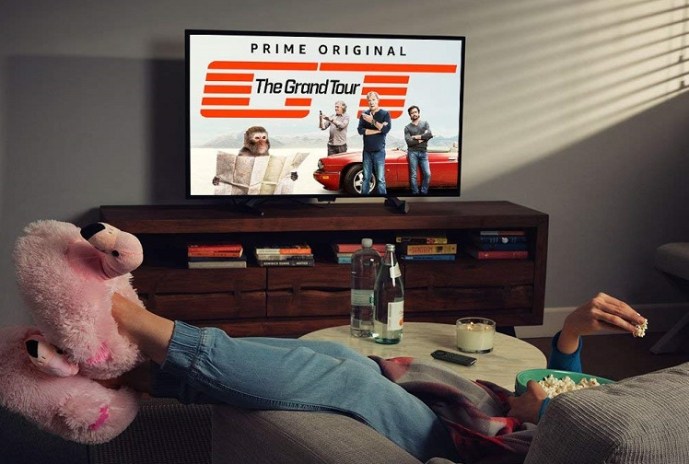
You Might Also Want To Read: How to change Alex (Amazon Echo) name
1. Inspect Your Amazon Fire Stick Setup:
Before restarting the Fire Stick, it is best to check the physical set up because something could be preventing the WiFi signal from coming through. If your television is in a cabinet or a tight space, you might experience a weaker WiFi signal that will not prevent periodic interruptions. Also, if you own a Fire TV device, it is always wise to keep it far from other electronics that could interfere with the WiFi signal.
2. Restart Your Amazon Fire Stick:
As soon as you have ensured that there is nothing physically blocking or interfering with the WiFi signal to your Fire Stick, you can now restart your device. As you already know, restarting a device helps to rectify issues of all sorts, including internet connectivity problems.
See the 3 ways to initiate a restart of your Fire Stick:
- If you need to physically restart your Fire Stick, you just have to unplug the device, hold on for around 15 seconds, and plug it back in.
- Your Fire Stick will be back online a few seconds or so after you plug it in.
Most times, that will be enough to fix your WiFi connectivity problems. However, if it did not, you can also force your Fire Stick to restart using a shortcut on your remote.

You Might Also Want To Read: How to cancel your Amazon Prime membership
- To restart your Fire Stick with a remote, simply hold down the Play/Pause and Select buttons at the same time. Hold on for the device to restart.
Finally, if the remote shortcut was not of much help too, just restart your device from the Fire Stick menu.
- To make this happen, go to the settings menu on your device, choose “Device” and choose “Restart.” As soon as the device reboots, test your WiFi.
3. Check Your Internet Connection and WiFi:
To do this, adhere to these instructions:
- Go to the settings menu on your device and choose “Network.”
- Press Play/Pause to check your Network.
- This will tell you whether or not your home WiFi network is up and running.
- If it is not, then the solution might be to restart your modem or router to reconnect.
That is that.

