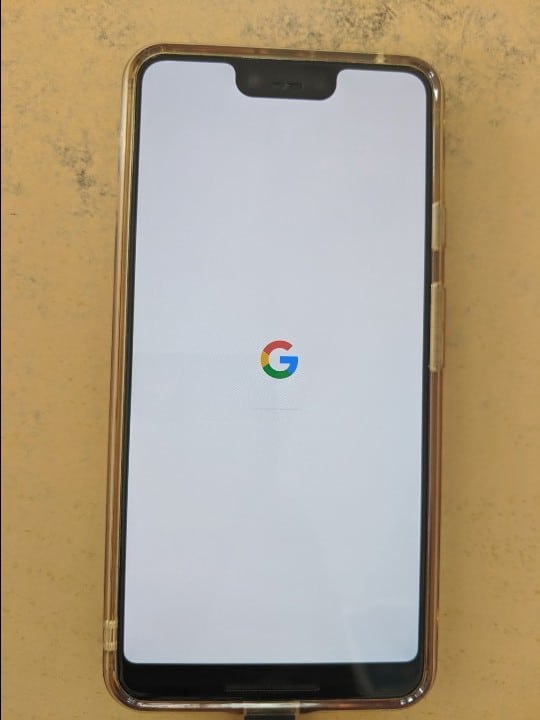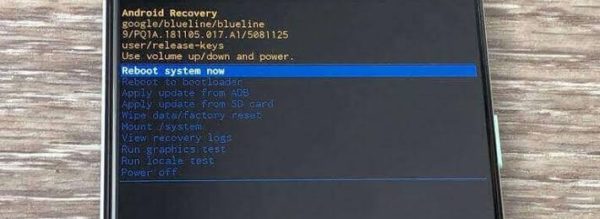Tried to On your phone but it cannot go beyond the Google Logo while booting. This guide shows how to fix Google Pixel 3 Stuck On Google Logo Screen.
Page Contents:
The Google Pixel 3 is a one-of-a-kind phone with good specifications, you do not want to just heap away. Small-sized yet powerful, I see why you might not want to lose your phone. But just like every other gadget, you get to experience some things that need troubleshooting.
Google Pixel 3 stuck on Google logo issue
All of a sudden, you find your phone Off. And then coming back On it seems stuck, would not load past the Google Logo you see when your phone is booting. If you are wondering if you have done something wrong and damaged your phone somehow, well I’m glad to break it to you but it is not your fault. Your phone is stuck in a bootloop, going from off to somewhere along On, and then back to Off again, repeatedly. In other words, your phone is continuously booting unsuccessfully.
Research shows that some PIxel phones stuck in the bootloop keep vibrating nonstop. That’s a whole lot of vibrating frustration draining you and your phone battery. This could have been triggered by so many reasons. An OS upgrade or installing a new app.
The best fix for Pixel 3 stuck on Google Logo is to perform a factory reset, restoring the phone to its factory condition when there were no software issues yet.
Before you proceed to perform a factory reset, you should know you will lose any data on your phone that is not backed up. This is why you should try booting to safe mode first to see if it works.
How to boot Pixel 3 to safe mode
Booting your phone into Safe Mode means booting the phone starting with only default factory apps. So your phone comes on with only the apps that came preinstalled running. All other third-party apps that you downloaded will be disabled. By doing so, if your Pixel 3 is stuck on Google Logo when booting as a result of an app, the issue will be resolved as the phone is now running in an almost factory setting.
To boot your Pixel phone into Safe Mode, you have to follow the steps below.
- Proceed to turn off your device completely. Since it is stuck in a bootloop, long pressing the power button should do this.
- Now, turn on your phone by pressing and holding the power button. Release immediately you feel the vibration and then proceed to the next step.
- Once the light appears or the Google Logo comes up, press and hold the Volume down button until your phone boots into Safe Mode. You know this when you see Safe Mode showing at the bottom left of the phone screen.
- Proceed to unlock your phone.
If this works for you, then the reason why you are experiencing Pixel stuck at Google Logo issue is a third-party app. Proceed to uninstall some of the apps you recently installed. To exit safe mode, just restart your phone.
Fixing Pixel 3 stuck on Google Logo by factory reset
First things first, you have to ensure that you have enough battery power. Your phone going off in the middle of this fix is not something you will like to happen. Connect your phone and suitable charger to a power outlet and allow it to charge fully. Once your battery is fully charged, you can then unplug it and proceed with the fix.
After charging your phone, restart your phone into recovery mode.
- Press and hold the power button until the phone goes off.
- Now turn On the phone by pressing and holding the power button and the Volume down button together until you feel the phone vibrate, signifying it is coming on. This will bring up the Android system recovery screen.
- Navigate with the volume down button until you get to Recovery mode.
- Select Recovery mode by pressing the Power button to boot into recovery mode. Your phone will restart into recovery mode. You will see the Android robot on the screen.
- Press and hold the power and volume up buttons to highlight the wipe data/factory reset option. To make it easier, just hold the power button and then press the volume up button to scroll to it.
- Now, press the power button to select the Wipe data/factory reset option.
- Confirm the factory reset by using the volume down button to highlight the option Yes – delete all user data.
- Finally, press the Power button to select and proceed with resetting your phone. Allow some time for the app and cache on the phone to clear. This can take some time, say about 5 minutes.
- Lastly, after the reset is complete, navigate with the volume buttons to Reboot system now, and then press the power button to select and restart your phone.
If your phone comes back on as it should, then you have successfully fixed the Pixel 3 stuck on Google Logo issue.
Fixing Pixel 3 stuck on Google Logo by wiping Cache Partition
Wiping cache partition is another fix you can attempt without having to lose your data. What you are actually doing is clearing the cache files on your phone created by system apps. Your files and the rest will still be intact.
- Press and hold the power button until the phone goes off.
- Now turn On the phone by pressing and holding the power button and the Volume down button together for about 30 seconds until you feel the phone vibrate
- Navigate with the volume down button until you get to Recovery mode.
- Navigate with the volume buttons to Wipe Cache Partition.
- Confirm selection with the power button.
- Finally, after Cache has been wiped, select the Reboot system now to restart your phone and boot as normal.
Final thoughts
There are other more technical ways of fixing the Pixel 3 stuck on the Google Logo issue. It is always better to meet up with a professional especially if your phone is still under warranty coverage. You will get your phone fixed or replaced as the case might be.