Are you experiencing some hibernate problems on Windows 10 ? If your answer to this is Yes then don’t worry as We will be showing you how to fix the problems here. Hibernate is a mode on Windows 10 powered Computers/PCs that puts it to sleep while not in use which can be brought back up later on, letting your pick up just where you left off. All apps running while in hibernate mode will keep running till you bring it out of hibernate mode. However, some users have been reporting some problems with the hibernate mode.
Some say that the apps don’t resume from where they left off when they exit the hibernate mode. Display also takes long to go into sleep mode and sometimes the computer goes into sleep mode while the fan keeps turning. While there is no clear-cut way to fix these problems, there are some troubleshooting methods you can take to try to do so.
Fix Hibernate Problems On Windows 10 Using Power TroubleShooter
You can Fix hibernate problems on Windows 10 using the power troubleshooter available on your windows PC. The Power Troubleshooter runs some diagnostics and if it detects any Issues with the hibernate feature it prompts you to fix it. To do this simply follow the steps below.
- Navigate Settings and Click on Update & Security.
-
Highlight/Select the Troubleshoot option in the left column and Click on Power in the Right.
-
Click on Run the Troubleshooter Button under Power and follow the on-screen instructions to fix the issue.
Once the issue has been fix, let your PC go into hibernate mode to know if the issue persists. If it doesn’t fix the issue or you don’t want to make use of the first method, you can try the second one below.
Fix hibernate problems on windows 10 by disabling fast start-up
Another cause for the hibernate problem is usually the fast start-up on Windows 10. So you might want to turn it off and see if it fixes the problem. You should also know that turning this off will cause your PC to take longer while boot up. To Turn Off/Disable fast start-up, follow the steps below.
- Access the Control Panel Section from the Settings.
Click on “Hardwares and Sound”.
Select “Power Options” and On the left pane, Click on “Choose what the power buttons do” option.
Click on “Change settings that are currently unavailable” option and Under “Shutdown settings”, Unmark “Turn On fast startup’
After doing that, Save changes and restart your PC.
That should ultimately fix the hibernate problem you’re experiencing on your windows 10 PC. After trying the second method, you should let your PC hibernate so as to know if the problem persists. If it does then let us know using the comment section down below.
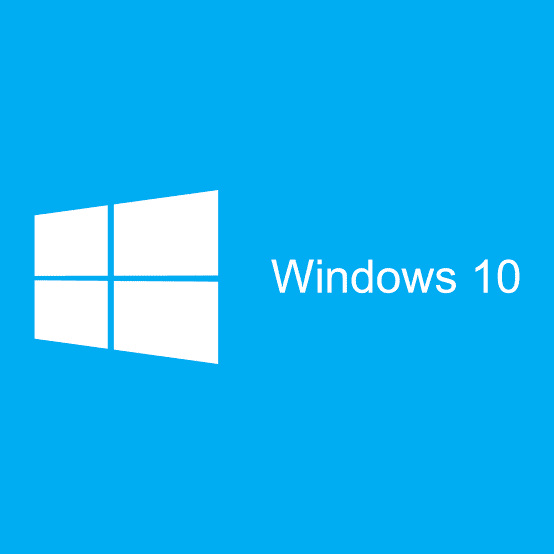

Hibernate used to work perfectly, in the past few weeks, although I can hibernate my W10 PC when I wake it up it’s as though I did a restart, it does not return to the same state before hibernation….fast start up is turned off already any ideas please ?
Hibernate still not working on windows 10 after using your helps. The computer still turns back on again after a short period of time. Its frustrating? need help; big time.