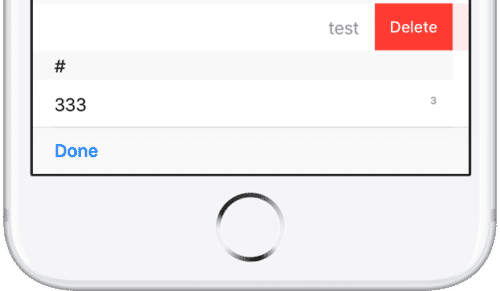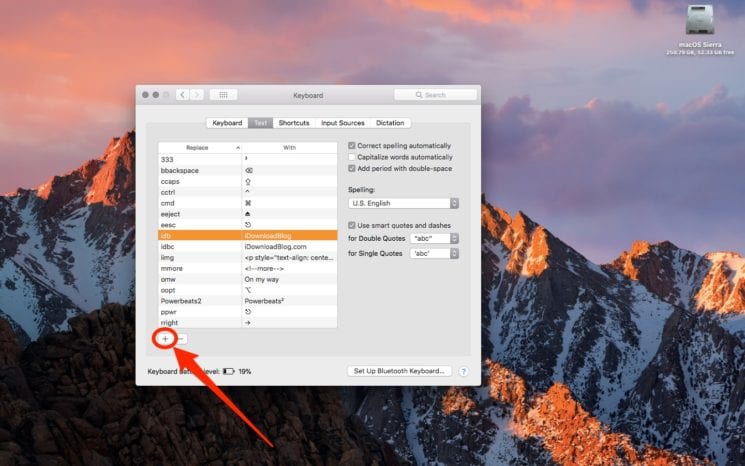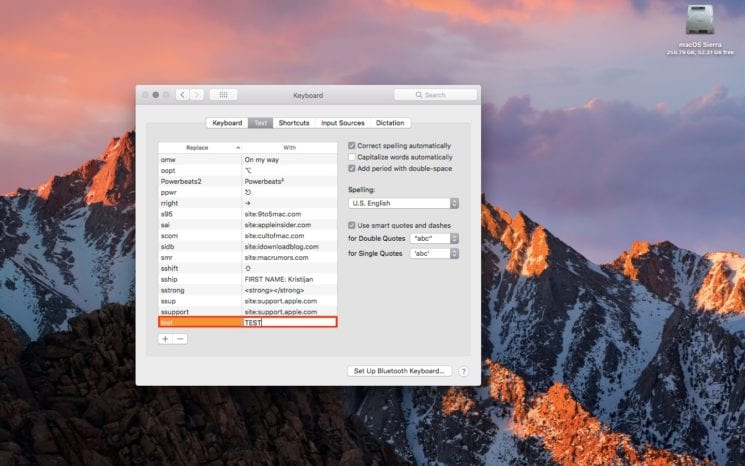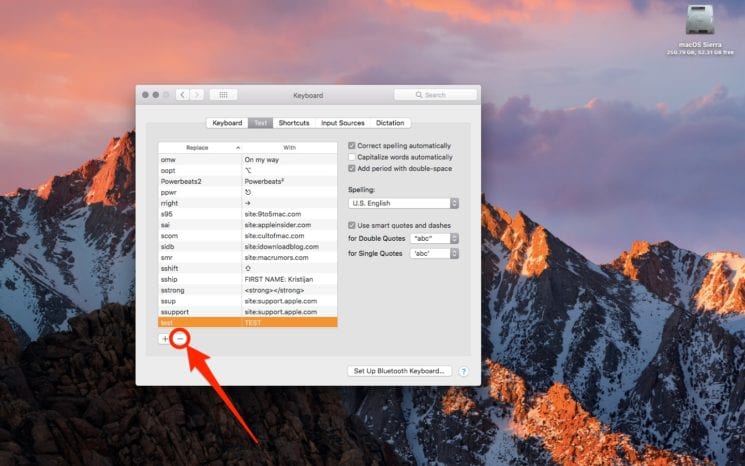For years now, both the iOS and macOS have provided a very important which they call “Text Replacements.” The text replacements feature lets you define custom text snippets which are automatically turned into phrases that are longer and sometimes, sentences while you are typing.
Let us say, for instance, one of my frequently used snippets on my iOS or macOS device automatically replaces TL with TechVaz. I also use some text snippets to quickly enter email addresses which I often type, enter the Apple symbol while typing and many other actions.
Apple made the Text Replacement feature to sync with iOS (including iPhone, iPad and iPad touch) and macOS devices that are logged in using the same Apple account. So, if you have a Text Replacement snippet already saved on your iPhone, you can also access it from your Mac or iPad. Although Apple later moved to other iCloud services such as Contacts, Notes and other newer CloudKit syncing framework, the Text Replacement feature has long depended on the buggy and deprecated iCloud Core Data framework and as a result, it provides a sub-par experience.
Most of the time, snippets would either sync intermittently or wouldn’t even sync properly. Other times, your iOS or macOS device would sync to a snippet which has been long deleted. Also, snippets would sometimes sync in only one direction and not the other, or they won’t just sync at all.
My snippets, for example, would just disappear sometimes and then reappear again all of a sudden.
So, if you are experiencing any of the issues stated above or any other nagging issue on your iOS or macOS device, you can force a sync to resolve the issue temporarily on your device. You do not need to do this on all your devices. Simply perform it on any iOS or macOS device logged in to the iCloud account with the snippets saved. When you do this, iCloud will push any delayed changes to your other iOS or macOS devices signed in with the same Apple ID. Below is a simple guide on how to do that.
How To Fix Text Replacements Syncing Issues on iOS
- First of all, open the Settings app.
- Tap on the “General” option.
- Tap on “Keyboards” and then the “Text Replacement” subsection.
- Tap on the Plus “+” icon to add a new text replacement.
- Type in the text you want to summon the phrase in the Shortcut field. You will also see a Phrase field. There, enter the phrase that the text you entered will expand into. If you want to save time and make the snippet you want to appear at the top of the list, simply type in maybe “a” or “b” into the fields.
For this tutorial, I created a “test” snippet.
- Tap on the “Save” button to take you back to the previous screen.
- Now, swipe the snippet which you just created from right to left.
- Tap on the “Delete” button.
Doing this will force iCloud to sync all of your snippets.
How to Fix Text Replacement Syncing Issues on macOS
Follow the steps below to fix the text replacement syncing issues on your Mac
- Go to the Dock of your Mac and click on “System Preferences.”
- A list will come up. Click the keyboard icon in the list.
- Click the “Text” tab.
- Click the Plus button which is at the bottom left corner of the window.
- Type whatever you want into the “Replace” and “With” text boxes.
- Press Enter when you are done. A snippet will be created.
- Click on the snippet which was just created to select it.
- Click the minus/dash (-) button in the bottom left corner of the window to delete the snippet.
Again, after the snippet has been deleted, iCloud will be forced to sync all of your snippets. In most cases (not all though), snippets that didn’t sync properly will reappear and others which have been deleted will be removed.
This fix isn’t really permanent. Every time you face any syncing problem with Text Replacements, you will have to do this again. The good thing, however, is that it is easy to fix so you shouldn’t have any problem gettings things running again.
According to Brian Stucki, a MacStadium employee, iOS and macOS High Sierra seem to sync Text Replacements just fine. Brazillian developer Guilherme also confirmed that Apple is now using a new Cloudkit framework to make sure Text Replacements are synced well.
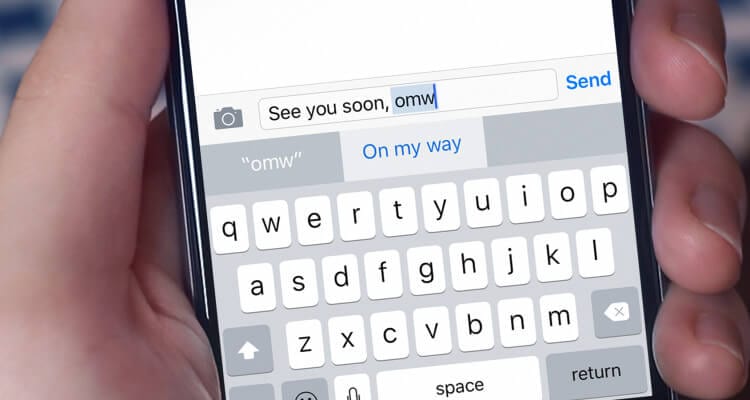

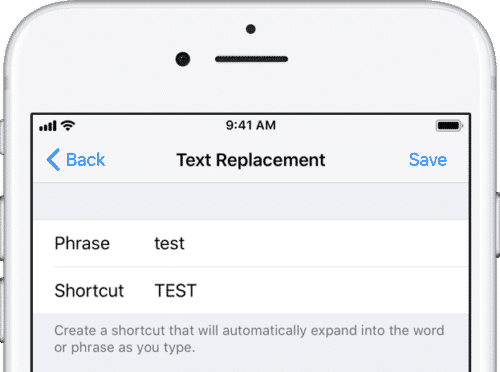 For this tutorial, I created a “test” snippet.
For this tutorial, I created a “test” snippet.