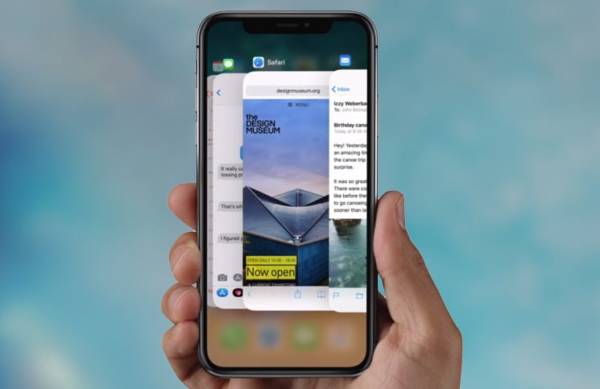How To Switch Between Apps Without App Switcher on iPhone X
On the iPhone X, the app switcher can be easily accessed and be used to switch to any app even in the middle of using another app. Thankfully, the Apple’s latest flagship device features a brand new gesture which lets users switch between open apps on the device without having to open the app switcher at all.
How To Switch Between Apps Without App Switcher on iPhone X
The iPhone X provides a fluid new app-switching gesture. Read on to learn more.
- Swipe across the Home indicator on your device to quickly switch between open apps.
- Swiping from left to right on the Home indicator will take you back to the previous app while swiping from the right to the left side of the Home indicator will take you on to the adjacent app.
- The apps also switch in a cycle. This means that when you have switched through the list of open apps and are at the end when you still switched forward, it will go back to the beginning.
This transition from one app to another is animated smoothly.
The Home indicator is a horizontal line which appears at the bottom of the iPhone X screen as white when it is on a dark background or black if the colour scheme in the app you’re using is lighter.
Using this feature is very great for multitasking operations on your iPhone X. In situations where you are trying to copy text from one app and paste it in another, this may come in very handy. The only downside of this feature, however, is that it can’t be used while you are on the Home screen.
However, if you wish to use the app switcher to switch between apps on your iPhone X, you can easily do this by following the steps below.
- Swipe upwards from the bottom edge of your screen and then pause to show the app switcher. The swipe doesn’t have to go all the way to the middle of the screen. A little upward swipe should do the trick. You just need to make sure that you pause while holding the screen to bring up the app switcher.
- Next, the app cards will emerge from the left side of your screen. When they do, you can release your finger from the screen.
- Now, you can swipe left and right through the list of open apps on your device and when you find one you wish to switch to, simply tap on it.
If you want to force quit an app from the list, tap and hold on the app’s card until the x icon appears in the top left corner of the card. When it does, tap on the ‘x’ icon to close the app.
That’s all.
If you have any questions, make sure to leave them in the comment section below. Thank you.