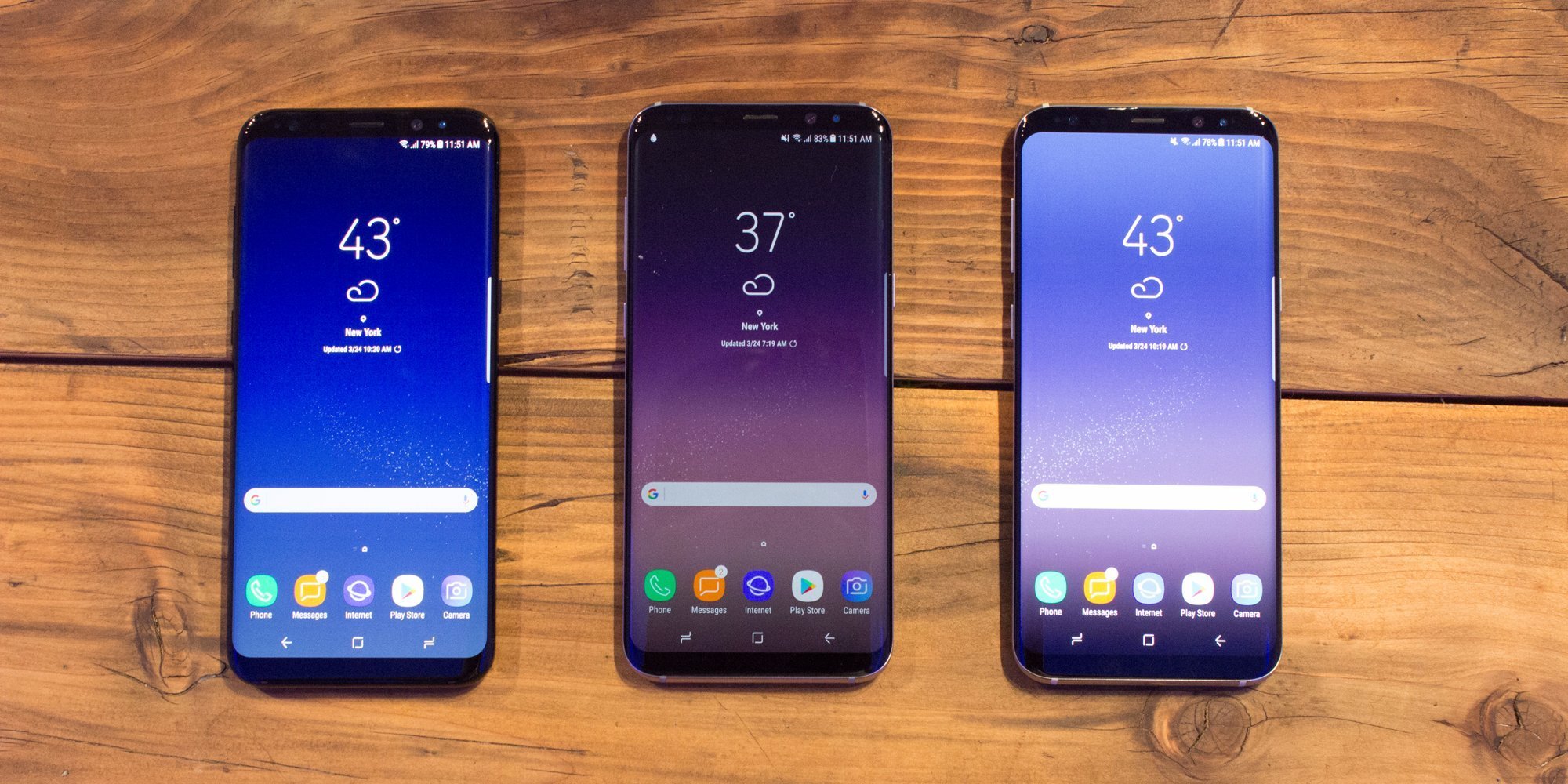In today’s article, we will be giving you, steps on how you can fix the “Not registered on network error” on your Galaxy S10. This is actually a very common network error that many Android users come across.
In order to solve this error on your Galaxy S10, kindly follow the below steps
1- Check for signal and restart your device
When the Not registered on network pops up on your device or when there is no signal at all, simply restart the phone. Also, areas with low signals can cause this, so try and relocate to somewhere better. Just go to a place you think you can get good network coverage.
Once you’ve gotten to a place where there is better network coverage, ensure to restart the phone to make it re-register to your network. This is usually helpful in clearing errors that developed when a system is left running for a very long time. We recommend that you restart your S10 device at least once a week to reduce the chances of errors.
For some Galaxy S10, there may be a little different way to get to restart. Here’s how:
- Hold and press the Power and the Volume Down keys for about 10 seconds or keep pressing until the phone power cycles. Just wait several seconds for the Maintenance Boot Mode screen to show up on your screen.
- Choose Normal Boot from the Maintenance Boot Mode screen. You can use the volume keys to cycle through the options that are available and the lower left key (below the volume keys) to choose. Simply hold on for up to 90 seconds for the reset to done.
2- Make sure your software is up-to-date
The Not registered on network bug may pop up on your screen due to outdated software. This usually occurs if you have a carrier-branded Galaxy phone. By carrier-branded device we mean phones that were provided by carriers like At&t, SPrint, Verizon and others, but they are not the global versions. So, for example, if you got your Samsung Galaxy S10 from Verizon, your S10 device is Verizon-branded. In this case, ensure that the software working on the phone is updated. Try checking under Settings then click the Software update to check if there’s an update available.
3- Check if your SIM is working
Another vital troubleshooting step to carry out, in this case, is to make sure that the SIM card is working. There are two methods to do this. The first method is by checking if there’s a noticeable sign of some physical damage. If you’ve inserted the SIM to your phone, ensure to cautiously take it out from the tray. To avoid having issues like corrupt data, the device must be switched off before you remove and re-insert the SIM card back.
The other way to examine if there’s a SIM card problem is by inserting it to another compatible device. By compatible, we actually mean one that should work with your present network and can also read SIM card. If there’s no Not registered on network error on the new device you just inserted your SIM in, this means that there may be an issue with your Samsung S10.
One or any of these steps should work for now. Drop your comments below if you are able to fix the “Not registered on network error” on your Samsung Galaxy S10.