Amazon Fire TV basically helps you to deliver digital audio and video content streamed through the internet to a connected high-definition TV. It comes in 2 form factors, Fire TV Cube and the Fire TV Stick, an HDMI plug-in stick with lesser specifications.
Page Contents:
As proof of its growth, 2 years ago, Amazon announced the Fire TV Recast, a digital video recorder that functions with an HD antenna to record TV series for future viewing on a Fire TV or an Amazon Echo Show device.
The Amazon Fire TV devices let you enjoy live TV, streaming content, online game, and applications, straight from your Television screen. However, the sad reality is that you should expect to see error messages as you attempt to watch online videos from time to time.
Not to worry though, because if you ever see Error 5505 or 1055 while trying to stream Prime Video content on your Fire TV, there is a simple way to fix it asap. Let’s break it down by showing you How To Fix Prime Video 5055 & 1055 Error On Amazon Fire TV:
How Can I Fix Prime Video 5055 & 1055 Error On Amazon Fire TV
1. Update Location Settings:
- Access any web browser you like on any device and head to www.amazon.com/mycd.
- You will be prompted to get yourself signed in to your Amazon account. Enter the email or phone number connected to your Amazon account and tap “Continue.”

You Might Also Want To Read: How to download apps on Amazon Fire TV Stick
- Then enter your Amazon account password and tap “Sign in.”
- As soon as you are logged in, head to “Settings”, then tap “Country/Region Settings” to expand that section and tap “Change.”
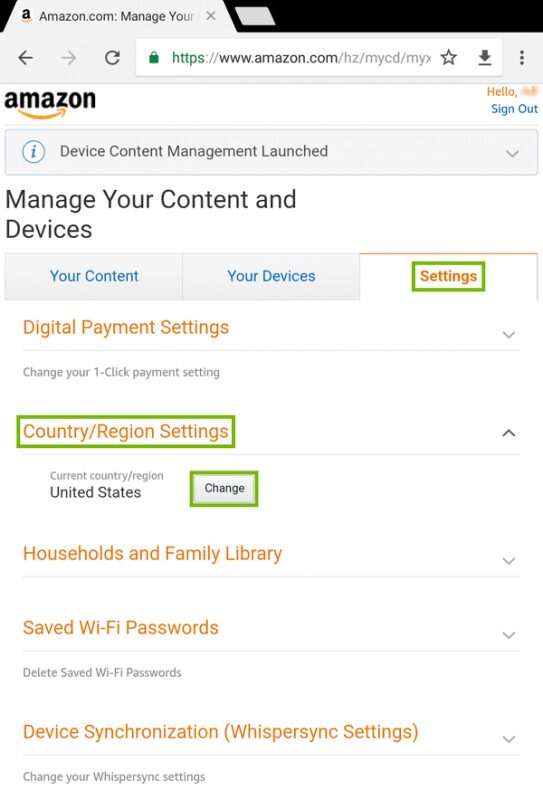
- Enter your name, location, and phone number then tap “Update.” The country you live in must be supported for this solution to work.
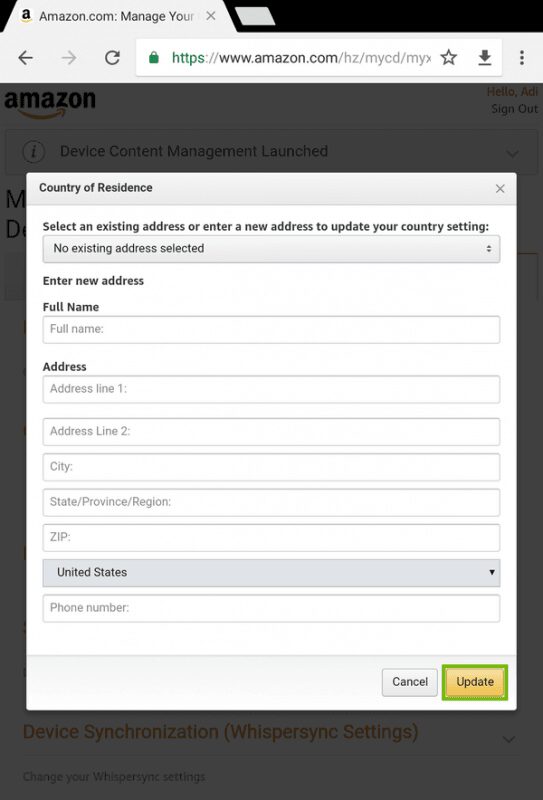
- To wrap up this process, switch to your Fire TV and deregister then reregister your account. When that is done, it might take 60 minutes for the changes to take effect.
2. Amazon Account:
- With your remote, from the main Fire TV menu, head to “Settings.”
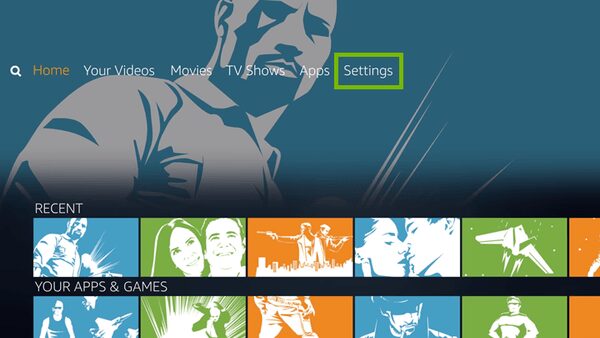
- Head to “My Account.” Fire TVs are always pre-registered with the account they were bought under and this should be visible under Amazon Account.
- If you want to register with another account, choose “Amazon Account” from the screen and choose “Deregister.” You will be prompted to confirm your choice. Choose “Deregister” again.
- As soon as it is de-registered, reregistration for your Fire TV is possible with any Amazon Account you want by selecting “Register.”
- Enter the email address linked to the Amazon Account, then choose “Next.”
- After that, enter the password for your Amazon Account and choose “Sign In.”
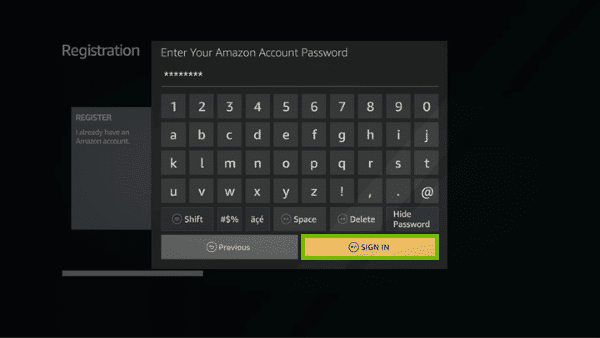
You Might Also Want To Read: How to use your phone as a Remote control with Amazon Fire TV Stick
- Your Fire TV will be registered with the selected Amazon Account.
You are done.

