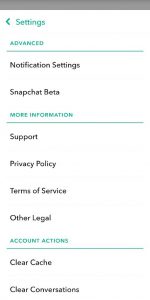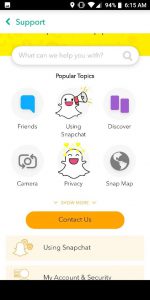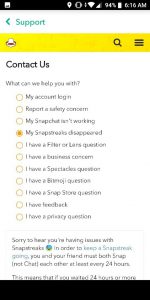Before we hit the nail on the head, there are some things to note about streaks and keeping them, before you think about filing for a lost streak. First things first, only snaps exchanged directly from one user to another is seen as a streak. The ones sent in a group do not count.
Plus, users need to exchange actual Snapchats. If they just chat within the application, it will not be regarded as a streak. Only actual picture or video snaps will count for the streak. Snaps sent with Spectacles or Memories in the app will not help to keep a streak going.
If Snapchat users follow the rules and exchange new snaps in one day and still lose a streak, then they reach out to Snapchat to recover it. This can be done in a couple of ways:
- You can use their online contact form.
- You can reach out to them in the mobile application. However, for the purpose of this article, we will use the second method.
How Can I Get Back Lost streaks On Snapchat?
- Head to Settings on your smartphone.
You Might Also Want To Read- How You Can Screenshot Without Them Noticing On Snapchat
- Head to “Support” and click it.
- After that, head to “Contact Us” and choose “My Snapchat Streaks Disappeared.”
- After selecting “My Snapchat Streaks Disappeared,” a form will be visible.
You Might Also Want To Read- How You Can Change Your Gender In Snapchat’s Bitmoji
- Lastly, fill the details and hold on for about 5 to 6 hours, you will get a mail from Snapchat that your streaks have been restored.
How Can I Fix Snapchat Connectivity?
Snapchat is a well known messaging and multimedia application with lots of users all across the globe. With several users at stake, once in a while, there will be connectivity problems where the app will be stuck on “verifying device” or users will see “problem connecting to the server.” error.
Sometimes, the app will not even let you log in and will keep showing an error message. To fix all of this, just:
- Restart your phone.
- Clear the cache of Snapchat.
- Clear the Google Play Store cache.
- Get the app reinstalled.