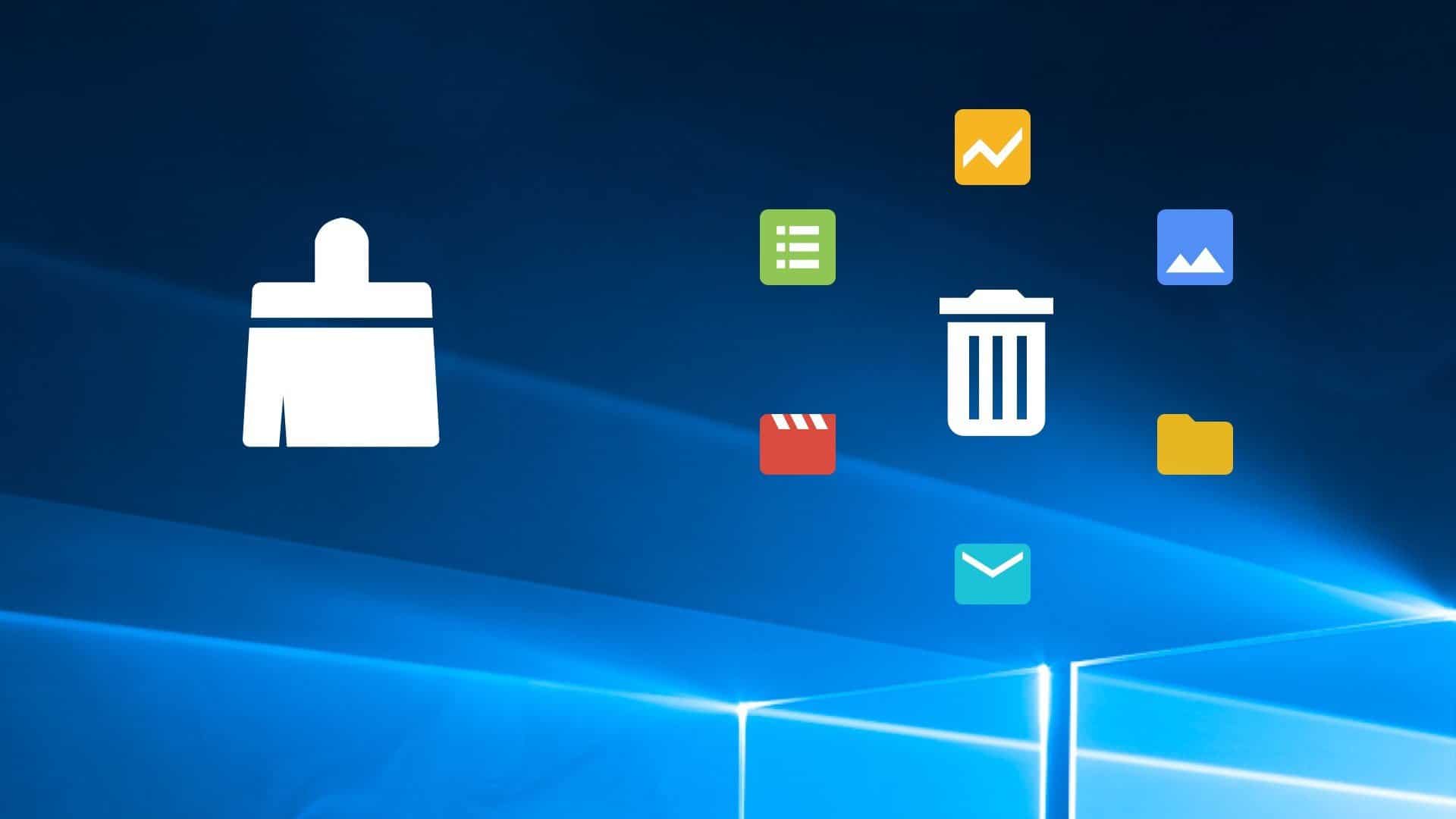Have you noticed any slowdown on your PC?
In these cases, it is convenient to free up the memory on your device by removing the “junk” files or other superfluous elements that only take up space, or freeing up RAM.
In fact, in this guide, we will see not only how to free up the RAM memory, but also how to free up the storage space on your disk.
How to free RAM memory on Windows
Command Prompt
You can use the command prompt to free up RAM on Windows by following these steps:
- If you use Windows 10, type and select Command Prompt directly on Cortana/Start Menu.
- If you use Windows 8.1 click with the right mouse button on the Start Menu and select Command Prompt.
- On Windows 7 instead, you need to open the Start menu, click on All Programs and select Command Prompt from the Accessories folder.
- Finally, once the screen is open, type the command DIR / s and press Enter.
Memory Cleaner
On Windows, it is recommended to also use Memory Cleaner, a free application that can optimize your PC’s RAM memory.
Here are the steps to follow:
- First, go to the official website and click on Download Now.
- Now start the file you just downloaded, click first on Yes and then on Accept.
- The program screen will appear on the screen, and you will see a green bar indicating the RAM used on your PC.
- Finally, select Trim Processes’ Working Set to act on processes that take up more memory or Clear System Cache to clear the system cache.
- If you prefer instead of the application to free the RAM memory automatically, then click on Options and select the option that you consider most suitable.
How to free RAM memory on macOS
Terminal
To free the RAM memory on your Mac through the Terminal, carry out the following steps:
- First, open the Mac Terminal, type the command sudo purge and press Enter.
- Now enter the password of your account after the key icon and press Enter.
- Then type the command exit and press Enter again from the keyboard.
- At this point you start Activity Monitor to check the amount of RAM used (you can search for it through Spotlight ).
- Finally select Memory from the five categories at the top of the screen (ie CPU, Memory, Energy, Disk, Network) and check that the RAM has actually been freed.
Memory Cleaner
On MacOS you can also use the Memory Cleaner program, which allows you to optimize Mac performance by freeing up RAM.
Here are the steps to follow:
- First, go to the official website, click View in the Mac App Store and select Install.
- Once the application has started, you will find its icon in the menu bar at the top right.
- Now select the icon just appeared, and from the screen click on Optimize.
How to free up storage space on Windows
CCleaner
CCleaner is a very effective software that allows you to remove superfluous files, clear the system cache and uninstall programs.
Here are the steps to follow:
- First, go to the official website and select CCleaner.com at the end of the FREE column.
- Now start the file you just downloaded, select the Italian language from the screen and click on Install.
- After a few seconds select then Start CCleaner.
- At this point, select Analyze and wait for the scan to finish.
- Finally click on Start cleaning to delete all unnecessary files identified by the program- you may also be asked to close certain programs that compromise cleaning.
Cleaning disk
This is a tool introduced by Microsoft that allows you to scan the disk and free up storage space.
Here are the steps to follow:
- The first type and select disk cleanup from the search bar at the bottom left.
- Now choose the drive to be scanned and click on Ok.
- At this point from the new screen put the check mark to the elements that you are going to delete ( downloaded Programs, Temporary Internet Files, Windows Error Reporting File etc.)
- Finally, click again on Ok and wait for the procedure to finish.
- If you prefer to perform a more thorough scan instead, select System File Cleanup, and after a few minutes select the system files that you are going to delete.
How to free up storage space on macOS
Space management
If you use macOS 10.12 Sierra or later, you can use Space Management, which is a tool integrated into the operating system that allows you to optimize the space available on your Mac.
Here are the steps to follow:
- First, click on the apple icon at the top left and select About this Mac.
- Now select the Archive tab and click on Manage.
- At this point select Tips from the menu on the left and perform the recommended operations to free up space on the Mac.