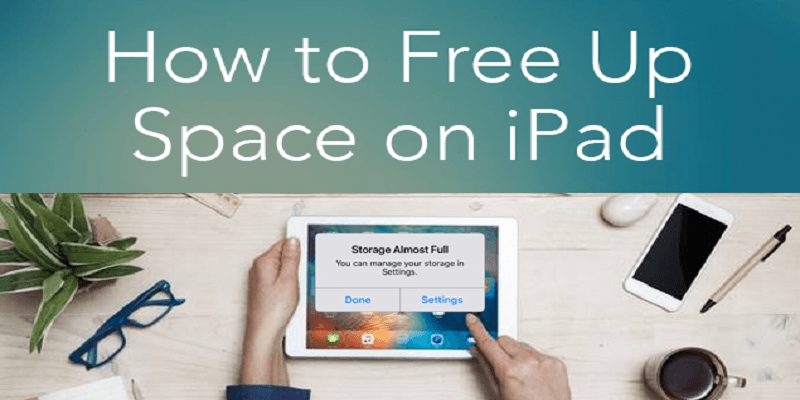Space is key on any device.
Which is why confirming the amount of space you need to free up from time to time is key.
To do this on your iPad, just:
- Launch “Settings.”
- Click “General,” and then click “iPad Storage.”
- After a while, your iPad will display the remaining space on your iOS device via a visual representation. It will also show the applications taking up the chunk of your device’s memory. This allows you to seamlessly know which app you can get rid of to make changes to your storage.
In this article, we will highlight three ways to free up space on an iPad that is having storage issues. See them below:
You Might Also Want To Read- How To Open A Zip File On Your IPad And Extract Its Contents?
1. Get Rid Of Applications And Data That Can Save You The Most Space
Below the graph of your iPad’s storage space, a list of every application on the device will be visible. And the order would be from the biggest, i.e the one consuming the highest space to the smallest.
The number revealed for every application includes the app in question and all files the app is making use of. For instance, the Music application could be close to the top of the list, because even if this app is not heavyweight, the music files saved on it occupy a very huge amount of space. Your video can also be close to the top, because clips are huge as well.
For more information on any application, click it. On the page that will be revealed to you, the amount of space that the app is occupying will be displayed and you can get rid of it and its data. If you want, you can get the rid of the app but allow the data to remain.
Click “Delete App” to get rid of everything. Both application and data. This will recover the space you need, and it is useful if you intend to recover lots of space quickly. Sadly, your data will be gone too.
Click “Offload App” to get rid of the application from the iPad, but let the data remain. But if in future, you decide to reinstall the application, the data will remain on the iPad and you can keep using it without any hindrance. This is a brilliant option to go for if you just have to recover some space for now and then install the application in future — and the application is large but the data only occupies small space. It will not be effective if you get rid of a music or video application and then allow the files to remain.
You Might Also Want To Read- How To Get Rid Of All Of The Emails On Your IPad?
2. Delete Music You Do Not Need On Your iPad
If you have several music files on your iPad, getting rid of some or every one of them can free up the space you desire.
- Launch “Settings.”
- Click “General,” and then click “iPad Storage.”
- Locate the Music application in the list and click it.
There are a few options available to you:
- Get rid of a full list: Scroll left on any singer that you intend to get rid of and click “Delete.”
- Get rid of a particular album or track: Click a musician to view a list of the musicians’s albums. Scroll left and click “Delete,” or click an album to get rid of specific songs in the same way.
- Delete every single thing: Ensure “All Songs” is swiped to the left and then click “Delete.”
3. Get Rid Of Old Emails On Your iPad
Safari’s browser cache can be occupying too much space on your iPad; because these temporary internet files can pile up in ways you do not want. If you decide to clear the cache, you will recover some storage space back, but be aware that you will be signed out of any site you were formerly logged into, plus every cookie you have saved will be gone — therefore making use of Safari will be like you just purchased a new PC.