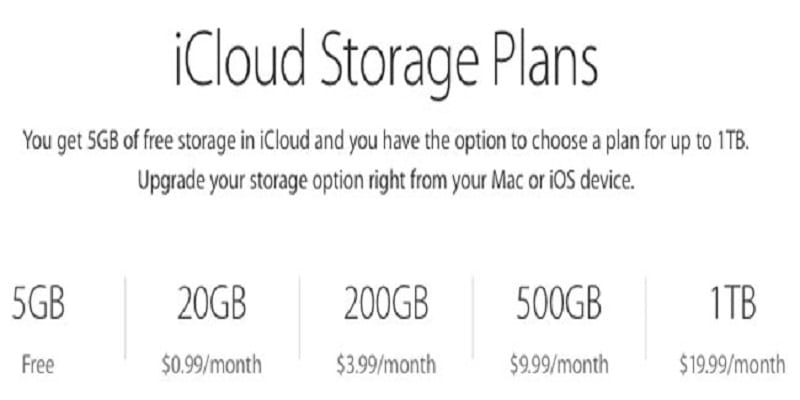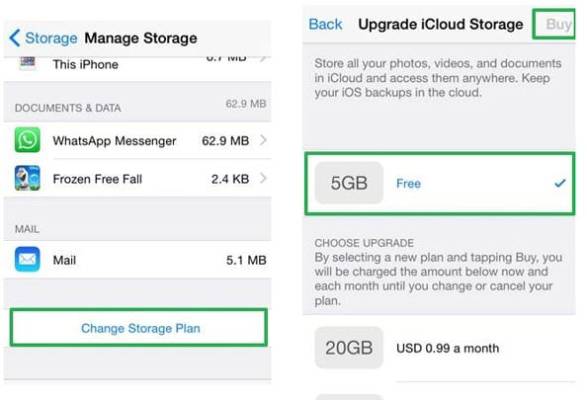Regardless of the amount of internal storage your iPad has, Apple lets you have 5 GB of iCloud storage by default and this can be used to store files and back up your device in the cloud. You might think that is small, especially when your iPad is home to 1 TB of internal storage space. However, how abundant it is will depend on how your iPad is used.
iCloud does not back up the OS files, for instance, and it also does not back up files that are similar on both your iPad and iPhone. If you do not create several contents or save large amounts of songs and video files on your iPad, 5 GB can serve you for a while. But if you store a lot of files on your device, then more space will be required in no time.
How Can I Select An iCloud Storage Plan?
Apple provides 4 storage plan options, all of which are shared among all the devices that use one Apple ID. Meaning, if you own an iPhone and an iPad, they can both work with any storage plan you go for. See a few options below:
You Might Also Want To Read- How to Quickly Switch Between Gmail Accounts on Android, iPhone, and iPad
- 5 GB When you purchase a new iOS device, you will receive this plan for free.
- 50 GB This is a plan for several iPad owners because it is typically enough storage that can back up both an iPad and an iPhone simultaneously. It will cost you $0.99 every month.
- 200 GB It is a “family plan” and it can be shared among all the devices in a home. You will have to part with $2.99 every month.
- 2 TB This is massive storage and it is meant for users who make use of iCloud for heavy-duty cloud storage. It could also pass as a family plan that can be shared among all the devices in a home. It costs $9.99 every month.
How Can I Get More iCloud Storage On My iPad?
- Launch the Settings application.
- Click your name, it will be seen way up on the screen.
- Click “iCloud.”
- Click “Manage Storage.”
- Click “Change Storage Plan.” if your space is getting low, you will see a window prompting you to purchase more space – if this is the case, click “Upgrade.”
You Might Also Want To Read- How To Cancel LinkedIn Premium On Your PC Or iPhone?
- After deciding to Upgrade, select the plan you wish to upgrade to. Then click “Buy” and type in your Apple ID password.
Be aware that it is possible to downgrade to a lower storage plan, or return to the free 5 GB, by accessing the Upgrade iCloud Storage window and clicking “Downgrade Options.”