It is not unnatural to feel concerned about the safety of your home when you are not around. And, if you feel the need to keep an eye on your dear home, you can choose to get notifications from your HomeKit accessories on your iPhone or iPad.
iOS 11 lets you set up notifications for certain HomeKit accessories like locks and sensors. Whenever any of the accessories detect something, you will receive alerts. For example, if you are using a door sensor, you will get an alert when the door opens. Read on to learn more.
How to Set Up Notifications for HomeKit Accessories on iPhone and iPad
Note – You should note that some accessories might not support notifications.
- Launch the Home app on your iPhone or iPad.
- Next, navigate to the accessory you want to get notifications from.
- Next, you need to tap and hold on the accessory icon.
- Now, you need to tap on Details and then tap on “Status and Notifications.”
- Next, turn on Allow Notifications and then choose from any of the options below.
- Time – You have the option to set a time when you want to receive alerts for your accessory.
- People – Get alert for the accessory when you or someone enters or leaves your house.
To use this feature, make sure that you have set up a home hub. To do this, go to Settings > Home > turn on “Use this device as Home Hub.”
Make sure that everyone who you want to control your home has the “Share My Location” turned on. Also, they must have a primary device selected in Settings > [your name] > iCloud > Share My Location.
There, you can select any of the options,
In the end, tap on the back button in the top left corner of the screen and then tap on Done to confirm.
From now on, you will get alerts from your accessories when you are at home.
If you want to receive the notification even when you are not at home, you need to set up a Home hub.
How to Set Up iPad as a Home Hub
- Launch the Settings app on your iPad and then tap on your name.
- Next, tap on iCloud.
- Tap on Keychain and then turn on Keychain.
- Next, go back to Settings.
- Tap on home and then turn on Use the iPad as a Home Hub.
You can easily check the status of your home hub by going to the Home app on your iOS device. To do so, simply follow the steps below.
- Launch the Home app on your iPhone or iPad.
- Next, tap on the tiny arrow in the top left corner of the screen.
- Finally look under Home Hubs to check if your home hub is connected.
In case you have more than one home hub set up, the primary home hub will display as connected. The other home hubs will be on standby and get into action only if the primary one is disconnected.
That is all!
Wrapping Up
So with these easy few steps, you can easily keep track of your home. Have any questions? Feel free to share them in the comments section below.
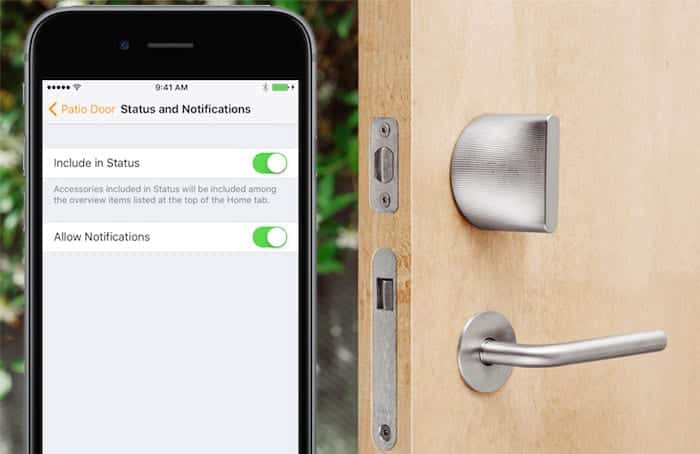
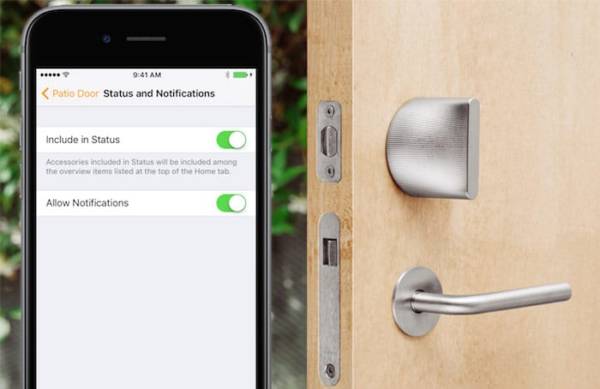

I love this