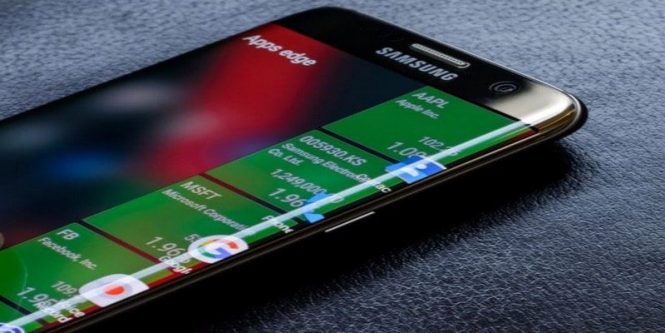Protect your sensitive information on Android 9.0 (Pie), 8.0 (Oreo) and 7.0 (Nougat). The notifications that appear on the Android lock screen can be useful, but also potentially embarrassing if someone else sees them. You can hide notifications from the lock screen on your Android device so that everything only appears to your eyes.
The instructions in this article apply to smartphones and tablets with Android 9.0 (Pie), Android 8.0 (Oreo), Android 7.0 (Nougat) and Android 6.0 (Marshmallow). Some steps may vary depending on the manufacturer and model of the device.
How to hide notifications on the Android lock screen
Android smartphones usually have three options that block screen notifications- show everything, show none or hide sensitive notification content. The last option means that you can see which app the notification is intended for, but not its content, thus protecting your privacy and letting you know if it’s worth unlocking your phone.
- Open Settings > General.
- Tap Apps and notifications (or Sound and notifications in previous versions of Android).
- Tap Notifications > Lock screen.
- Tap Hide only sensitive notifications or Hide all notifications.
- To make notifications visible again, repeat the previous steps and tap Show all notifications.
How to hide notifications on the lock screen Samsung and HTC
For some Samsung phones, like the Samsung Galaxy S8:
- Open Settings.
- Tap Lock Screen.
- Tap Notifications.
- Tap Hide content or Notification icons only.
- To hide or show notifications from specific apps, scroll down and touch Show notifications from.
- Touch the switches to enable or disable notifications for individual apps.
On older HTC phones that do not use the original Android, select Settings > Audio and notifications > When the device is locked to access these options. If none of these methods work, look for the lock screen in the Settings app.