Kodi is known to be one of the best entertainment centers around and that is an apt description. The application actually allows you to access and manage your media content across all your devices and it is compatible with several video and music formats.
Kodi is a brilliant photo gallery as well, and it is free and open-source if that is what you are looking for. Are you thinking about using Kodi on Chromebook? Well, you can, but it all depends on the kind of Chromebook you use and how easy it is to access the Play Store on it. See How To Install Kodi On Your Chromebook:
How Can I Install Kodi On Chromebook Devices Through The Google Play Store?
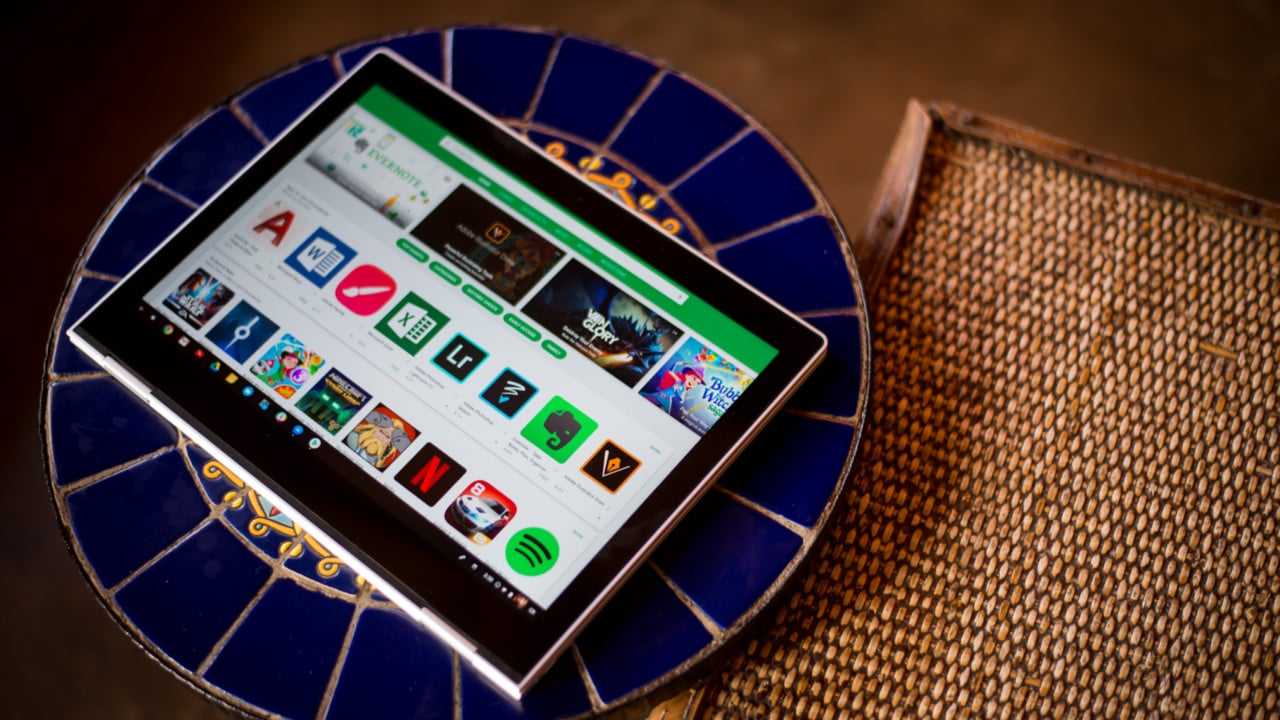
You Might Also Want To Read: How to install IPTV on Kodi
If your Chromebook supports Android applications and is home to the Google Play Store, things will be less complicated. Just download and the app and that is that. See how:
- Open the Google Play Store application.
- Search “Kodi” (the Kodi application would be the first search result you will see).
- Tap “Install.”
- That is that. Kodi has now been installed for Chromebook and you are set to stream.
How Can I Install Kodi On Chromebook Devices Without Google Play Store?
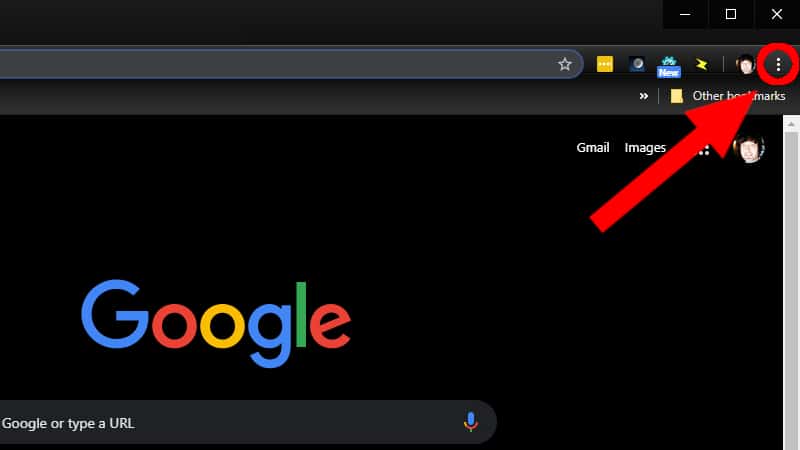
You Might Also Want To Read: How to use Kodi- the complete installation guide
The truth is that not every Chromebook comes with Google Play Store and not all of them support Android applications. So if you own a Chromebook like that, just:
- Access your Chrome browser and head to Settings.
- Tap the hamburger icon (3 horizontal lines) way up at the left of the display.
- Choose “About Chrome OS.”
- Tap “Check for Updates.”
- If you are not up to date, the download will start automatically.
After that, you will need to install ARC Welder, an Android development application. It was made for developers, but it also helps with Kodi on Chromebook laptops.
- Head to the Chrome Web Store to download ARC Welder.
- Make use of the Chrome launcher to install the application.
Since you cannot use the Play Store, you will have to find an.APK file of Kodi. This is where you have to be cautious since various 3rd-party sources are not dependable places to download files. Not to worry though, because APKMirror is reliable and will help you to download Kodi safely. APKPure is another decent option if you do not fancy APKMirror.
- Launch ARC.
- Tap on the plus sign (+) in an orange circle. It will read “Add your APK.”
- In the list, choose the APK you downloaded.
- Tap “Open” at the bottom right.
- As soon as that is done, you will have access to some options for how to run Kodi. Choose landscape orientation and ensure your form factor is set to “Tablet.”
- Tap “Test.”
That is that.

