In addition to streaming, browsing and a variety of other things you can do with Amazon Fire Stick, you can use it to watch live TV. However, to do this, you will need Smart IPTV. Setting up Smart IPTV on a Fire Stick isn’t as simple as changing TV channels, even if it’s not that complex. Most likely, you will be able to do it yourself, with a little help from this tutorial. Here’s how to install Smart IPTV on Amazon Fire Stick.
WHAT IS SMART IPTV?
In essence, IPTV is an Internet protocol that will allow you to stream live TV channels using Internet protocol networks. It is very similar to normal streaming if the video content in question is streamed via the Internet.
Smart IPTV is certainly one of the most popular and, above all, reliable streaming apps for IPTV. You can watch a lot of useful content at more than reasonable prices.
In addition, Smart IPTV offers high-quality exclusive videos and streaming content without problems, which is exactly what most users require.
INSTALLING SMART IPTV ON FIRE STICK
Since the Fire Stick devices work on the Android operating system, they all support Smart IPTV. However, things are a little more complicated than before. Until recently, installing Smart IPTV was as simple as accessing the App Store, finding the Smart IPTV app to download and install it. However, Amazon has removed this app from its store, so don’t expect a direct installation.
THIRD-PARTY APP
First, you need to change the Developer Options on Fire Stick. To do this, go to Settings on your device and select Device from the next screen. Now, go to Developer Options and activate the App option from unknown sources. By activating it, you have enabled the installation of third-party software on the Fire Stick device.
INSTALLING SMART IPTV ON FIRE STICK (Part One)
For the download process, we recommend installing the Downloader app. This app allows you to download any app in its apk version, which is an extension compatible with Fire Stick.
To get started, go to the main Fire Stick screen and click on the search icon (magnifying glass). Type ” Downloader” and open the app. You can also access it from the App menu on Fire Stick.
Now, go to the main Downloader screen and type this URL in the field- https://bit.ly/2HXXEM3. Now, click Go and grant the Downloader app some time to connect properly to the Smart IPTV server.
Once connected, it will automatically download the apk file and, as soon as the download is complete, you will be prompted to install the app. Click Install to begin the process. Once the process is complete, click Open and you can start using the Smart IPTV app just installed on the Fire Stick.
INSTALL SMART IPTV ON AMAZON FIRE STICK (Part Two)
Another way to install Smart IPTV on Amazon Fire Stick is to use ES File Explorer which should already be installed on the device. You will also need to allow third-party apps here. Once finished, go to the main screen, click on the search bar and type in “ES File Explorer“. Once again, you can find this app also in the App menu.
After opening the app, go to the menu bar and click on Tools in the displayed sidebar. From the next menu, find Download Manager, click on it, click + New and enter the URL shown above in the Path field.
In the Name field, you can type “Smart IPTV”, or how you want the app icon to be called. Then click Download Now and wait for the Smart IPTV app to download.
Once downloaded, click Install. The installation process may take some time, so be patient and let it work until it is completed. Now, click on Open file and wait until ES File Explorer connects to the IPTV server.
Then, open the Smart IPTV app by clicking Open when the Fire Stick alerts you that the app has been installed correctly on your device.
USA VPN
The Smart IPTV app allows you to stream content with geographic and copyrighted restrictions. This is very useful, especially if there are many online restrictions in your general area. However, you need to be careful, because your Internet service provider, like the government, can easily track you down.
Things can get very complicated here, so it’s always better to use a solid VPN provider to ensure secure and anonymous streaming.
Some of the best VPN providers for streaming services like Smart IPTV are ExpressVPN, NordVPN, IPVanish, CyberGhost, to name a few. You should never hold back from investing in your online security, especially when it comes to streaming.
FIRE STICK AND IPTV
IPTV has become an almost inevitable part of any Fire Stick device, especially if you like live TV. The installation of Smart IPTV may not be as simple and straightforward as it used to be when the app was in the official list of the Amazon App Store, but it is not even too grueling. Simply follow the instructions described and you should have no problems.
Do you use Smart IPTV? What’s your favorite thing about this service? Which installation method did you choose? Let everyone know in the comments section below.
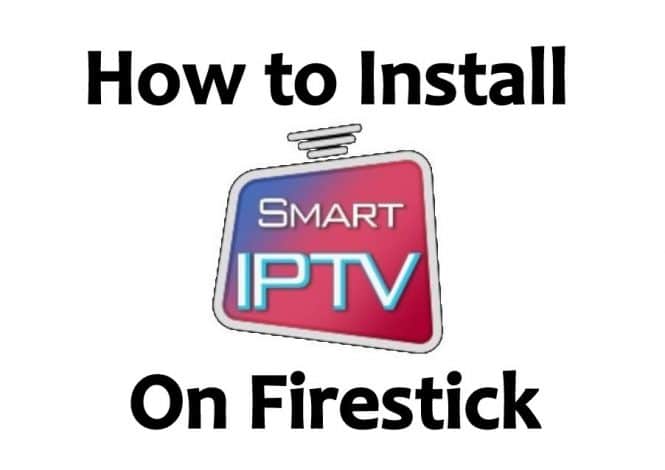

god, thank you for the tutorial, been struggling with it for an hour. Also, I’ve tried it, works well ( I did not forget to use a VPN) Gonna try this for a week, and we will see if I have anything to complain haha. Thanks again!