Social networks are now super popular. They let you connect with your friends and loved ones and also allow you to share memories with buddies who might not live close by. However, this does not erase the fact that it is very easy to get hurt on the internet.
As you already know, social media platforms can quickly become a hostile where cruel users hide behind being anonymous to type hurtful things they would not dare utter in real life. Some comments can also be taken the wrong way, and this makes platforms like Facebook or Instagram a place where your feelings could be tampered with over what others see as a harmless joke.
If you are one of the heartless trolls online, we can only urge you change for the better, but if you harmlessly typed the wrong thing at the wrong time, then getting blocked could be a very harsh and painful punishment.
Imagine dropping a nasty comment on someone’s Instagram picture, however, you only thought it was another person, or maybe you just misjudged the poster’s sense of humour, how do you confirm you got punished? See How To Know If Someone Blocked You On Instagram:
How Can I Tell If Have Have Been Blocked On Instagram?
Instagram will not inform you if you get blocked. In fact, as far as we know, several social media platforms prefer to respect to blocker’s privacy when blocking happens. As you already know, informing the blockee directly goes against the attempt to create a secure and healthy space for collaboration and positive interaction. Therefore, to confirm that you got blocked from seeing someone’s account, just:
1. Check Their Instagram Profile:
This one might not be the best way to find out, but it can help too. Just locate a comment your potential blocker dropped on one of your posts, and click their user name to check their profile. When you reach their profile if you see a post count but no posts, you got blocked. If you swipe down, where you would most likely see a list of their most recent posts or comments, “No Posts Yet” would be visible. This is another sign that you have been blocked.
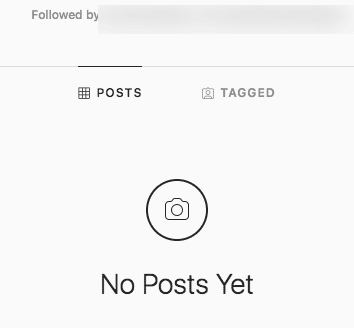
You Might Also Want To Read: How Do I Delete My Search History On Instagram
2. Use Instagram Search:
Searching for the person’s account on Instagram is another good way to know if you have been blocked or not. If the account is visible in search and you see the same as above, the counts, profile picture, but “No Posts Yet,” then you got blocked.
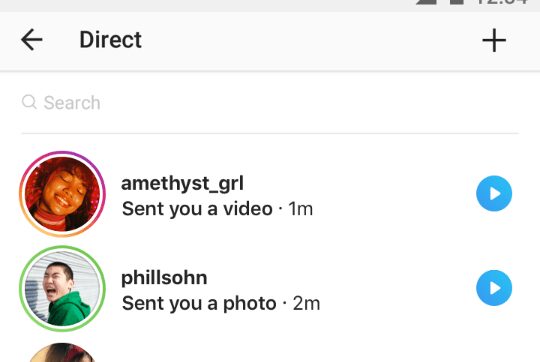
If the profile page is showing as normal with counts and posts or you see “This Account is Private,” then you are not blocked. This most likely means that you have been deleted, therefore it will be hard to view anything.
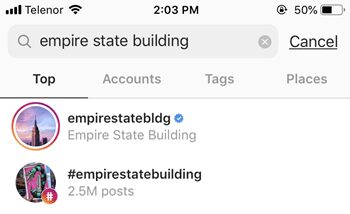
You Might Also Want To Read: How To Add A Picture Or Video To An Existing Instagram Story
3. Use A Web Search:
This one will work if you own a PC or other device on hand. Without logging into Instagram, make use of the search https://www.instagram.com/USERNAME and switch USERNAME for the person’s username. The user’s profile photo, counts, and either a collection of pictures or a “This Account is Private” message should be seen. For the next step, get yourself logged into your Instagram account, and do the same search. If you got blocked, “Sorry this page isn’t available” would be seen. This message will also be visible if they have deactivated their account, therefore it is not an exact science. If “Sorry this page isn’t available” is showing in the first step and the second step, this is a sign that the user has completely deactivated their account, and no blocking happened.
4. Phone A Friend:
This one is straightforward. Simply call a friend to ask him or her to check the potential blocker’s account profile or posts and confirms what comes up. If they are seeing what you are seeing, then you were not blocked. Try to reach out 2 or 3 friends because the probability that you all got blocked will be low.
That is that.

