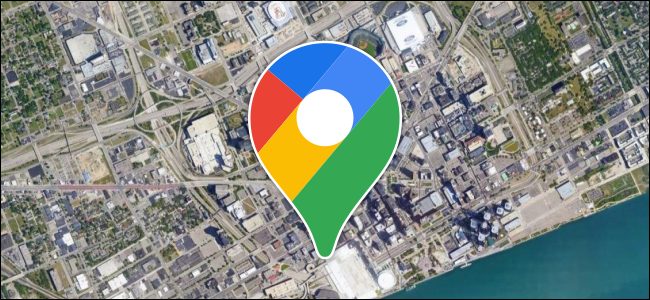Satellite View is a cool feature in Google Maps and it has always been on the service, ever since it was first released. This feature can be very helpful in helping you see any location in a real-world top-down view. One issue is that every time you close the app, it exits satellite view. In this guide, we will show you how to make Google Maps start in Satelite View by default on your Android or iOS device.
How to Make Google Maps Start in Satelite View
Setting up this feature is a little different on Android and iOS devices. So, the first we will be going through will be for Android.
On Android
First off, go to the Google Maps app on your Android device.
Once in the app, tap on the profile icon in the top right corner of the screen.
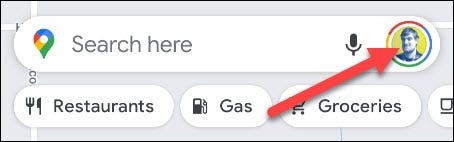
On the menu that comes up next, tap on the “Settings” option.
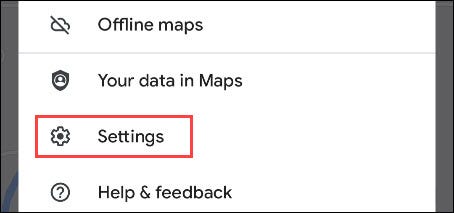
Now scroll down the screen till you see the “Start Maps in Satelite View” option. Toggle the switch next to it.
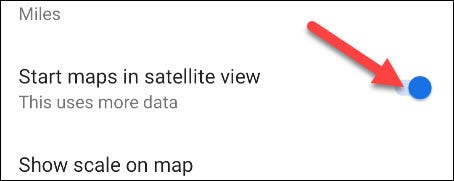
That’ pretty much it for Android. Now whenever you launch the Maps app on your Android device, it will start in Satelite View.
On iPhone
Things work a little bit differently over on iOS devices.
To begin, go to the Maps app on your iPhone or iPad.
Once in the app, tap on the layers button in the upper right corner of the screen.
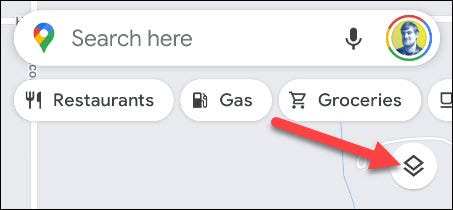
From the menu that comes up, tap on the “Satelite” option under the “Map Type” section.
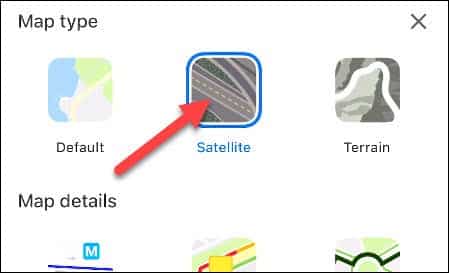
That’s pretty much it! Once you make this selection, the app will remember it and will launch in Satelite View from now on.
Getting this done is very simple. This can also help you save time because you no longer have to switch to Satelite View whenever you want to use it. It is quite annoying that when you switch to Satelite View on Android, the app doesn’t simply save your selection just like the iPhone. It’s good anyway that they have a setting for it.
If you have got any questions, feel free to leave them in the comments below.