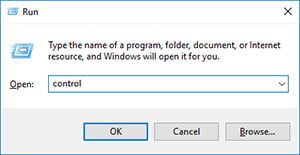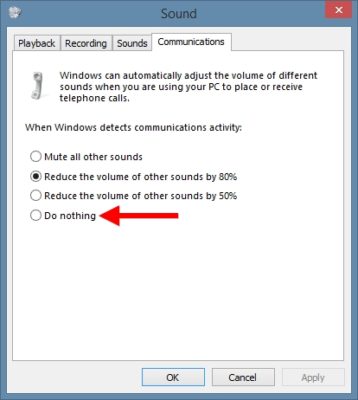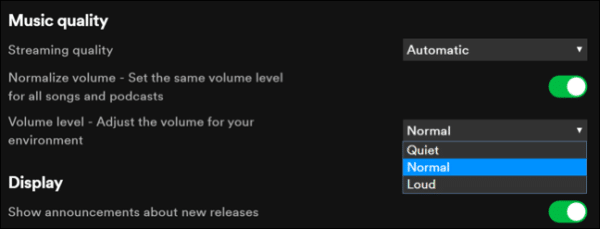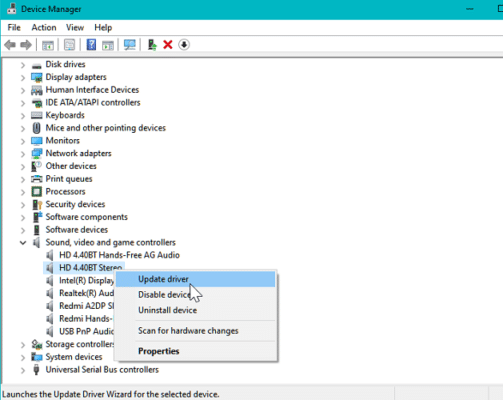Having a good sound makes listening to music a whole lot better. We will show you how to make Spotify sound louder and better on Windows PC.
Page Contents:
Day in and day out, music in the ears is a very important part of life. From keeping the mood in good shape as you get busy on your desktop to just vibing for fun, there is a whole lot.
Spotify provides a lot of content for your ears to keep you going for as long as long can be. But as all things made, there can be a complaint or two, and that is what we want to help you fix.
About Spotify
Spotify is a platform that offers streaming digital music across multiple platforms. Listen to trending music tracks of your favorite artist, and also videos, plus many podcasts episodes to choose from for a break.
Launched in 2008, Spotify has grown to be one of the most popular, if not the most popular, music streaming platforms in the world. Find, listen and manage millions of music tracks, including podcast episodes on your Spotify app.
Unlike most streaming services, even with a free Spotify account, you can still explore and listen to over 80 million-plus tracks for free. However, a Premium account will offer you an ad-free experience and more features including saving music for offline play and improved sound quality. The premium account also allows you to make and share playlists straight to social media platforms.
Spotify owes its popularity not just to its awesome streaming service, but also to its availability across multiple popular platforms. With your one account, you can stream music any time, anywhere on any device. Be it mobile iOS or Android devices, Desktop, Browsers using the web player, Car, Gaming consoles like Xbox and Playstation, Tablets and others.
How to make Spotify louder on Windows
Using Spotify on your Windows PC, you might encounter some issues with the sound. Like maybe a low volume regardless of the system volume being at the highest level. And sometimes some distortions with the sound too. This can be because of several factors. Below are some ways you can help to make Spotify sound louder on your Windows PC and even better.
Turn off volume normalization
The volume normalization feature is designed to keep all the sounds from different sources playing at the same volume. A very useful feature for when you are playing different songs with varying loudness. Songs are not mixed or produced by the same person, and the song quality too might be different. This makes the volume of some songs to be louder than others even at the same volume level setting. You do not want to be adjusting and readjusting the system volume for every new song that plays next.
When your system volume normalization is ON, incoming system sounds or sounds from other applications can cause the sound from the Spotify app to be lowered. This is the Window OS adjusting the volume during communication from apps. Voice input can cause this, as the system lowers the volume to get the input. By default, when Windows detects communications, it reduces the sounds from other sources to 80% apart from that of the task.
To disable this from the control panel, follow the following steps below.
- Open the Control Panel on your PC. You can easily access it by clicking the Windows Start menu icon, and then searching for the control panel. Another way is to launch it via the run command. To do this, press the Windows key + R. This will bring up the Run dialogue box. Type control in the box and press enter, the control panel will open.
- Navigate to Sound. You can search for it with the search icon if it is confusing to locate.
- In the sound settings, click on the communications tab.
- Select when Windows detects communications activity. set it to Do nothing.
- Click on Apply to save settings. Restart your PC if possible.
The Spotify app on Desktop has a volume normalization feature that is not perfect. It does not do what it is supposed to do most of the time. Rather than make the volume adjustments on time, sometimes it comes after the song is already playing and drops it down all of a sudden.
This issue is notably among users using older versions of Windows up to Windows 10, which comes with a feature that lowers the volume when audio is being passed, and this affects the UWP (Universal Windows Platform) version of the Spotify app.
To fix this, disable Volume Normalization from the Settings menu of your Spotify app by following the steps below.
- Open your Spotify app on your Windows PC.
- Access the options menu by clicking on the three-dot icon at the top left corner of the screen.
- Click on Edit. Scroll down and click on Preferences from the Edit menu. This will open the Spotify settings menu.
- Click on the Music Quality tab. Locate and click on the toggle box besides Normalize volume to uncheck it. This will turn off the same volume for all songs.
- Restart the app for the settings to take effect.
Compensate for System audio channel limitation
Streaming audio involves Pulse-code modulation (PCM) which has a set value of loudness. This is controlled by the master volume of Windows which automatically adjusts the combined volume of running programs not to exceed the maximum. This adjustment can affect the sound.
To fix this, lower the volume of your Spotify output and increase that of the system instead.
Update headset driver
If you have been noticing issues with the audio output of Spotify on your Windows PC only when you are using your headset, then it is likely caused by issues with the headset driver.
To fix this, update your headset driver, or install a new one if possible.
- Press the Windows key + R to open the Run dialogue.
- Type devmgmt.msc and press enter. This will open the Device Manager on your PC
- Now locate and click on sound, video, and game controllers to expand the menu further.
- Click on the driver of choice to bring up the options menu. Select Update Driver from the options.
- Click on search automatically for drivers and it will be downloaded and updated.
Your problem should be fixed after this.
Update your browser to the latest version
For those using the Spotify web player on windows, you might encounter an up and down fluctuation in the volume when playing songs, especially with the Mozilla Firefox browser. This is a waviness issue with the compressor, which can affect the tone and also the volume of the sound being streamed.
Update your browser to the latest version. Hopefully, the bug will have been fixed. Or better still, use another line of web browsers.
Final thoughts
Music, despite the quality it comes packaged in, all boils down to personal taste. So does the sound. So you have to make some adjustments to suit your taste. Maybe mess around with the crossfade feature for added fluidity.