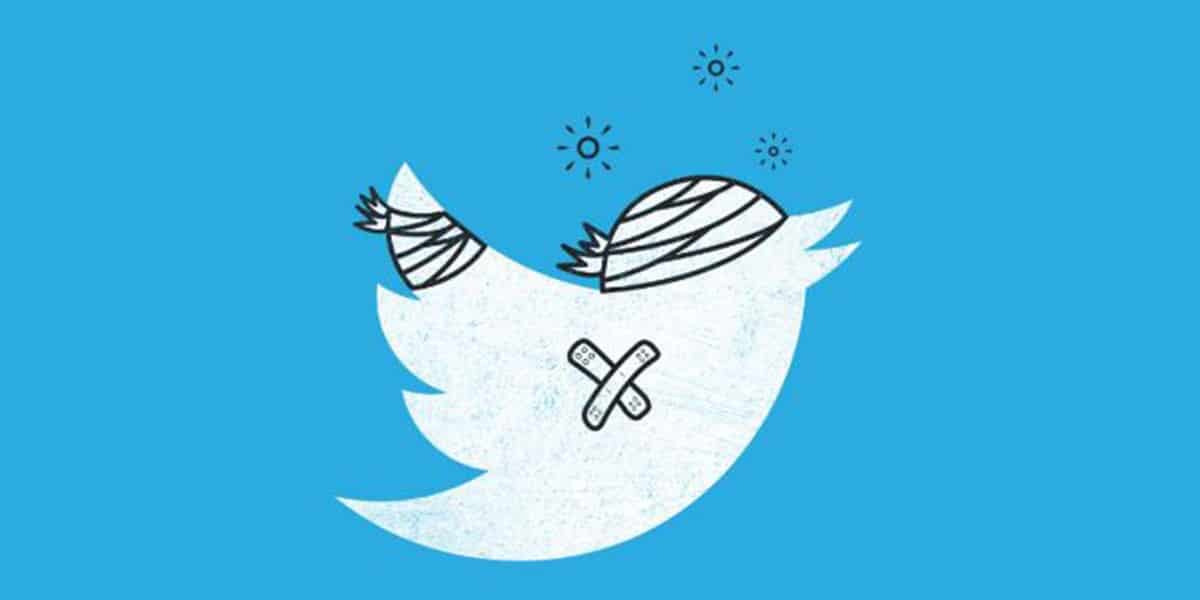For one reason, users often lose their account; this is because they have stopped using their account for a long time, and now they no longer remember it or simply because they have forgotten their password. Fortunately, Twitter has made several options available to recover the password of a Twitter account.
Twitter is one of the most used social networks; it has millions of followers. You can meet celebrities and ordinary people on this platform and establish a dialogue without any filter, as long as they respect the established rules.
But with all these social networks, it can happen that people stop using Twitter accounts frequently.
This can cause you to forget your login password or user ID. If this has happened to you, don’t worry, as we’ll show you how to log into your Twitter account again. We will also explain how to recover an account that has been canceled or banned.
Steps to recover my Twitter account if I have forgotten my username or password
If you are one of the people who use this social network and need to access Twitter from your computer or another mobile phone, and you do not remember what the username or password is, you should pay attention to the steps that I will take teach you below.
This process will be useful to log into this platform without any problem and unlock your account.
To successfully carry out this activity, you must use the email address or phone number that you have indicated for these cases so that you can log in without problems.
The steps you will need to take are:
- Once you have entered the page used for login, you need to click on “Forgot your password?”.
- Type in the username you have on this platform.
- Choose the option you want to recover your data. It can be the recovery email address or the phone number. Note that you won’t use the latter alternative if you use the same phone for multiple accounts.
- Check your inbox. If you choose the phone number, a message will appear notifying you that it will send you an SMS to the required number. For this, you need to click on “Continue,” and you will receive a 6-digit code.
- In your email, you will receive a link with which you will have to follow the steps to choose a new password. In case you have already chosen via SMS, you will receive a message that you will have to use to write the PIN on the reset page and then press “Send.”
If you don’t want to face this problem again, you have to choose a password that you will remember well. In case you chose a password during the previous process that you think will not be easy to remember, you will have the option to change this word again to log into your session.
For this, you have to follow the following steps after logging in to your username:
- Select “Other.”
- Then go to “Settings and privacy.”
- Click the “Account” tab, the “Password” option.
- Enter your current password and choose a new one.
- To finish, click on “Save.”
Retrieve an account from the application on Android
The process is quite simple if you want to do it from an Android OS device. It is one of the great advantages of Twitter. There should be no doubt about this. The steps to follow are described below.
- You must have downloaded the official Twitter application on your mobile device. If you don’t already have it, you can access it directly in Google Play by clicking on this link.
- Open the application; on the main screen; you need to click on the Login option.
- Next, you need to click on Forgot your password?
- In this part, you will see a text box where you need to write the username, email, or phone number you used for registration.
- After entering any of this information, press the Search button. In seconds you will have two options to recover your account- send a code to the registered phone number or a link to the registered email.
- When you have received the code, you must enter it in the app to change the password. If you get the link in your email, you need to click on it to change your password.
Retrieve an account from the app on iOS
If you have the problem of not accessing your Twitter account from your iPhone or iPad, you don’t have to worry because it is very simple to recover your account in a few simple steps.
- You need to access the App Store directly on your device or do so from this link. When you have already downloaded the application, you need to run it.
- Once opened, you need to click on the option that says Forgot your password? And you will have a couple of options to be able to recover your account. It is just a matter of writing down your username, phone number, or email that you have registered.
- Once written, you need to hit the search button. If the account is available, you will have two options to recover the account. What’s receiving a code via SMS or a link in the email you registered with the account.
- When you have completed either of the two options, you will have a form to reset your password. And the process will be finished; you will be able to use your account again normally.
How to recover my Twitter account if I previously deactivated it or if I was banned?
Remember that you can recover your Twitter account, even if you have deactivated it or have had a partial or total temporary or permanent restriction. Let’s see how you can solve this problem:
For deactivation
To reactivate your account, you will need to follow these steps, as long as 30 days have not passed since your withdrawal:
- On your browser, return to the Twitter login.
- Write all your data at the beginning of the session. That is, username and password.
- A warning will appear telling you if you really want to confirm that your account is active again. For this, you have to apply in “Reactivate.”
Right now, you will see a history of tweets, likes, and followers from the beginning. While this may take a few minutes, you will have any information you missed by the time you unsubscribed.
If you have been banned or suspended
An account can be banned if it exhibits spam or fake news characteristics. A suspension can occur even if there are risks that could affect the user’s account, such as when access has been breached. Other possibilities for which Twitter could penalize you are sending threatening or any other offensive messages that pose risks to other people or violate this social network’s security rules.
You can likely reactivate the account by yourself by entering your phone number or email and following the necessary steps to enable it normally. In case you find a message stating that your account is locked, you can also enable it, but you will get a hold when you Tweet for some time.
In case the sanction is a little more severe, or you consider it unfair, you can appeal this ban and send a message to Twitter with the appeal.
Can Twitter delete my account if it’s inactive for a long time?
This is a controversial point that exists among the users of this social network. There are accounts unused for 2 or more years and have not been closed or terminated to reuse the username.
In fact, the rules and policies of Twitter in its section of the rules on inactive accounts establishes that this social network can permanently close an account if it has been inactive for at least 6 months.
This inactivity is determined by the platform based on the login. Therefore, if you have an app downloaded on a mobile, it will not be counted as inactive, as it will be permanently connected to Twitter.
In November 2019, Twitter announced that starting December 11 of the same year will begin deleting inactive accounts to use those usernames for other people or companies.
This has generated many controversies since, in the inactive account policy, the social network establishes 6 months of inactivity to give a definitive withdrawal. The controversy that arose was over deceased people’s accounts, so the platform has decided to stop it for the moment.