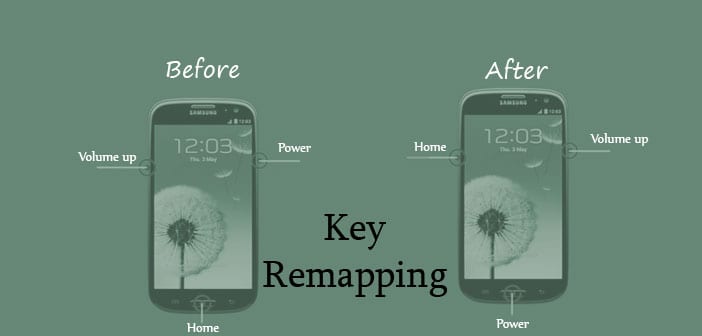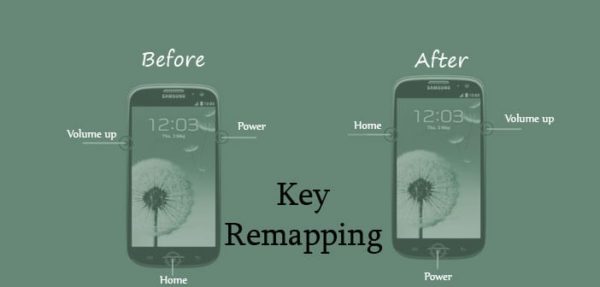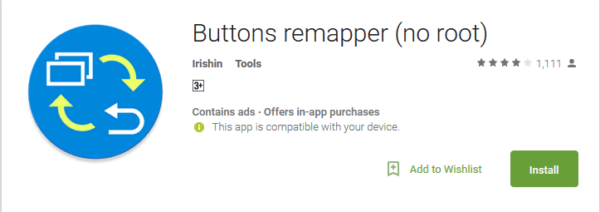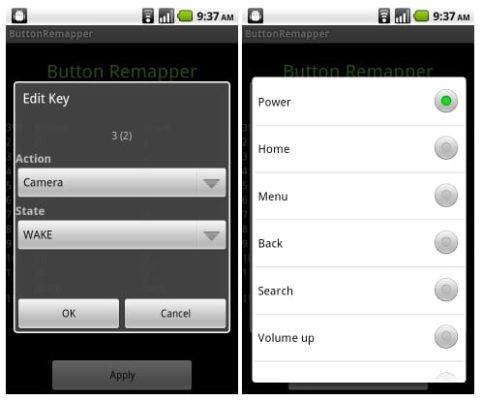How would you love it to make use of your volume up key to take photos? Or open your browser by pressing the volume down key? With Android’s customization features that are made possible with several applications, you can now do this.
In today’s tutorial, I’ll be showing you with the aid of an Android application how you can remap the functions of the hardware buttons (home, back, recent apps, camera-if there’s any and the volume keys) on your Android device. However, this may not work in all devices and all the buttons might not work.
How To Remap Hardware Buttons In Android Without Root
For this tutorial, you do not need to root your device; all you need is this app called “Buttons remapper” from the Play Store. First, download and install the app.
After you have installed the app, continue with the steps below:
- Step 1: Open the app. The app should display the current mapping of all the hardware keys on your device; tap any one of them in the list to start remapping.
- Step 2: Next, choose an action for the selected key and a state. The actions that can be chosen include power, home, back, menu, search, camera, volume up and volume down. Options for the state are either “WAKE” or “WAKE_DROPPED”. If you choose the WAKE state, the selected key turns on your device when pressed; choosing the WAKE_DROPPED state keeps the device off when you press the key.
- Step 3: Finally, reboot your device to activate the remapping. You can revert back to the old key settings by following the same method if you are not satisfied.
Note that the app will not work with software keys as it works with only hardware keys (including the capacitive keys). Also the hardware buttons in some devices might misbehave or function improperly with this app.
The app requires no rooting for the majority of its functions but you can get some other features by rooting your device. Your device should be running at least Android 4.3 or above to install the app.
Conclusion
This app should come in handy when you have a faulty hardware key as you can remap the keys function to some other key. If you have any questions or suggestions regarding this tutorial please do well to drop them in the comments box below.