In Mozilla Firefox, extensions allow you to use many amazing features on the browser. If you are not using an extension on your Mozilla browser, you can remove it to help speed up the browser and for privacy reasons as well. In this guide, we will show you how to remove or disable extensions in Mozilla Firefox.
How to Remove or Disable Extensions in Mozilla Firefox
First off, launch Firefox and click the hamburger menu.
Next up, click the “Add-ons” option.

Now, you should see an “Add-ons Manager” tab on the screen containing a list of all the extensions you have installed. If you have an extension you would like to disable (disabling an extension will leave the add-on installed but it will be inactive), simply toggle the switch next to the extension to disable it.
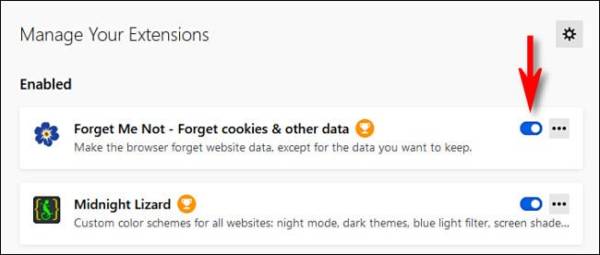
Once you have disabled the extension, it will appear in a separate list containing “Disabled” extensions. You can find it below the “Enabled” list at the top of the page. If later on you wish to re-enable the extension, simply go to the “Disabled” list and flip the switch next to the extension to turn it back on.
If instead of disabling an extension, you wish to completely remove it from your browser, simply click the ellipses button (three dots) next to the extension in the list. Next, from the menu that comes up, select “Remove.”

After you have clicked Remove, a confirmation window will pop up on the screen asking you to confirm you want to delete the extension. Confirm your action by clicking “Remove.”
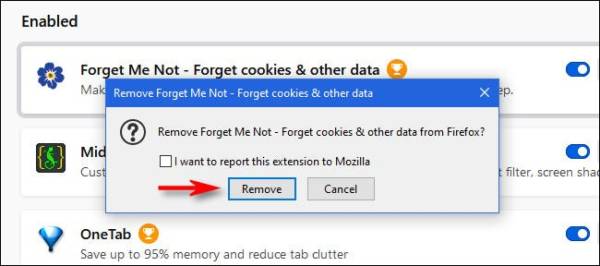
Once you have done this, the extension will be completely removed from your browser. If in future you ever need to use the extension again, you would have to search for it and reinstall it.
That’s all.
A Quick Method To Delete an Extension on Firefox Via The Toolbar
If the Firefox version you have installed on your device has an icon on the toolbar, you can remove it via this icon. Simply right-click the icon and then click the “Remove Extension” option from the menu that comes up.
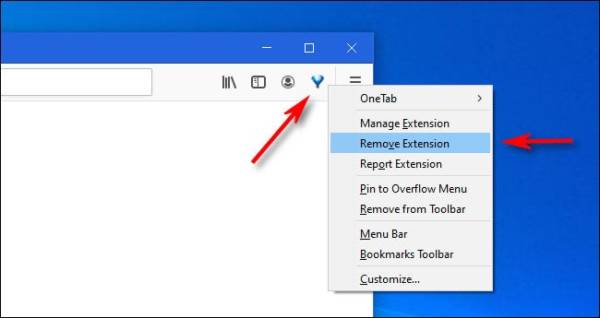
Up next, a confirmation window will appear on the screen. Select the “Remove” button. The extension will be immediately deleted from Firefox.
That’s all! If you have any further questions on browsers and extensions, feel free to drop them in the comments below. Happy internet surfing!

