If you don’t wear your Apple Watch for a long time, you could easily forget your passcode. However, not to worry, this tutorial will help you ger back into your watch to set a new passcode for it. Not remembering your Apple Watch passcode should never be a source of worry for users, because as long as your watch can still be turned on, and it is still pairing with your iPhone, all issues will be fixed seamlessly.
Sadly, you will need to factory reset your Apple Watch to set a new password. Do not despair though, since you can restore your watch from a backup after the reset and lose no data at all. The process is quite tasking, therefore, before you begin, ensure your iOS device and Apple Watch are well charged and leave your Apple Watch plugged in until the process is completed.
Don’t Miss- How To Install TutuApp Lite On iPhone Or iPad Without Jailbreak
Note: Your Apple ID password must be known to reset your Apple Watch. If you don’t know it offhand, this is the time to reset it. See How To Reset Your Apple Watch Password:
How Can I Factory Reset My Apple Watch With My iPhone?
- On your iPhone, launch the Watch application.
- Click “General.”
- Swipe to the bottom of the screen and click “Reset.”
- Click “Erase Apple Watch Content and Settings.”
- Click “Erase all content and settings.”
Resetting your Watch will take at least 10 minutes, therefore you must be patient until it unpairs from your phone and resets to factory settings. When that is done, you can simply repair it with your iOS device.
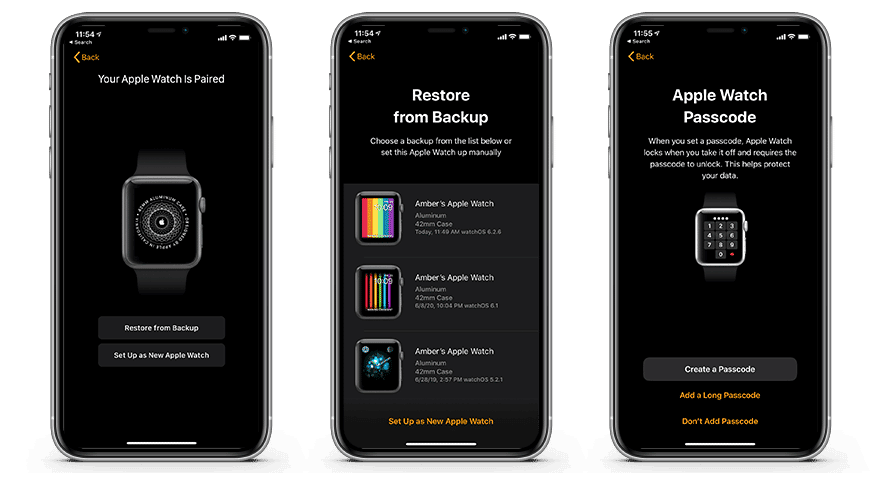
You Might Also Want To Read: How To Set Hand Washing Reminders On iPhone, Apple Watch And iPad
How Can I Reset My Apple Watch Password?
- Turn on your Apple Watch and make sure it is snug, but not uncomfortable.
- Take your Apple Watch close to your iPhone, this will automatically start the pairing process. If it does not, on your iPhone, launch the Watch application. After that, click your watch tab way up on the screen, then click “Pair New Watch.”
- Once prompted, type in a new passcode on your Apple Watch.
That is that.

