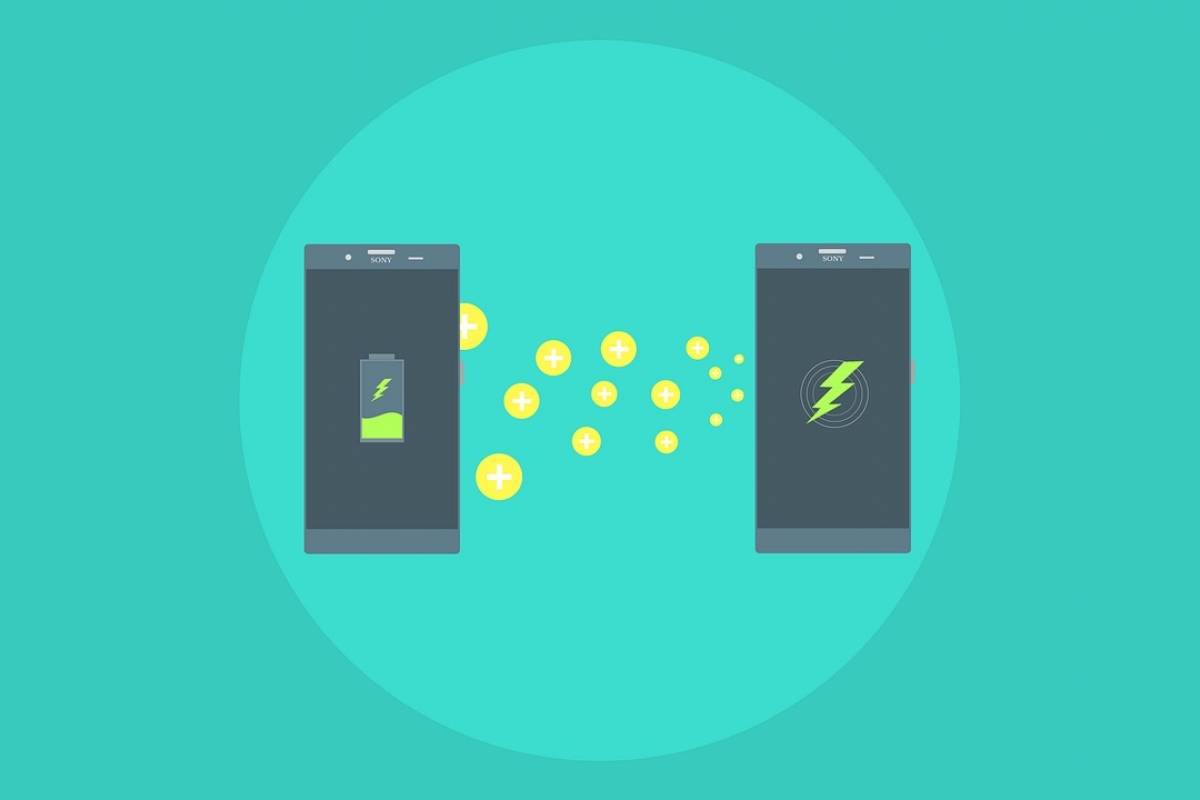Does your Xiaomi phone consume a lot of battery with the latest MIUI 11 or MIUI 10 update? Solve it with these tricks that will help you save battery.
Today, our smartphone has become one of the most important and essential tools in everyday life. Whether for our free time or during our working day, our mobile device accompanies us throughout the day and one of the most important points is the fact that its battery lasts at least until we have returned home or close to an electric socket.
Battery management is one of the most important parts of a cell phone. It is true that lately, we are seeing how their capacity and charging speed have significantly improved, but it does not hurt to know how to increase the autonomy of our mobile phone.
For lovers of optimization, today we make a change in the functioning of MIUI, trying to maximize autonomy and data savings.
For this, we list the best methods to save battery in the Xiaomi custom operating system, simple tricks to try to lengthen the hours of use of the phone.
Tricks to save the battery of a Xiaomi mobile phone
In general, the mobile phone should not consume excessively when the screen is off, but it could happen that an application works too much in the background or that the management of notifications is consuming excessively.
So if you know your phone will be idle for a while, it can be a great idea to set the battery saver to make sure it will limit each mAh.
In MIUI it is possible to automatically adjust the battery saving and also apply a programming so that this mode is activated by itself. To perform this programming it is necessary:
- Open the settings of your Xiaomi mobile phone and go to the battery options. Depending on the model, these options are available in the “Performance” section. You can also use the search for settings.
- Click on the top menu (the cogwheel) and look for the “Battery saver” options.
- Activate the “Plan battery saving” setting (in some models the name is different) and choose the start and end of the activation. MIUI will take care of the process automatically.
Once the battery saver mode is programmed, the phone will enter the economy mode during the selected period once a day.
This setting is perfect for saving energy at night, for example; with the advantage that calls will not be missed in case they need to look for you urgently.
With the battery saving in which aspects will MIUI limit energy consumption? Let’s see.
- With MIUI, battery-saving limits the activity of some system applications.
- Background apps are blocked to minimize energy consumption.
- MIUI clears the cache as soon as the phone crashes.
- Background synchronization stops. Notifications will no longer arrive.
By programming an automatic battery saver, your phone’s battery consumption will be greatly optimized. It’s an easy way to not waste extra mAh without worrying about anything: the system takes care of everything.
DISABLE MOBILE DATA WHEN THE MOBILE PHONE IS LOCKED
If our primary use of the phone is based on using mobile data to connect to the Internet, an effective way to save battery life is to disable this connection when the phone screen is turned off.
Within the Battery and Performance section, we can find the battery optimization option. If we click on the gear wheel that will appear in the upper right corner, a series of settings will appear- the one we are interested in is Disable mobile data when the device is locked.
CONFIGURE PHONE GPS
The battery of your Xiaomi with MIUI 11 or MIUI 10 runs out much more quickly when the geolocation mode is set to “High precision” which uses GPS, Wi-Fi, and mobile networks to determine the position of the device.
To reduce battery drain, you need to change the access mode to the location to save battery power. From Settings> Additional settings> Privacy> Location. Then click on the Battery Saver option.
ADJUST THE AUTOMATIC START OF THE APPS
Some applications can start automatically under certain conditions without any user action, which negatively affects the phone’s energy management.
To edit, you need to access the permissions of each app from Settings> Permissions> Autostart.