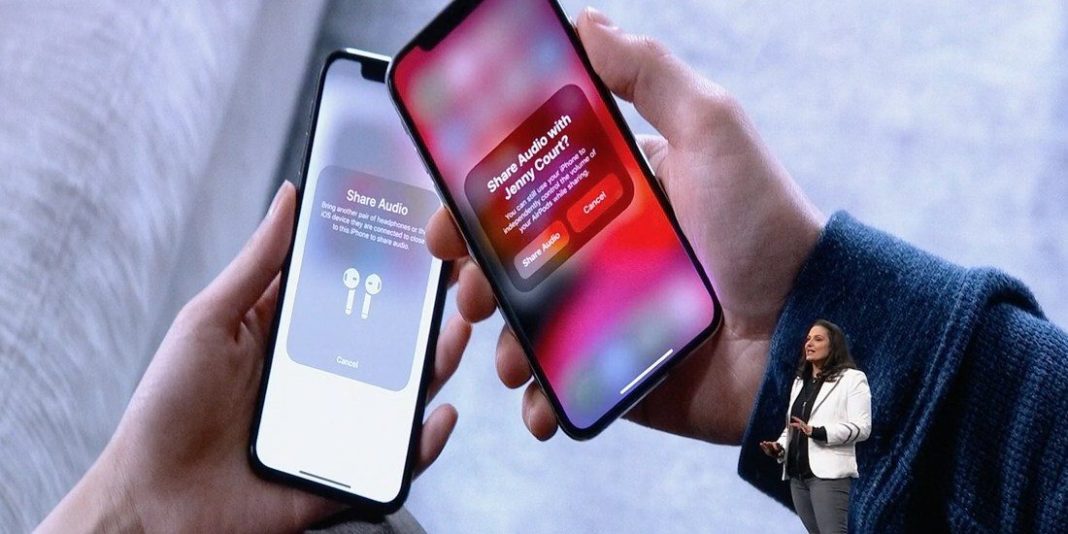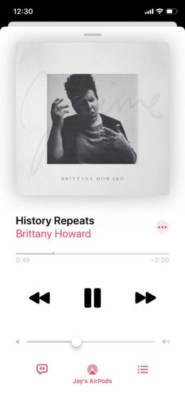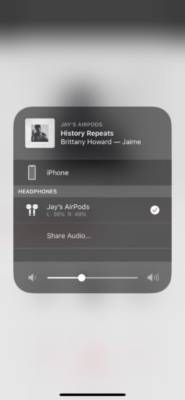Recently, as I planned a trip to Canada with a friend, we downloaded films on my iPhone so we would see them together during our flight. Before we left though, we found out that we would not be able to use our AirPods on one phone.
Instead, to share audio, we had to bring together a Lightning-to-headphone jack adapter, a cheap headphone splitter from a nearby pharmacy, and 2 pairs of Bose headphones that we borrowed from someone. It was basically too many cords and too much stress.
However, there is a less stressful solution now because Apple has solved the problem for everyone. If you run iOS 13.1 or iPadOS 13.1 or later, it is now possible to share the audio from one iPhone to 2 pairs of AirPods or compatible Beats headphones. This is incredibly useful and it means that you can rock music together with your partner while you both jog. Let’s show you How To share Your Audio In iOS 13?:
Get These Headphones
Before anything else, you must have the appropriate devices. The feature is presently restricted to the headphones below:
- AirPods
- AirPods Pro
- Powerbeats Pro
- Powerbeats 3
- Beats Solo Pro
- Beats Solo 3 Wireless
- Beats Studio 3 Wireless
- BeatsX.
As per a report from Apple, you have to be running iOS or iPadOS 13.1 or later on one of the following devices to qualify to use the feature:
- iPhone 8 and later
- iPad Pro (12.9-inch) second generation and later
- iPad Pro (11-inch)
- iPad Pro (10.5-inch)
- iPad (fifth generation and later)
- iPad Air (third generation)
- iPad mini (fifth generation)
- iPod touch (seventh generation).
How Can I Set Up Audio Sharing?
I will concentrate on AirPods in this post but the process should be the same for other compatible headphones:
- With your AirPods on, begin to play audio on your iPhone.
- After that, click the icon with the triangle and 3 circles that should be close to your onscreen audio controls. (The icon can also be seen in the audio playback section of the Control Center and on the audio playback block on your lock screen.)
- In that menu, click “Share Audio…”
You Might Also Want To Read: How To Use Reader View On An iPhone And iPad With iOS 13?
You will now be presented with 2 options:
- Bring your friend’s iOS device close to your own, and your friend will be prompted to accept the audio you’re sharing.
- Make your friend put the AirPods in their case, and get the case close to your iPhone. This will reveal instructions to temporarily pair your friend’s AirPods to your iPhone.
You are done. As soon as you are both connected, the host iPhone will be in charge of the volume level on the two headphones. The 2 individuals involved will have control over their personal audio independently with their headphone controls.