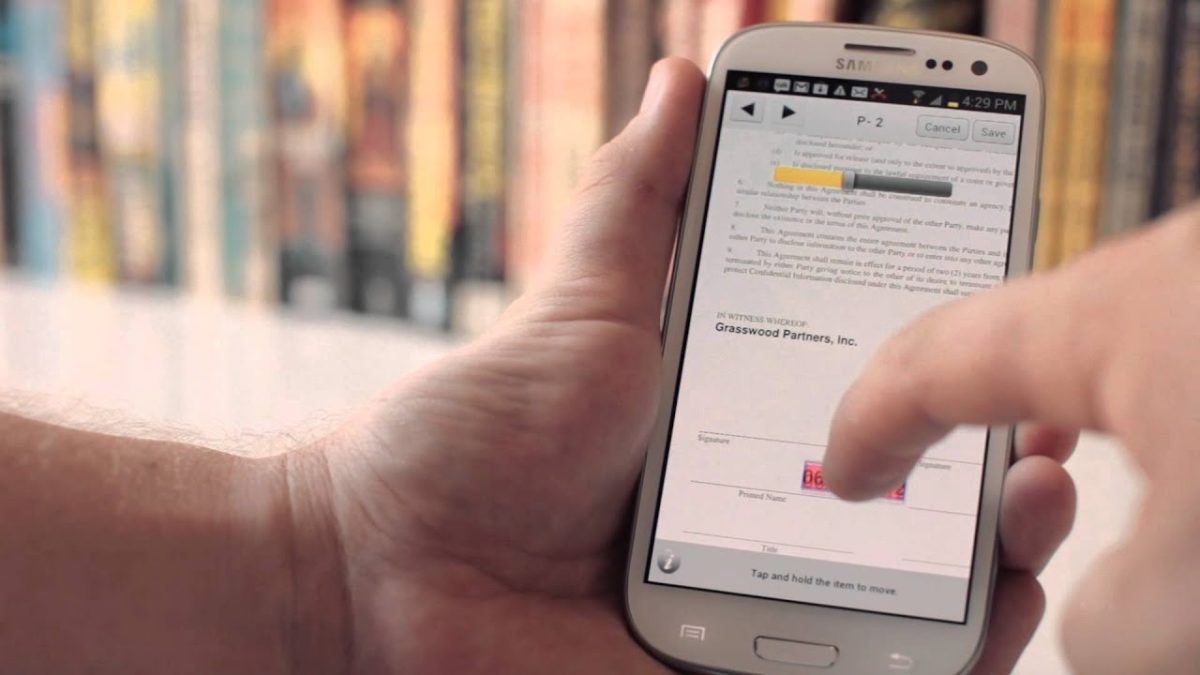Sure, you know how to scan documents and open or edit PDF files with your mobile phone, but what if you need to sign a pdf document on your phone? Fortunately, you don’t need to have a printer at home to do this.
You can sign documents from your mobile quickly and easily, and for this, you just need to download a free application on your smartphone.
Today there are applications for practically everything, and many of them, fortunately for us, are intended to facilitate our daily life. This is the case, for example, of those that allow us to sign a document from our mobile phone quickly and easily, and without the need to print it.
First, the fax and then the scanner eliminated the need to physically meet to sign an agreement; now, thanks to our mobile devices, we don’t even have to print a sheet.
And we’re not talking about the option that Apple offers in its operating system, but about the different third-party applications, you can find on Google Play and in the App Store. Let’s see which are the best.
App to sign documents from your mobile without having to print them
Among the many apps for signing documents with your mobile, the first we chose is one of the most popular- DocuSign.
It is a free application available on Android and iOS, so you can use it to sign documents on your Android phone or tablet, as well as on your iPhone or iPad.
If you don’t want to use DocuSign for whatever reason, you can always turn to alternative applications such as Adobe Fill And Sign, SignEasy, or JetSing, among others.
Open the app and create your signature.
Once you’ve opened the application and logged into your account or created a new one, it’s time to create the signature you will use in your documents.
The application itself will show you a notice telling you how to create your signature. Accept, and on the drawing screen, use your finger to draw the signature on the screen. When you are done, tap “Save.”
Choose the document you want to sign
Now it’s time to open the PDF document you want to sign with your mobile. To do this, go back to the DocuSign main screen and tap the “+” icon inside the yellow circle in the center of the screen. Then choose the source you want to select the file from (the gallery, file manager, Google Drive, or DocuSign document library).
It is worth mentioning that you can add more than one file to sign if you wish. If not necessary, once you have selected the file, tap the “Next” button at the bottom right.
Then you will have to choose who is to sign the document. If you just need to add your signature, tap “Me.” Otherwise, you can choose one of the other two options to add spaces that other people will have to fill with their signature through the application installed on their mobile phones.
Sign the document and save it or send it to someone else
When the file has been opened, you just have to touch on the mobile screen the place where you want to add your signature, and in the menu that will appear, select the option “Signature.”
It is worth mentioning that the application also offers the possibility to add other fields, such as initials, date of signature, name, company, position, a checkbox, or custom text.
Once you’ve added your signature, you can drag and drop it on the screen to where you want it. You can also resize or rotate it.
Finally, tap the “Start” button in the lower right corner of the screen. The file will be saved, and you will be directed to a window where all the files you have signed up to that point will be displayed.
If you want to download a signed file or share it with another person, you just have to do a long press on it and tap the “share” button that will appear in the upper right corner of the screen. From there, you can choose who to send it to or save it to a cloud drive like Google Drive or Dropbox to access the document later.
Significant e-signature app
This other proposal that we suggest today allows you to complete and sign PDF documents with the possibility of adding attachments (such as a photo of your passport or driving license) without difficulty. It also supports sending documents via email and cloud storage.
It requires an internet connection to upload a document to SIGNificant, but once it has been uploaded to the application, you can work with it and with the form templates completely offline. Furthermore, its developers ensure that this app is able to record a person’s signature using all available parameters (such as acceleration, speed, and pace) to analyze their biometric characteristics in the event of a legal dispute.
There is a free version of the application that allows you to use the basic functions, but you need a monthly subscription to take advantage of all its possibilities.
SIGNificant Free Download | Android | ios