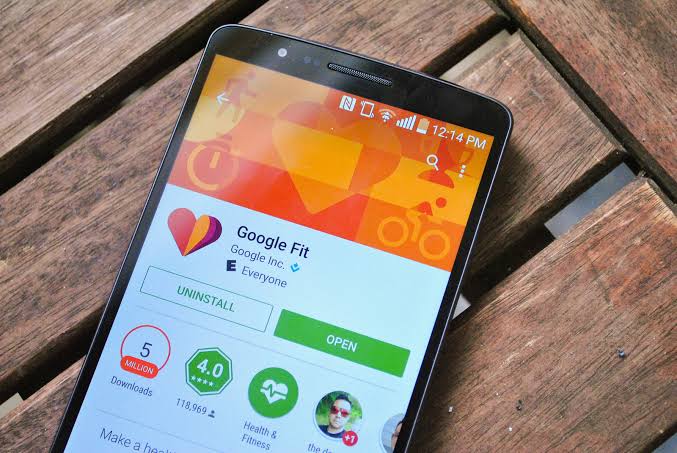Google fit is an Android app developed by Google which allows smart phone users to collect and show their health and fitness activities via supported wearables. However, most of the popular wearables out there are made by Samsung which presents a bit of a problem. You see, Samsung smart phones have their own health and fitness app called S Health which is available on the Google Play store. As you might already guessed, Samsung wearables have been configured to sync their health data to only the S health app and as such won’t sync its data to any other app.
This has forced some users of the Samsung wearables who want to track their health and fitness data to download S health. However, not everyone fancies the look and layout of the Samsung S Health and prefers Google Fit App instead which i must add easily snycs to your Google account. Anyway, using a third-party app, you can be able to Sync your S Health Data to Google’s Fit App. To do that, you’ll need to follow the steps below.
How To Sync Samsung Gear Health Data With Google Fit
We begin, I’ll like to point out that the app we will be making use of in this guide isn’t free. However, it has a 7 days free trial after which you’ll have to pay about $2.99 if you want to continue using the service of the app. Honestly, for what it does, it’s definitely worth it. It’s either this or buying a new smart watch which will connect directly to Google’s Fit App. Anywho, let’s begin.
– First things first, you’ll need to have both the S Health App and Google Fit App installed on your smart phone. Also, you’ll need to make sure that you’re logged in on both apps.
– After you’ve installed both apps and logged in successfully, Go to the Google Play Store, Search for “Health Sync” and Download or you can Click Here and download.
– After Downloading the app, Launch it and it will ask you choose the Google account you would like to use. Choose one and proceed.
– In the next page, Click on Allow to grant the necessary permissions needed and You’ll presented with two option; Sync to Google Fit and Sync to S Health
– Choose Sync to Google Fit and you’ll be asked to select the fitness data you would like to sync between the two fitness apps/services.
– Do that and you’re good to go.
Conclusion
That’s pretty much how to Sync Samsung Gear Health Data With Google Fit. If you don’t like this idea then the only other alternative i can think of it to get a different smart watch with support for Google Fit or use S Heath as you Health and fitness tracking app.